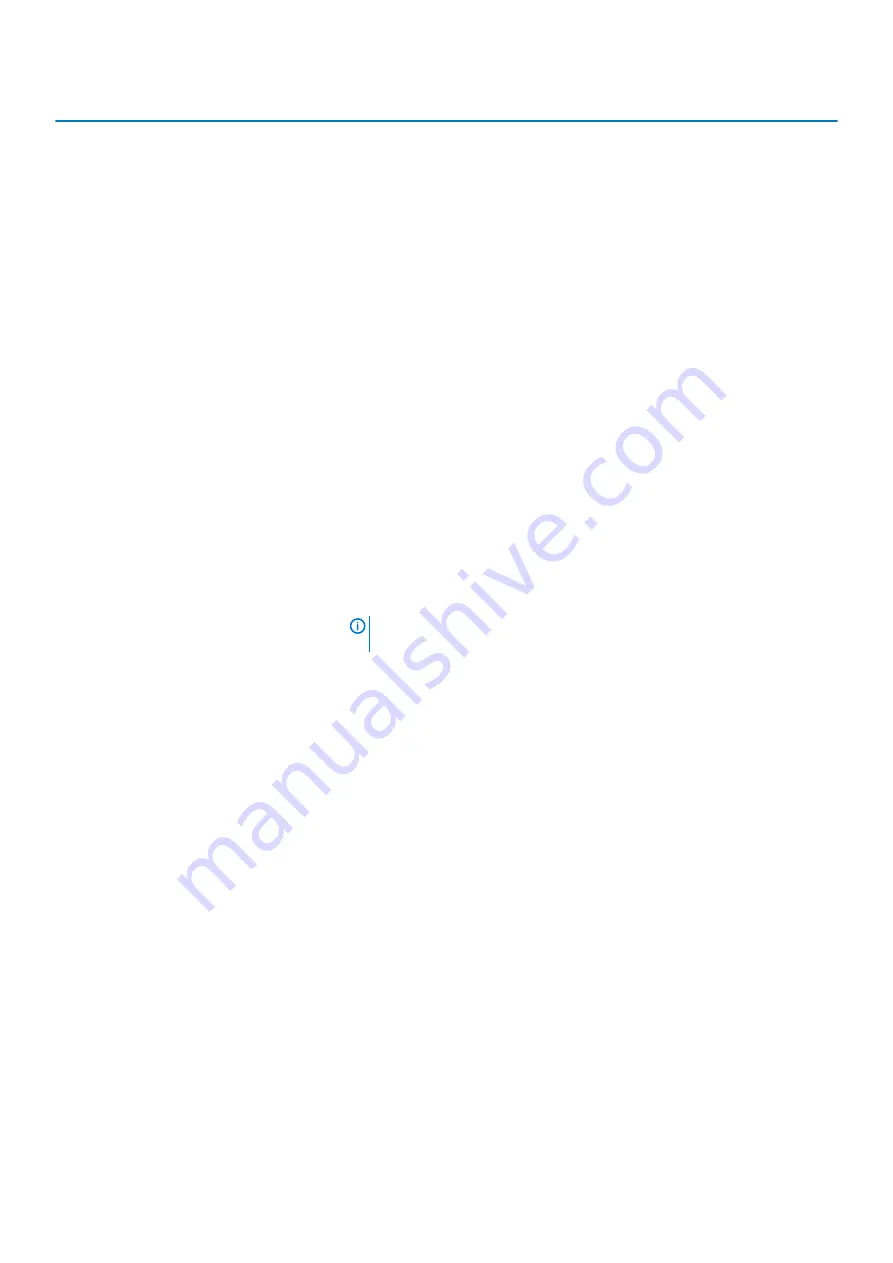
System Configuration
SATA Operation
Allows you to configure the SATA drives on board. All drives are enabled by default.
The options are:
•
Disabled
•
AHCI
•
RAID On
(default)
Drives
Enable or disable various drives on board.
•
SATA-0
•
SATA-1
•
SATA-2
•
SATA-3
•
M.2 PCIe SSD-0
By default, all the check boxes are selected.
SMART Reporting
Enable or disable Self-Monitoring, Analysis, and Reporting Technology (SMART)
during system startup. This option is disabled by default.
USB Configuration
Configures the integrated USB controller. If Boot Support is enabled, the computer is
allowed to boot any type of USB Mass Storage Devices (HDD, memory key, floppy).
If USB port is enabled, the device attached to this port is enabled and available for
OS.
If USB port is disabled, the OS cannot detect any device attached to this port.
•
Enable USB Boot Support
•
Enable Front USB Ports
•
Enable Rear USB Ports
By default, all the check boxes are selected.
NOTE:
USB keyboard and mouse always work in the BIOS setup
irrespective of these settings.
Front USB Configuration
Enable or disable the front USB ports.
•
Front Port 1
•
Front Port 2
By default, all the check boxes are selected.
Rear USB Configuration
Enable or disable the rear USB ports.
•
Rear Port 1
•
Rear Port 2
•
Rear Port 3
•
Rear Port 4
By default, all the check boxes are selected.
Audio
Enable or disable the integrated audio controller.
By default,
Enable Audio
is selected.
Dust Filter Maintenance
Enable or disable the BIOS reminder messages for maintaining the optional dust filter
installed in your computer, at the interval set.
•
Disabled
(default)
•
15 days
•
30 days
•
60 days
•
90 days
•
120 days
•
150 days
•
180 days
System setup
61
Summary of Contents for Inspiron 3671
Page 1: ...Inspiron 3671 Service Manual Regulatory Model D19M Regulatory Type D19M005 ...
Page 18: ...Prerequisites Remove the computer cover 18 Removing the front bezel ...
Page 27: ...Prerequisites Remove the computer cover Removing the wireless card 27 ...
Page 34: ...34 Removing the 2 5 inch hard drive ...
Page 38: ...Prerequisites Remove the computer cover 38 Removing the optical drive ...
Page 43: ...Removing the processor fan and heat sink assembly 43 ...
Page 53: ...Removing the system board 53 ...













































