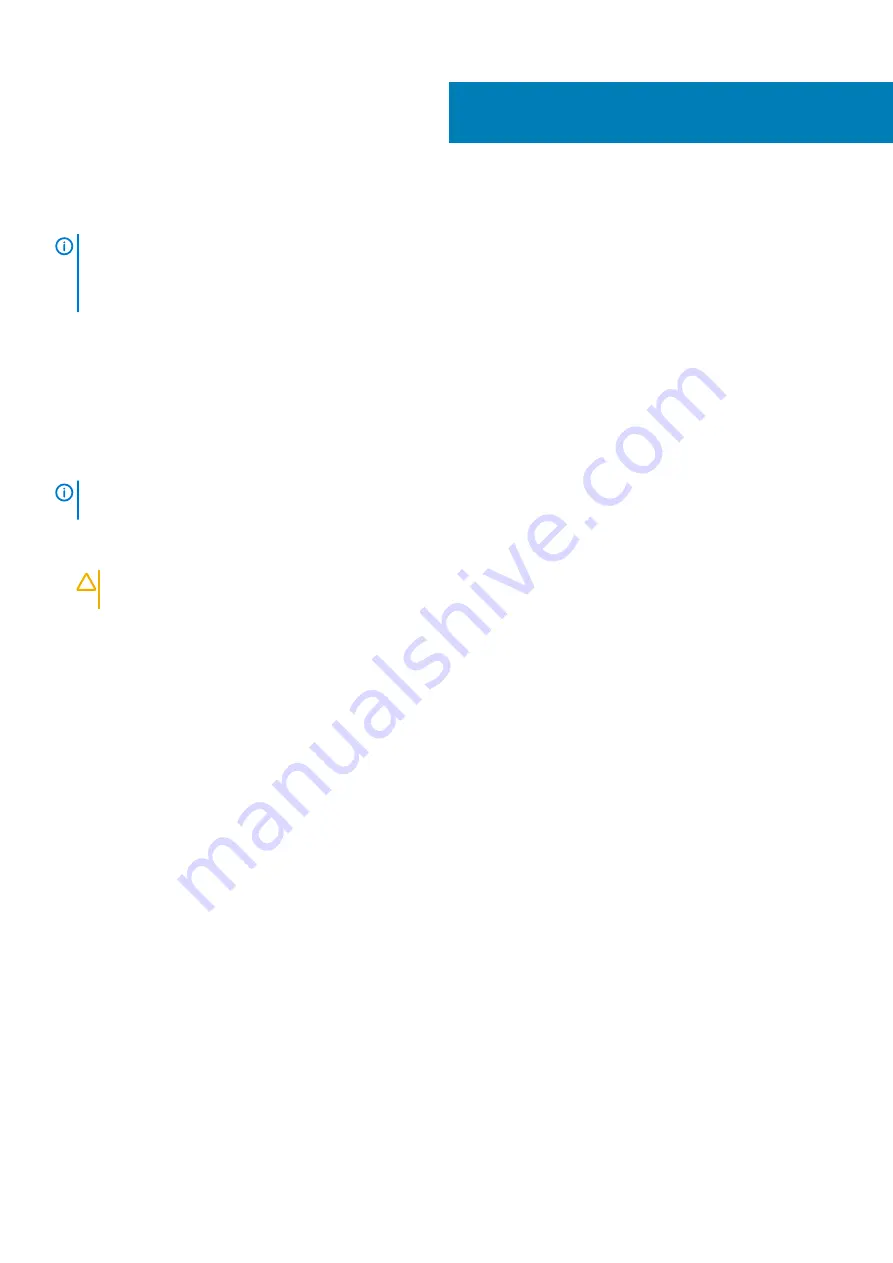
Removing the 2.5-inch hard drive
NOTE:
Before working inside your computer, read the safety information that shipped with your computer and follow
the steps in
Before working inside your computer
. After working inside your computer, follow the instructions in
. For more safety best practices, see the Regulatory Compliance home page at
www.dell.com/regulatory_compliance
Prerequisites
1. Remove the
.
2. Remove the
.
Procedure
NOTE:
Depending on the configuration ordered there may be up to two 2.5-inch hard drives installed in your computer.
The following procedure enables you to remove the 2.5-inch hard drive(s) in either or both locations.
1. Disconnect the hard-drive data cable and power cable from the hard drive.
2. Remove the two screws (M3x3.5) that secure the hard drive to the chassis.
CAUTION:
To prevent damage to the other components inside the computer, hold the hard drive in place before
removing the screws that secure it to the chassis.
3. Lift the hard drive off the chassis.
22
Removing the 2.5-inch hard drive
33
Summary of Contents for Inspiron 3671
Page 1: ...Inspiron 3671 Service Manual Regulatory Model D19M Regulatory Type D19M005 ...
Page 18: ...Prerequisites Remove the computer cover 18 Removing the front bezel ...
Page 27: ...Prerequisites Remove the computer cover Removing the wireless card 27 ...
Page 34: ...34 Removing the 2 5 inch hard drive ...
Page 38: ...Prerequisites Remove the computer cover 38 Removing the optical drive ...
Page 43: ...Removing the processor fan and heat sink assembly 43 ...
Page 53: ...Removing the system board 53 ...






























