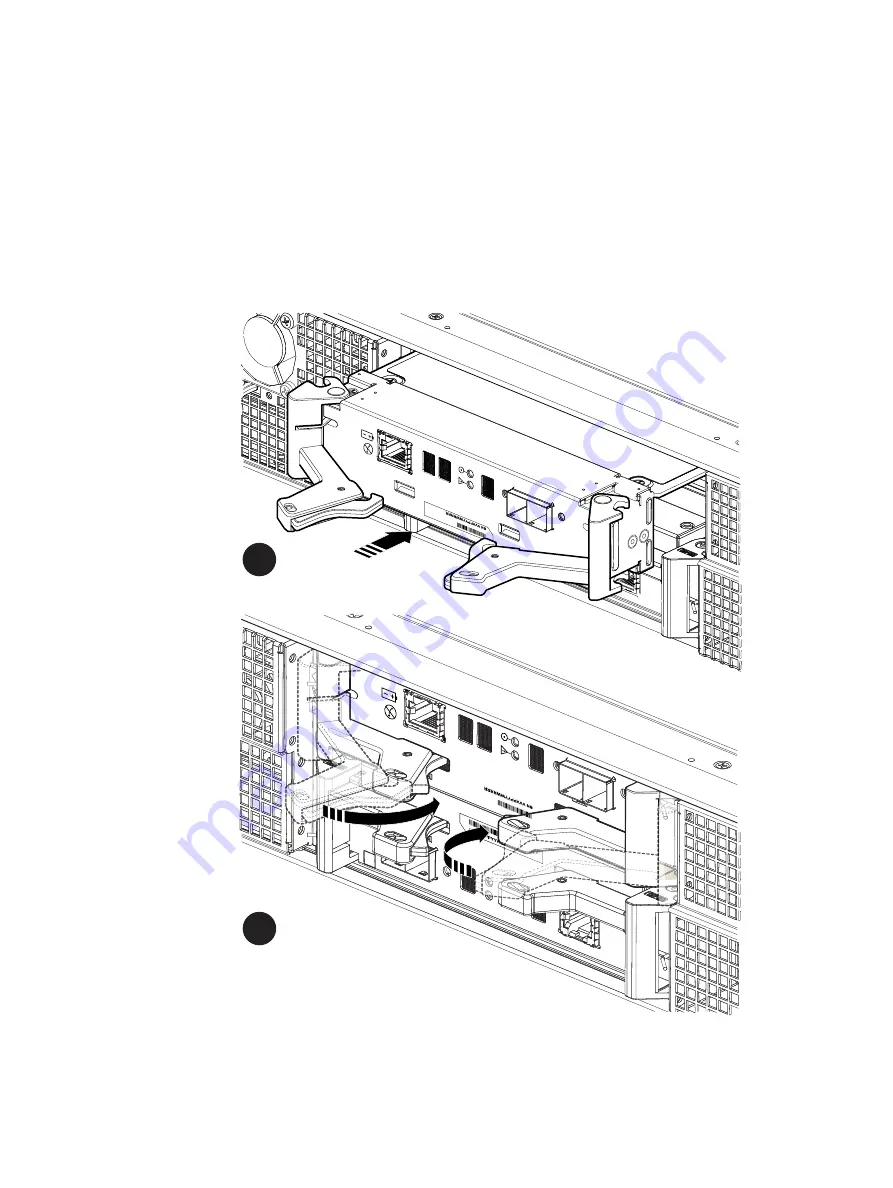
Installing a replacement LCC
Procedure
1. Attach an ESD wristband to your wrist and the enclosure.
2. Pull out the latches on the LCC and make sure they stay in the open position.
3. Align the LCC with the enclosure opening and gently push the LCC straight into the
enclosure, being sure the LCC is completely seated in the enclosure.
Figure 10 Installing an LCC
CL5985
2
1
4. Press the latches to secure the LCC.
5. Reconnect each cable to the port from which it was removed.
FRU Removal and Replacement
24
Dell EMC FS25 SSD Shelf Guide Field Replacement Unit Guide
Summary of Contents for FS25
Page 1: ...Dell EMC FS25 SSD Shelf Guide Version 7 0 Field Replacement Unit Guide Rev 01 September 2019 ...
Page 6: ...Figures 6 Dell EMC FS25 SSD Shelf Guide Field Replacement Unit Guide ...
Page 8: ...Tables 8 Dell EMC FS25 SSD Shelf Guide Field Replacement Unit Guide ...
Page 12: ...Revision history 12 Dell EMC FS25 SSD Shelf Guide Field Replacement Unit Guide ...
Page 30: ...FRU Removal and Replacement 30 Dell EMC FS25 SSD Shelf Guide Field Replacement Unit Guide ...
















































