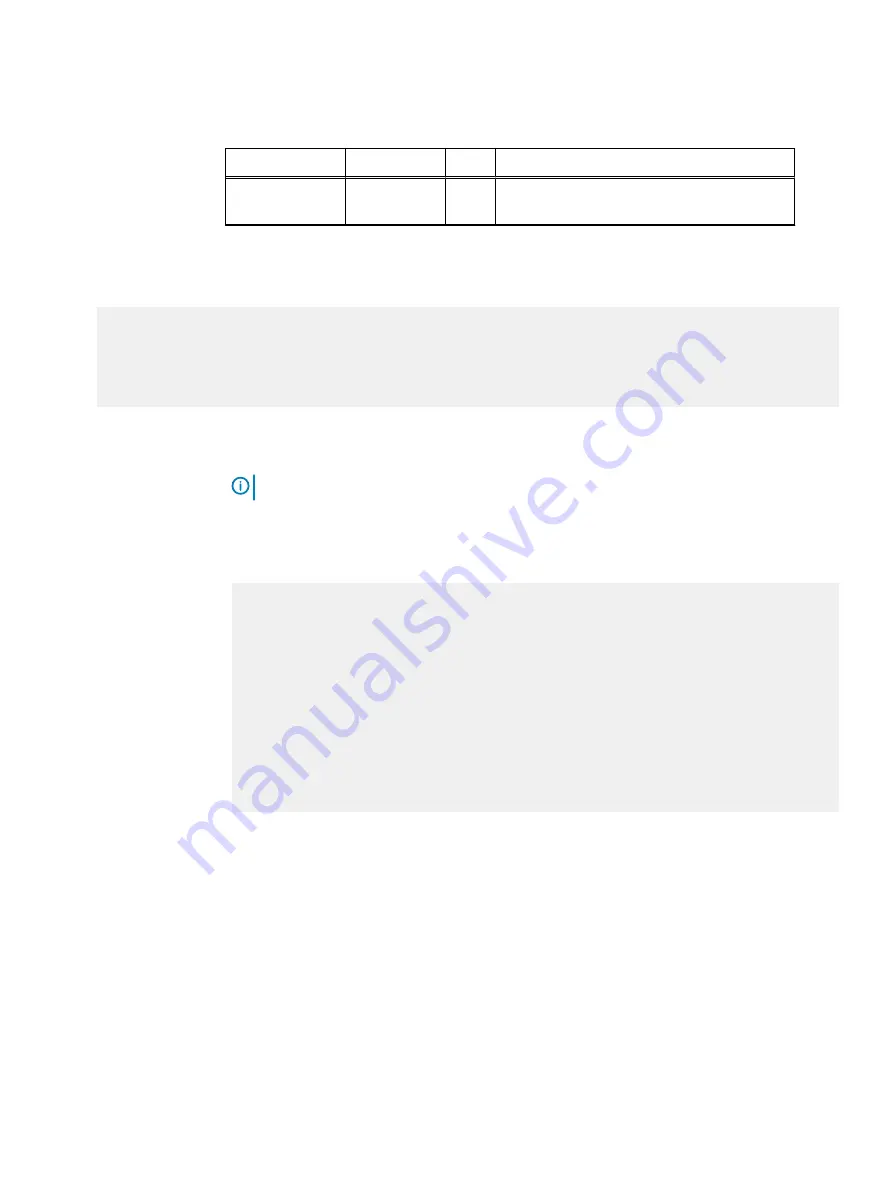
Table 4 Status lights (continued)
Light
Quantity
Color
Meaning
Disk fault
1 per disk
module
Amber On when the disk module is faulty or as an
indication to replace the drive.
2. Log in as a sysadmin user.
3. Enter the
alerts show current
command to display messages indicating disk drive
failure. Sample output for this command is shown:
#
alerts show current
Id Post Time Severity Class Object Message
---- ---------------------- -------- ------- --------- -----------------
p0-83 Mon Jun 8 8:40:25 2015 CRITICAL HWFailure Enc=4:Disk=3 EVT-STORAGE-00001:
Disk has a hardware
fault and may need
to be replaced.
4. Enter the
disk show state
command to display the state of all disk drives and to
identify a failed disk. Sample output for this command is shown:
Note:
Failed (
F
) and absent (
A
) are possible values.
The drive slot/locations are marked on the chassis 0-14, but the DD OS software still
references the slots as 1-15. It is important to identify the proper drive between the location
called out in the FRU, and the location as specified in the software.
# disk show state
Enclosure Disk
1 2 3 4 5 6 7 8 9 10 11 12 13 14 15
--------- --------------------------------------------
1 . . . .
2 s F . . . . . . . . . . . . .
--------- --------------------------------------------
Legend State Count
------ ---------------------------- -----
. In Use Disks 17
s Spare Disks 1
F Failed Disks 1
------ ---------------------------- -----
Total 19 disks
Opening the console
About this task
The console is a protruding plastic banner on the front of the cabinet with a stripe of blue or green
light and the product badge.
If the console is covering the front of the shelf to which you need access, open the console using
the steps that follow. Refer to
Procedure
1. Grasp the right side of the console.
2. Pull the console to swing it open.
Removing and replacing FRUs
30
Dell EMC ES40 Expansion Shelf Guide Field Replacement Unit Guide






























