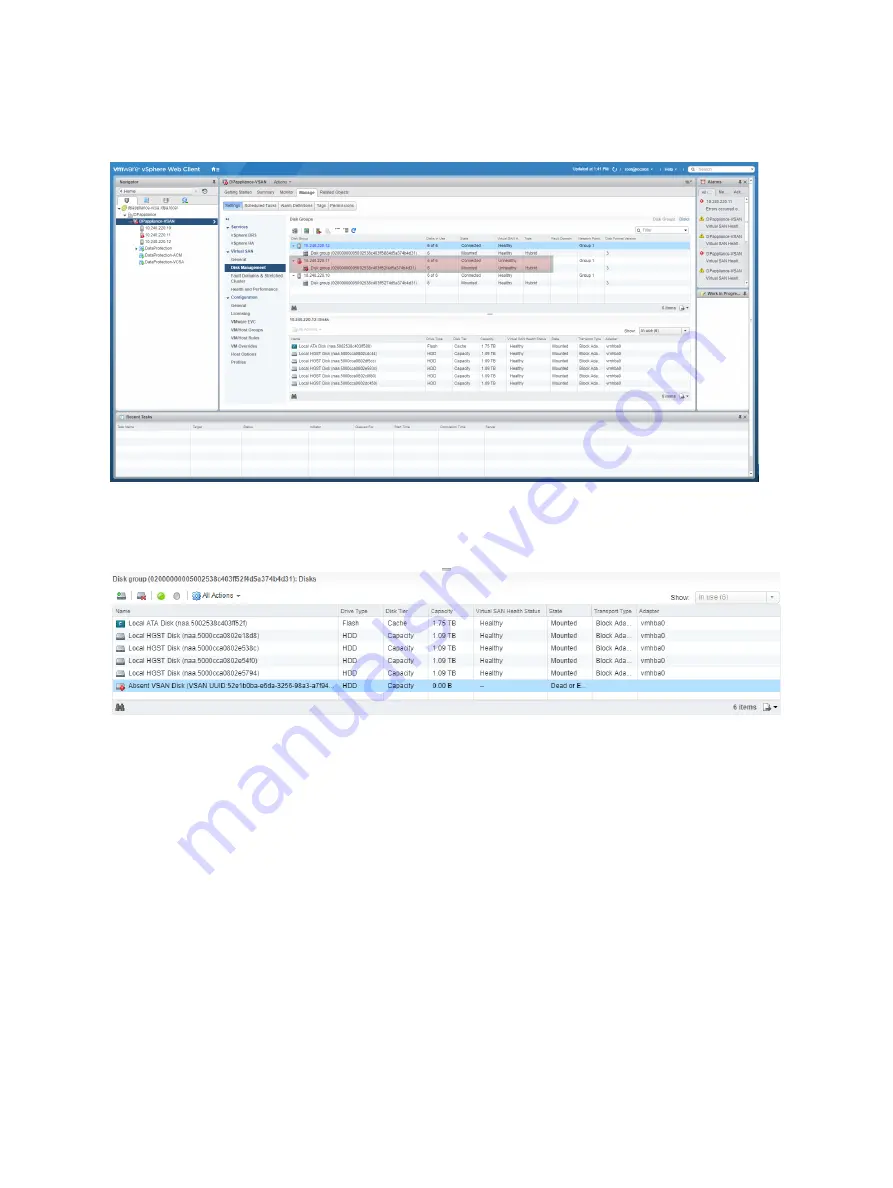
8. Select DPappliance-VSAN cluster.
9. Select Manage
>
Settings
>
Virtual SAN
>
Disk Management.
10. Locate and expand the ESX host with the failed drive, and record the disk group
with Unhealthy status.
11. Select the unhealthy disk group, and select the drive with Failed or Error status.
12. Select All Actions
>
Turn Locator LED on.
13. Open a new browser window, and type in the iDRAC IP address to access the
server iDRAC interface.
14. Accept any SSL certificate errors.
15. Log in as root with the customer-provided password.
16. Select Storage
>
Physical disks, and record the slot number of the failed disk.
After you finish
Do not disconnect the service computer from the network switch, and do not
terminate the iDRAC or vCenter Server sessions. Additional steps are required to
configure the replacement disk.
Prepare a failed SSD for replacement
This task only applies to replacing a failed SSD. Skip this section when replacing an
HDD. To prepare the SSD for replacement, complete the following steps.
Dell PowerEdge R630 Server FRUs
DELL EMC CONFIDENTIAL
34
Integrated Data Protection Appliance (IDPA)
2.1
Field Replacement Guide






























