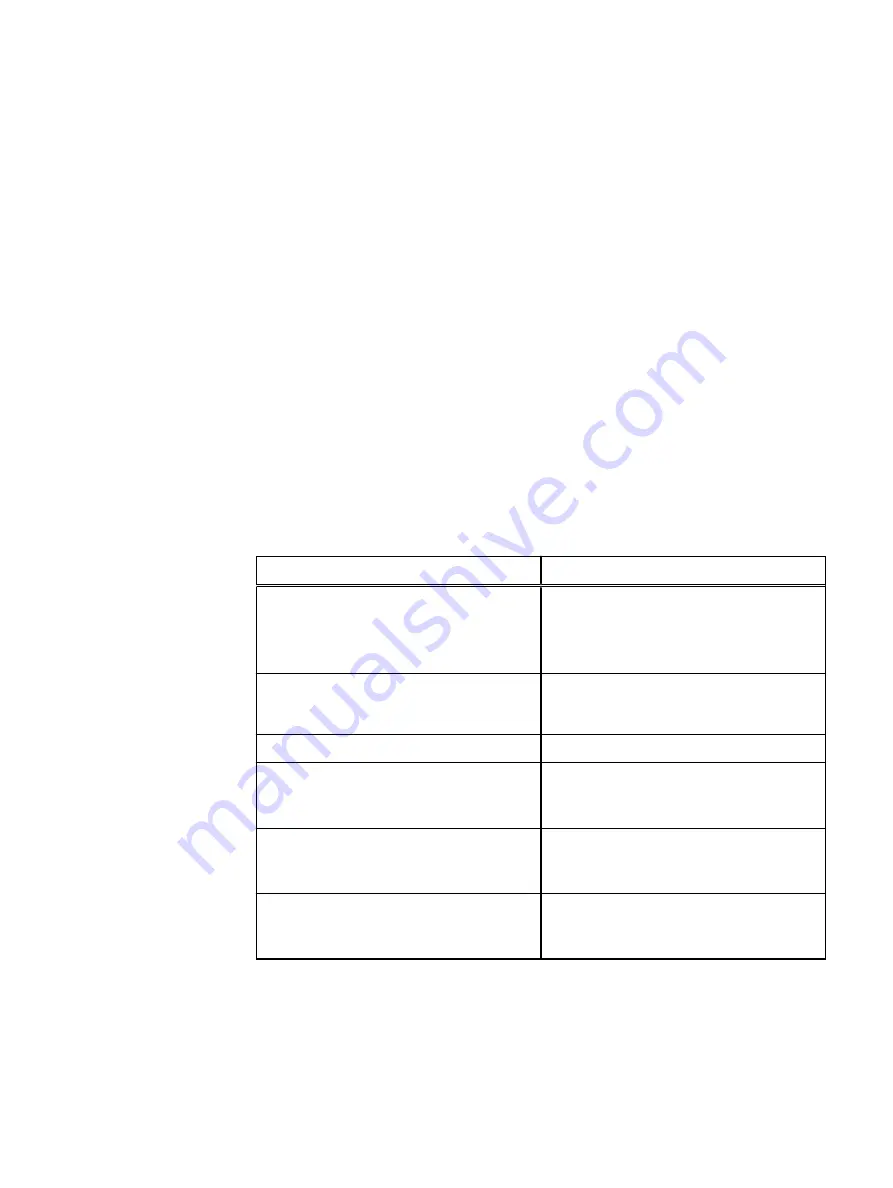
l
Verify the service PC or laptop has a functional network port and an available IP
address (and subnet and gateway) on the management network to connect via
SSH/RDP.
l
Verify all hardware is assembled as described in the
IDPA Hardware Installation
Guide
The following internet browsers are supported:
l
Mozilla Firefox 30 or higher
l
Microsoft Internet Explorer 8 or higher
Java requirements
The following Java requirements apply to the service computer used for this
procedure:
The BMC (iDRAC) management client requires the latest update of Java 1.7.
In the internet browser, verify that pop-ups are enabled (or enabled only for Java
console features).
Record disk information
Gather and record required information to use throughout the disk replacement
process.
Table 3 Disk information
Parameter
Value
iDRAC IP address
l
ESX 1: user definable
l
ESX 2: user definable
l
ESX 3: user definable
iDRAC root user password
l
Default username: root
l
Default password: idpa_1234
ESX hostname
User defined value.
vSAN disk group of failed drive
Locate this information in vCenter. Select the
cluster where the server resides, and select
Monitor
>
Physical disks
.
Failed drive slot
Run the
alerts show current
command
to identify the location of the failed drive slot.
Record the slot number of the failed drive.
Disk type (SSD or HDD)
Locate this information in vCenter. Select the
cluster where the server resides, and select
Monitor
>
Physical disks
.
Locate and connect to the Dell switch
Replacing a component of the Dell PowerEdge server requires that you connect to the
Dell switch to access the VMware vSphere Web Client, and the Dell server iDRAC
interface. Connect to port 38 on the Dell switch. The switch port layout is displayed in
.
Dell PowerEdge R630 Server FRUs
DELL EMC CONFIDENTIAL
Record disk information
31






























