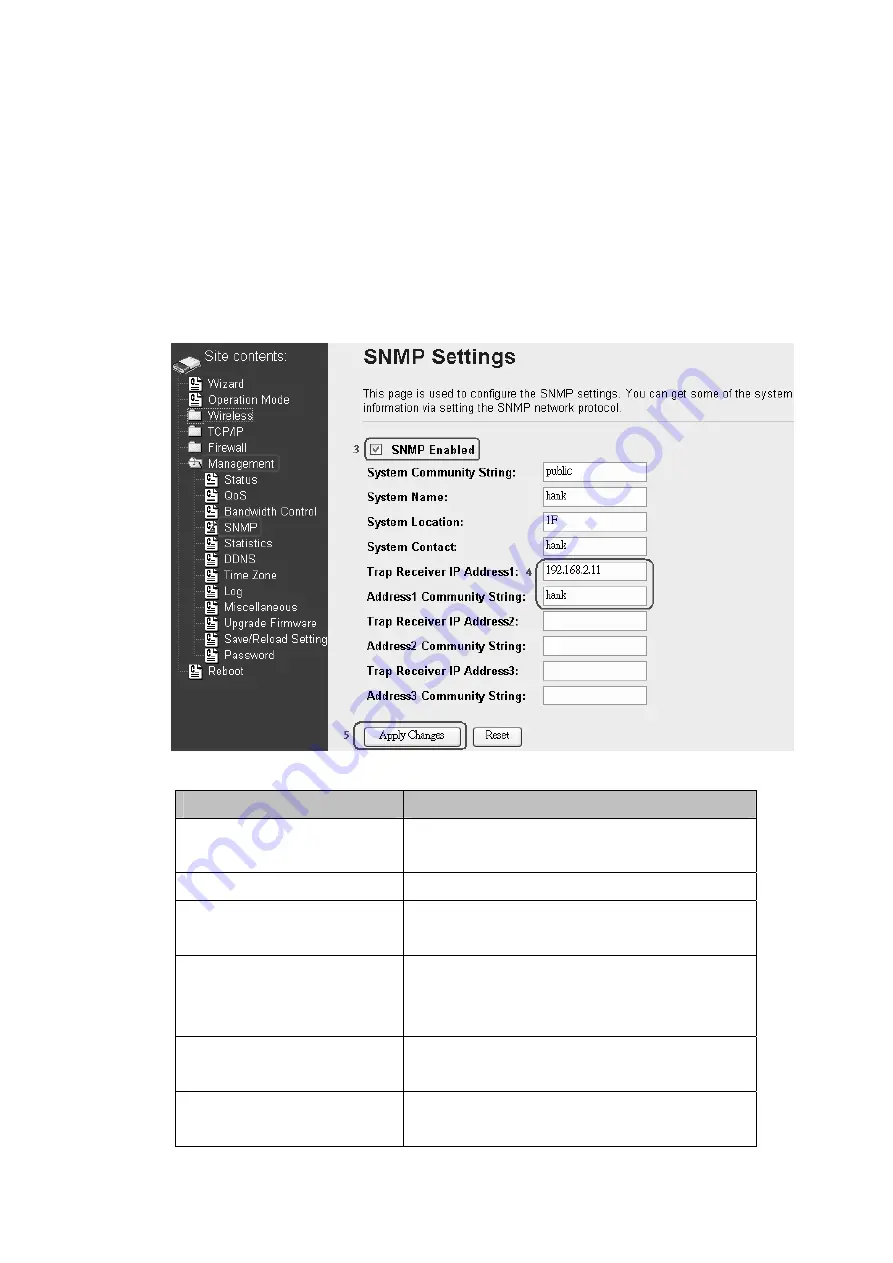
65
SNMP Agent
This device is compatible with SNMP v1/v2c and provide standard MIB II.
Currently only the “public” community string is available and the modified
settings by SNMP SET request will be lost after rebooting the device.
1. Enable SNMP and then enter IP Address of SNMP Manager in Trap
Receiver IP Address field and Community String in System Community
String field. Final click Apply Changes button.
2. Following Table describes the SNMP configuration parameter
Label
Description
System Community String This is password sent with each trap to the
SNMP Manager.
System Name
Type the Name which is name of device.
System Location
Type the Location which is location of
device
System Contact
Type the Name which is person or group
when the device has problem can find
they.
Trap Receiver IP Address Type the IP Address which is address of
SNMP Manager.
Trap Receiver Community
String
This is password receive with trap from the
device (SNMP Agent).
Summary of Contents for DLB2300
Page 26: ...25 refresh the RSSI please use Site Survey page to re connect a AP ...
Page 40: ...39 Changes button to take effective ...
Page 48: ...47 ...
Page 64: ...63 ...




































