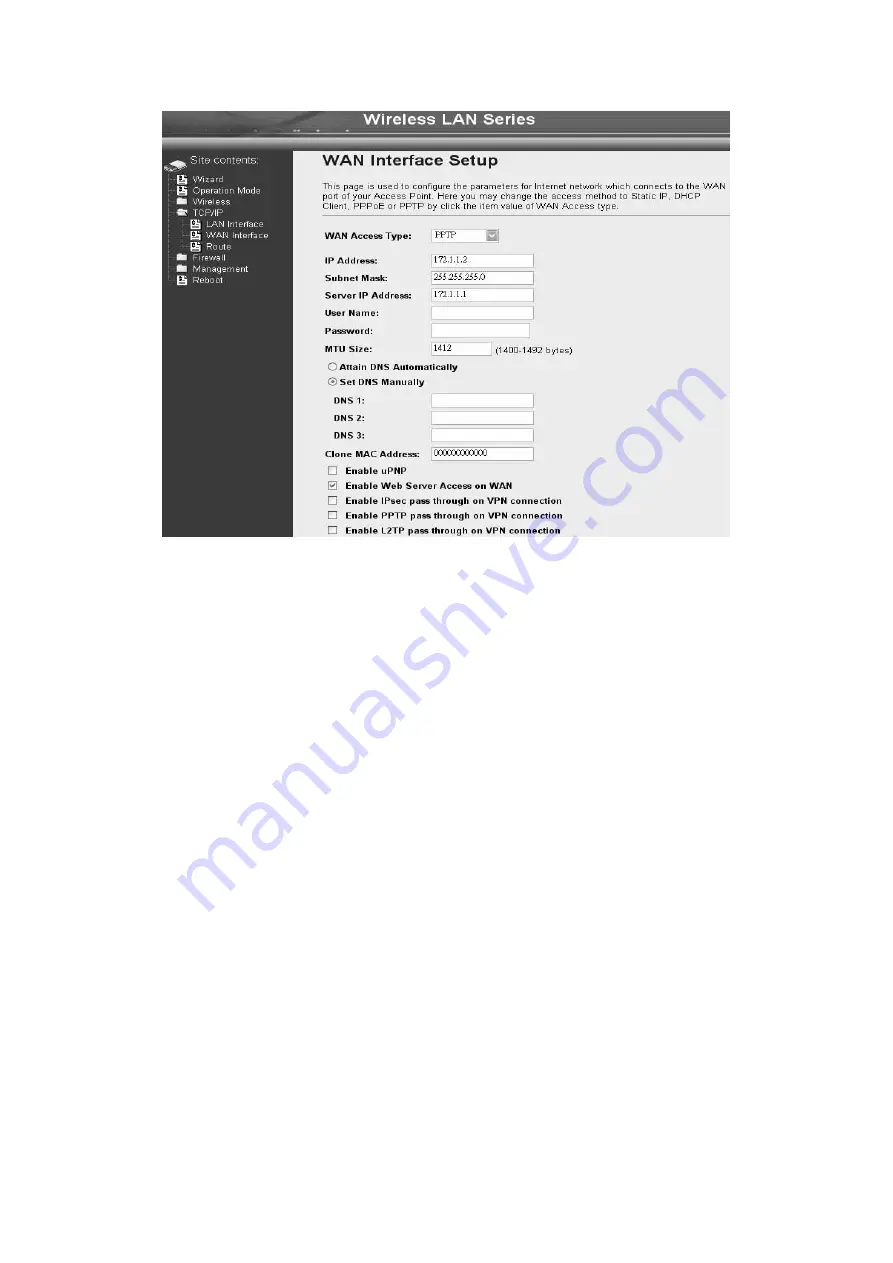
51
IP Address:
The Internet Protocol (IP) address of WAN interface provided by
your ISP or MIS. The address will be your network identifier
besides your local network.
Subnet Mask:
The number used to identify the IP subnet network, indicating
whether the IP address can be recognized on the LAN or if it must
be reached through a gateway.
Server IP Address:
(Default Gateway)
The IP address of PPTP server
User Name:
The account provided by your ISP
Password:
The password of your account
MTU Size:
Maximum Transmission Unit, 1412 is the default setting, you may
need to change the MTU for optimal performance with your
specific ISP.
DNS1~3:
The IP addresses of DNS provided by your ISP.
DNS (
Domain Name Server) is used to map domain names to IP
addresses. DNS maintain central lists of domain name/IP
addresses and map the domain names in your Internet requests
to other servers on the Internet until the specified web site is
found.
Clone MAC Address:
Clone device MAC address to the specify MAC address required
by your ISP.
Enable uPnP:
Enable uPnP, this function allows the device to be found and
configured automatically by the system. (Ex. Window XP)
Configuring Clone MAC Address
The device provides MAC address clone feature to fit the requirement of
some ISP need to specify the client MAC address.
Physical WAN interface MAC Address clone
Summary of Contents for DLB2300
Page 26: ...25 refresh the RSSI please use Site Survey page to re connect a AP ...
Page 40: ...39 Changes button to take effective ...
Page 48: ...47 ...
Page 64: ...63 ...
















































