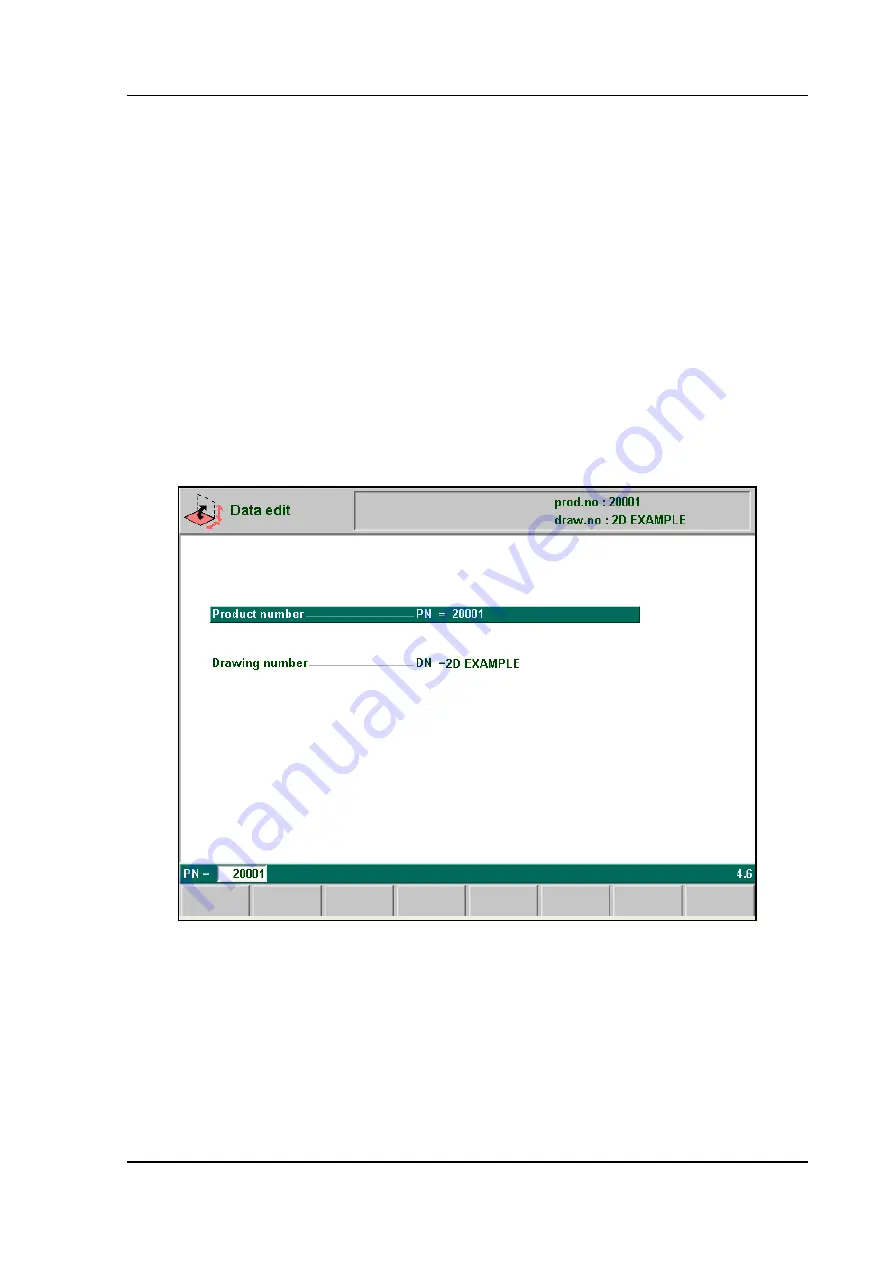
Delem
V0505, 3.17
that must be replaced. Then press the button ‘mark bend’ and the bend is highlighted. Now use
the arrow key to move to the right place in the sequence. When the correct bend number is
highlighted, press ‘move bend’. The bend will be inserted on the current place.
Swap bends
With this command, two bends can change place in the bend sequence. Move the cursor to one
of the required bends and press the ‘mark bend’ button. Then move the cursor to the bend with
which it must be swapped and press ‘swap bends’. If for any reason the action must be can-
celled, press the softkey ‘abort mark’ during the procedure.
A bend is no longer marked when the mark is aborted, when an action is finished or when this
menu is left.
•
Ending data preparation/data editing
After pushing the END key in the Data edit screen, a new page with product number and draw-
ing number appears.
3.n
At this page the program number and the drawing number must be given to the new prepared
program, or can be changed in the edit mode.
If either way the number is changed into an existing product number, a warning appears that
this product already exists. You are asked whether to replace that existing product with the new
product or not. If you press ‘yes’ (S4), the existing product is replaced by the current product.
If you press ‘no’ (S5), you have to enter a new number.
After typing the product number, press ‘enter’ to confirm it and to return to the main menu.






























