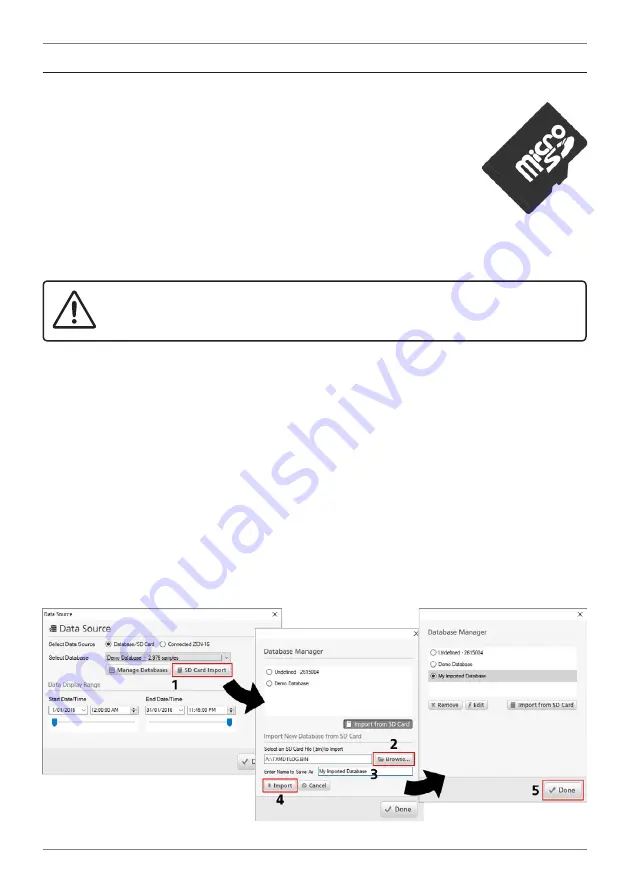
ZEN-LOG-MAN-16V03 (0930)
Copyright © 2016 Define Instruments
17
5.5 - Importing logged data from the Micro SD card
The Micro SD card can be removed from the Zen unit and read using a stan-
dard SD card reader, enabling fast, simple and portable data log retrieval.
To do this, you must first unmount the Micro SD card by pressing the
button marked 'PRESS BEFORE REMOVING SD'.
This disengages the Micro SD card from the data logging process, causing
any subsequent data samples to be logged to the unit's onboard memory.
(When the Micro SD card is inserted again, any samples that have been logged
to the unit's onboard memory will be transferred to the Micro SD card.)
IMPORTANT
Please read and follow these instructions to remove the Micro SD Card from the Zen
unit.
Incorrect removal of the Micro SD could corrupt your data log.
A
Press the button marked 'PRESS BEFORE REMOVING SD
B
Wait for the green 'SAFE' LED to come on. When the 'SAFE' light is on, remove the SD
card from the Zen unit
. Open the rubber flap marked 'DATA' which is located just above
the Display terminal on the lower left-hand side of the unit. Press the SD card to eject it.
C
Insert the SD card into your computer's card reader
.
D
Launch Define WorkBench and click on the "Data Viewer" tab.
(Note that you do not
need to connect to your Zen Datalogger.)
E
The 'Data Source' dialog will pop up automatically.
Click "
SD Card Import
" and then
follow the steps in the images below to import the data from your Micro SD card.
F
When you have finished importing the data, return the Micro SD card to the Zen Data-
logger.
(You do not need to follow any special process to re-insert the SD card).






























