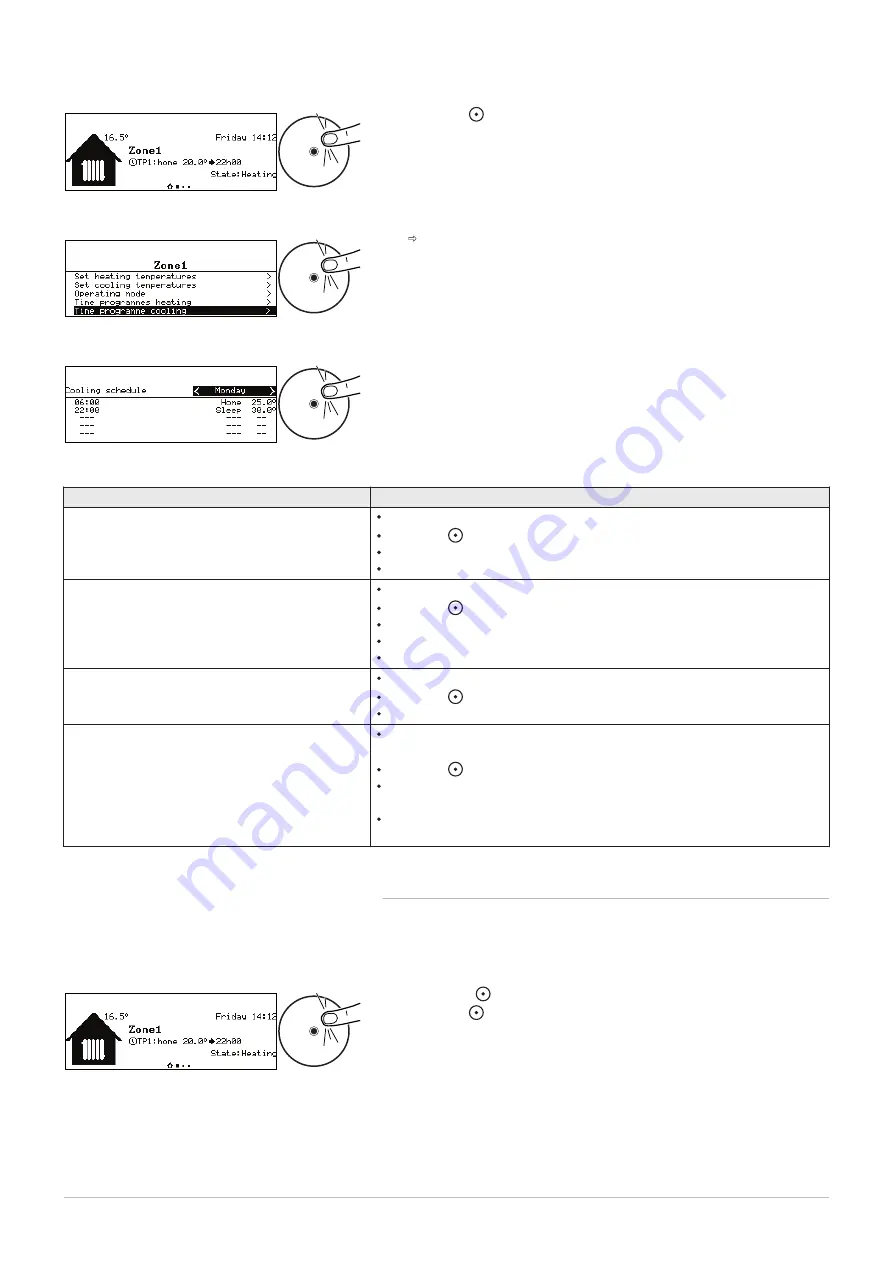
1. From the home screen, access the screen for the relevant zone.
2. Press the button.
3. Select Time programme cooling.
The programmed activities for Monday are displayed.
The last activity of the day remains active until the first activity of the
following day.
4. Select the day to be modified.
5. Carry out the following actions according to your needs:
Tab.21
Action
Procedure
Modify the timer settings for programmed activi
ties.
Select a programmed activity.
Press the button.
Change the start time and/or the associated activity.
Select Confirm to save the modification.
Add a new time range.
Move the cursor to an empty line.
Press the button.
Select the start time for the activity.
Select the activity required at this time.
Select Confirm to save the new time range.
Deleting a programmed activity
Select the activity you want to delete.
Press the button.
Select Delete to delete the activity.
Copying programmed daily activities to other
days
Position the cursor on the Copy to other days line which appears at the
end of the empty lines.
Press the button.
Check the days of the week which are to follow the same timer program
ming as the current day.
Select Confirm to apply the current timer programme to all of the selec
ted days.
5.6.4
Changing the room temperature temporarily
Regardless of the operating mode selected for a zone, it is possible to
modify the room temperature for a defined period. Once this time has
elapsed, the selected operating mode will restart.
1. From the home screen, access the screen for the relevant zone by
turning the selector.
2. Press the selector.
Fig.29
MW-6000861-02
Fig.30
MW-6000881-1
Fig.31
MW-6000882-1
Fig.32
MW-6000861-02
5 Operation
7748711 - v03 - 08062020
AWHP MIV-S
25
















































