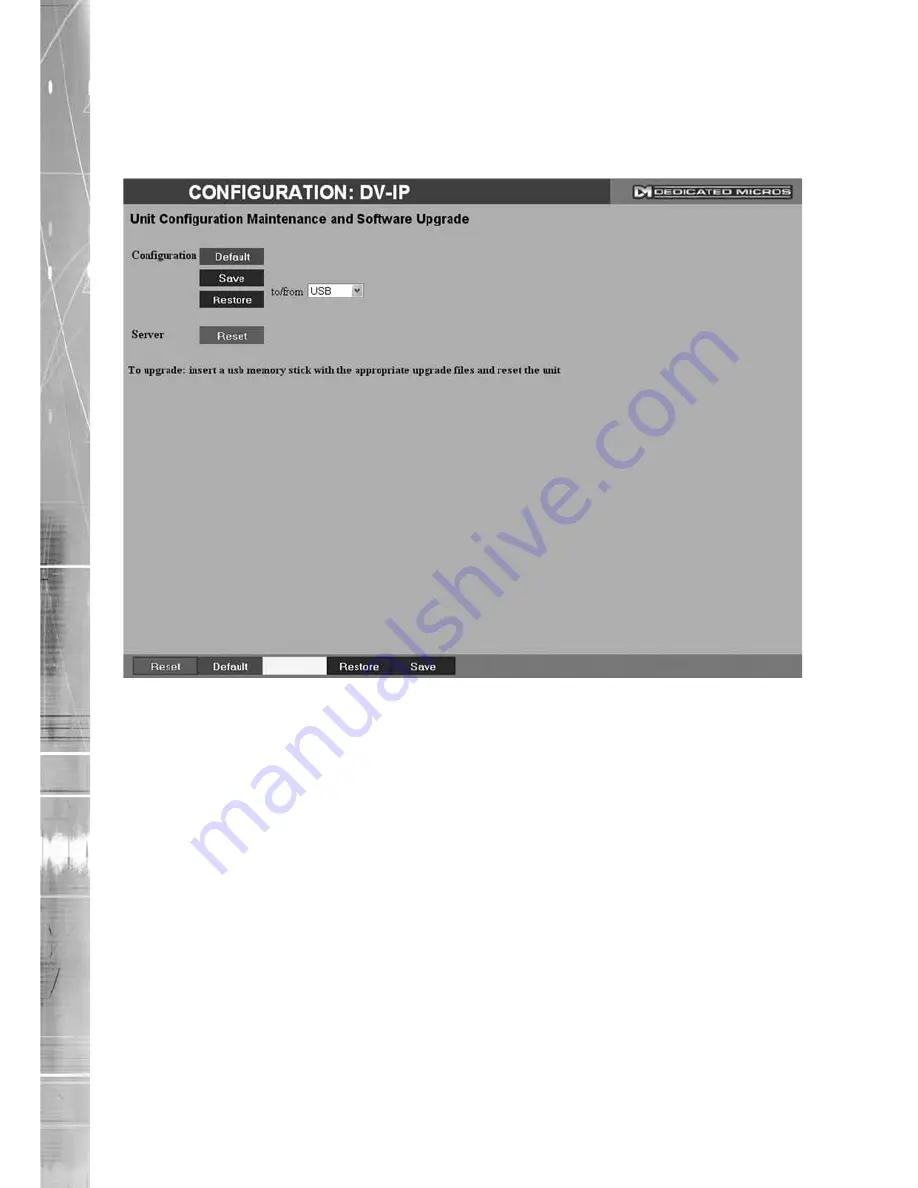
Dedicated Micros ©2009
D
V-IP RT
Maintain
This menu allows the unit to be reset and a software upgrade to be performed via an inserted
CD/DVD or a connected USB device. Current unit settings can also be saved for future use and
previously saved settings restored.
Configuration
Default (Green)
Select to return the unit to its factory default settings.
Note: Selecting the Default button will cause the system to reboot.
Save (Purple)
Select to save current unit settings to the selected media.
Restore (Blue)
Select to restore previously saved settings from the selected
media.
Note: Selecting the Restore button will cause the system to reboot.
To/From
Select the relevant media device to save to or restore from i.e.
USB or CD/DVD.
Server
Reset (Red)
Select to cycle the power to the unit.
IMPORTANT: To upgrade the unit, insert a media device containing relevant software upgrades
and select ‘Reset‘.
Note: For the latest software upgrades, please refer to the Dedicated Micros
website: www.dedicatedmicros.com
Intelligent Security & Fire Ltd
Summary of Contents for DV-IP RT
Page 1: ...DV IP RT Installation and Operation Guide I n t e l l i g e n t S e c u r i t y F i r e L t d ...
Page 88: ...Dedicated Micros 2009 88 DV IP RT I n t e l l i g e n t S e c u r i t y F i r e L t d ...
Page 144: ...Dedicated Micros 2009 144 DV IP RT Notes I n t e l l i g e n t S e c u r i t y F i r e L t d ...
Page 147: ...Dedicated Micros 2009 147 DV IP RT I n t e l l i g e n t S e c u r i t y F i r e L t d ...
















































