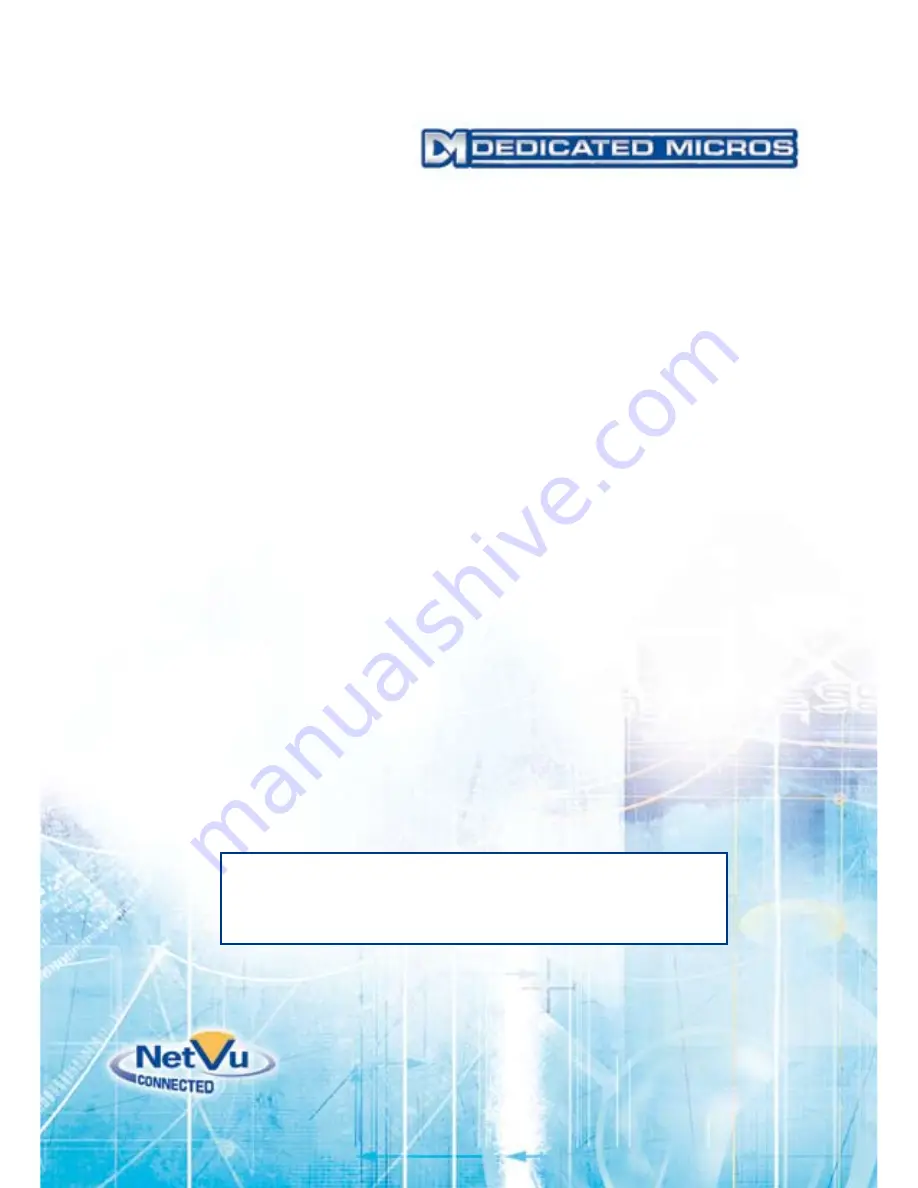
MI-I-DVRT-E1-0
Dedicated Micros Ltd.
1200 Daresbury Park, Daresbury,
Cheshire, WA4 4HS, UK
Installed by
Dedicated Micros USA.
14434 Albemarle Point Place, Suite 100,
Chantilly, Virginia 20151 USA
Dedicated Micros France
9-13 rue du Moulinet
75013 Paris, France
Dedicated Micros, Australia PTY.
5/3 Packard Avenue, Castle Hill,
nSW 2154, Australia
Dedicated Micros Slovenia
Delavska cesta 26,
4208 Sencure, Slovenia
Dedicated Micros Benelux
Joseph Chantraineplantsoen 1,
3070 Kortenberg, Belgium
Dedicated Micros Germany
Hamtorstaße 9
41460 Neuss, Germany
Dedicated Micros, Asia PTY
16 New Industrial Road,
#03-03 Hudson Techno Centre,
Singapore 536204
Dedicated Micros Middle East
Building 12, Suite 302,
P.O. Box 500291, Dubai Internet City, Dubai,
United Arab Emirates
Dedicated Micros (Malta) Ltd.
BLB017, Bulebel Industrial Estate,
Zejtun, ZTN3000, Malta
Intelligent Security & Fire Ltd
Summary of Contents for DV-IP RT
Page 1: ...DV IP RT Installation and Operation Guide I n t e l l i g e n t S e c u r i t y F i r e L t d ...
Page 88: ...Dedicated Micros 2009 88 DV IP RT I n t e l l i g e n t S e c u r i t y F i r e L t d ...
Page 144: ...Dedicated Micros 2009 144 DV IP RT Notes I n t e l l i g e n t S e c u r i t y F i r e L t d ...
Page 147: ...Dedicated Micros 2009 147 DV IP RT I n t e l l i g e n t S e c u r i t y F i r e L t d ...

































