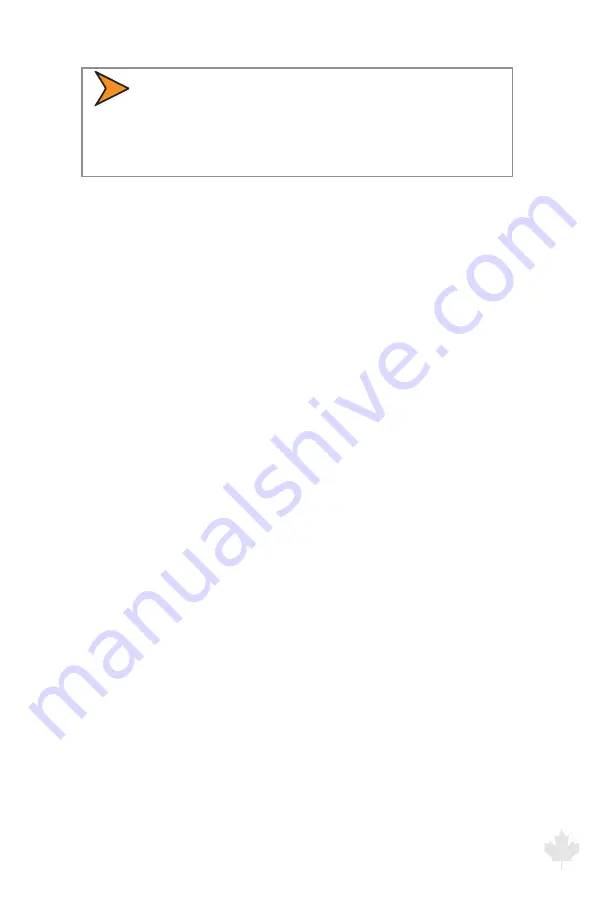
G
3
™
U
se
r’s
&
In
sta
lla
tio
n M
an
ua
l
7/October/2020
23
• If your radar does not automatically switch to stationary
mode when stopped, please check the menu feature
setup on the radar and make sure the VIP™ mode has
been set to AUTO .
The next step will walk you through setting up the VIP™ if it is not
being recognized by the radar . You can also refer to the menu
feature set up in the radar’s operator manual .
2.5.4 Configuring the VIP™
To get the G3™ to recognize that the VIP™ has been connected it
may be necessary to go into the radar’s menu feature and select
the VIP™ .
1 . With the radar turned on and all power-up routines having been
ran, press the MENU button on the IR remote .
2 . Next, press the OPTION button several times until VIP™ is
displayed in the locked/fast window .
3 . Press the UP arrow (front antenna) or down arrow (rear antenna)
button and make sure the word AUTO is showing in the patrol
display .
4 . Press the MENU button again to exit the menu and save the
setting .
The VIP™ is now be configured to the radar .
2.5.5 How The VIP™ Helps Eliminates Shadowing
In Moving mode, the radar processes two speeds - patrol and
target . The stronger of the two, the patrol speed, is created when
the radar beam reflects from passing stationary objects, such as the
pavement or terrain the motor vehicle is traveling on . However, in
rare cases, some situations cause return signals to be larger than
the reflection from the ground such as when the patrol motor
vehicle is rapidly overtaking a slow-moving 18-wheeler . The radar
may use the large return signal generated by the semi’s trailer
ignoring the ground return .
Summary of Contents for G3
Page 2: ......
Page 3: ...G3 User s Manual Installation Guide CanadaVariant Revision 7 October 2020 ...
Page 66: ...G3 User s Installation Manual 7 October 2020 66 ...
Page 74: ...G3 User s Installation Manual 7 October 2020 74 USER NOTES ...
Page 75: ......
Page 76: ...www DecaturElectronics com 16990 Goldentop Road San Diego CA 92127 USA 800 428 4315 ...






























