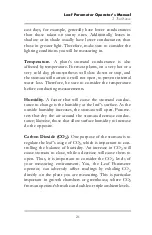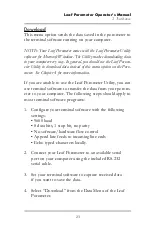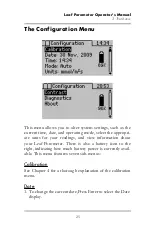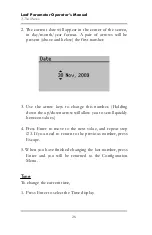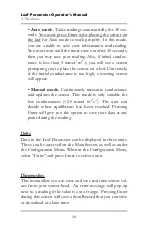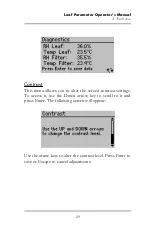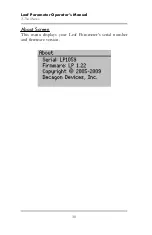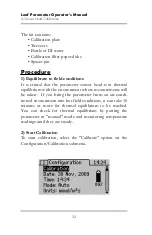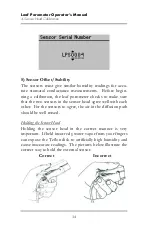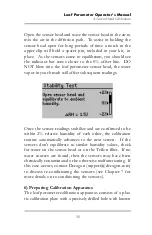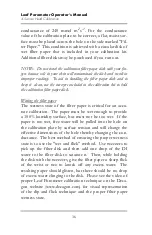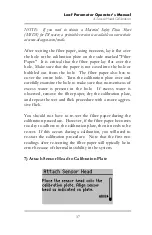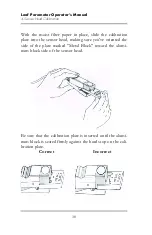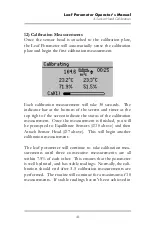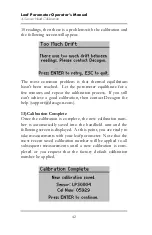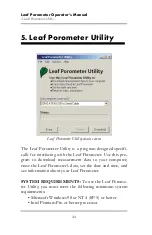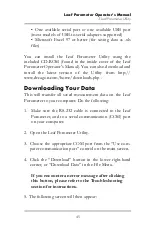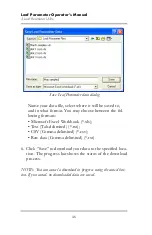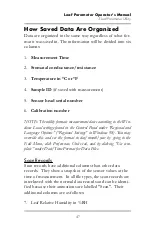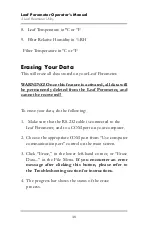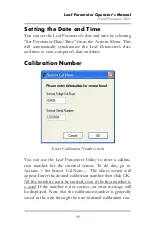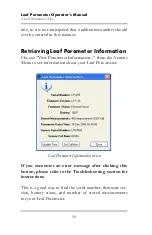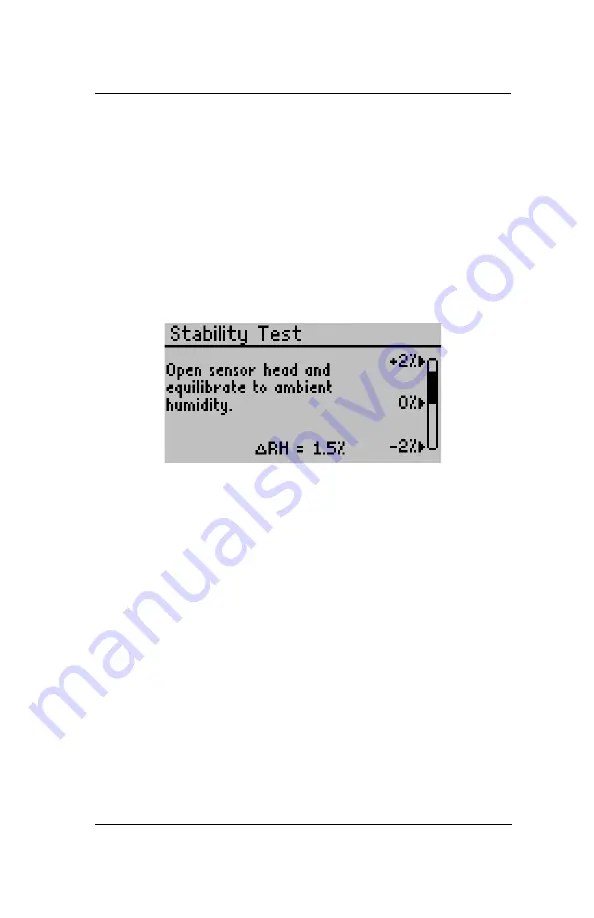
Leaf Porometer Operator’s Manual
4. Sensor Head Calibration
35
Open the sensor head and wave the sensor head in the air to
mix the air in the diffusion path. To assist in holding the
sensor head open for long periods of time a notch in the
upper clip will hold a spacer pin, included in your kit, in
place. As the sensors come to equilibrium, you should see
the indicator bar move closer to the 0% offset line. DO
NOT blow into the leaf porometer sensor head, the water
vapor in your breath will affect subsequent readings.
Once the sensor readings stabilize and are confirmed to be
within 2% relative humidity of each other, the calibration
routine automatically advances to the next screen. If the
sensors don't equilibrate to similar humidity values, check
for water on the sensor head or on the Teflon filter. If no
water sources are found, then the sensors may have been
chemically contaminated or be otherwise malfunctioning. If
this case occurs, contact Decagon ([email protected])
to discuss re-conditioning the sensors (see Chapter 7 for
more details on re-conditioning the sensors).
6) Preparing Calibration Apparatus
The leaf porometer calibration apparatus consists of a plas-
tic calibration plate with a precisely drilled hole with known