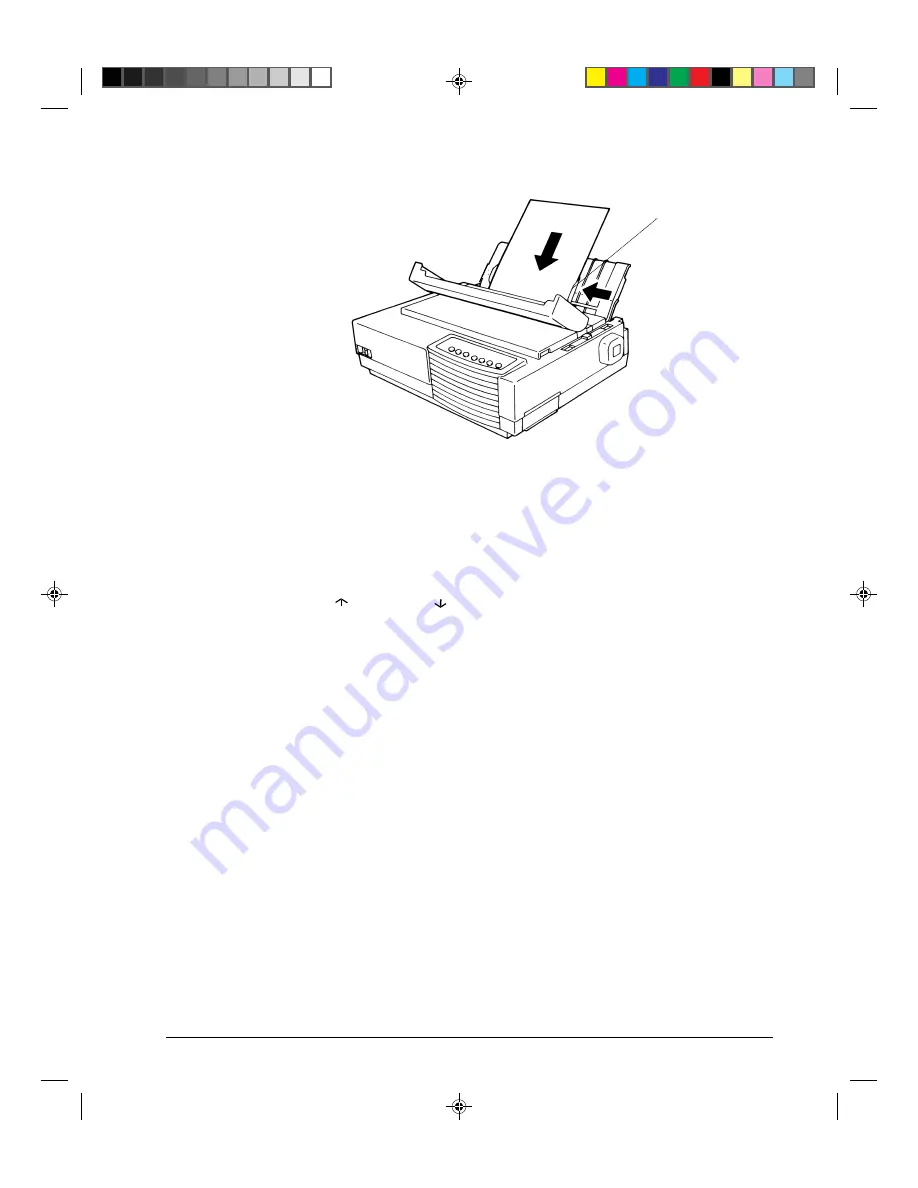
2-13
Paper Handling
Loading a Sheet of Paper
6. If you want to slightly adjust the Top-of-Form position, the first line on which printing
can start, adjust the Top-of-Form position of the paper using control panel buttons. Press
the
Set-Up/Quit
and the
Top
buttons at the same time. The
M1
and
M2
indicators flash
alternately with the
DEC
and
PPX24
indicators, indicating Top-of-Form Adjustment
mode. Press the
button or the
button. The paper will move forward or backward
in 1/60-inch increments. Press the
Set-Up/Quit
button after adjusting the position. Note
that this adjustment is temporarily saved. It will not be active at next power-up of the
printer. For permanent adjustment, see the section “Feeding and Positioning Paper” later
in this chapter.
7. Place the printer in the Ready state. Print a sample page and check the page margins.
Make the following adjustments, as necessary:
•
Horizontal alignment. Readjust the paper guides if required.
•
Top-of-form setting. Use the printer Set-Up mode (see Chapter 4 “Using Set-Up
Mode”) or the TOF Adjustment mode (see the section “Feeding and Positioning
Paper” later in this chapter).
•
Margin settings. Use your software or the printer Set-Up mode (see Chapter 4
“Using Set-Up Mode”).
Ejecting Single Sheets
If you print using software, each sheet is ejected automatically upon the completion of the
page printing. To manually eject sheets of paper:
•
Press the
FF/Load
button to execute a forward form feed.
•
Turn the platen knob.
e
#02 Chapter 2
23/05/96, 14:16
13
Summary of Contents for LA30N
Page 2: ...1 Cover 1 UG 28 05 96 13 58 2...
Page 4: ...00_0 Title Page 2 23 05 96 14 09 2...
Page 12: ...00_3 Preface 23 05 96 13 55 10...
Page 89: ...4 33 Using Set Up Mode Sample Hex Dump 04 Chapter 4 24 05 96 10 31 33...
Page 92: ...04 Chapter 4 24 05 96 10 31 36...
Page 98: ...05 Chapter 5 23 05 96 14 43 6...
Page 157: ...E 3 Character Sets E Appendix E 24 05 96 10 43 3...
Page 158: ...E 4 Character Sets E Appendix E 24 05 96 10 43 4...
Page 159: ...E 5 Character Sets E Appendix E 24 05 96 10 43 5...
Page 160: ...E 6 Character Sets E Appendix E 24 05 96 10 43 6...
Page 161: ...E 7 Character Sets E Appendix E 24 05 96 10 43 7...
Page 162: ...E 8 Character Sets E Appendix E 24 05 96 10 43 8...
Page 163: ...E 9 Character Sets E Appendix E 24 05 96 10 43 9...
Page 164: ...E 10 Character Sets E Appendix E 24 05 96 10 43 10...
Page 165: ...E 11 Character Sets E Appendix E 24 05 96 10 43 11...
Page 166: ...E 12 Character Sets E Appendix E 24 05 96 10 43 12...
Page 167: ...E 13 Character Sets E Appendix E 24 05 96 10 43 13...
Page 168: ...E 14 Character Sets E Appendix E 24 05 96 10 43 14...
Page 169: ...E 15 Character Sets E Appendix E 24 05 96 10 43 15...
Page 170: ...E 16 Character Sets E Appendix E 24 05 96 10 43 16...
Page 171: ...E 17 Character Sets E Appendix E 24 05 96 10 43 17...
Page 177: ...E 23 Character Sets MIK Macedonian E Appendix E 24 05 96 10 44 23...






























