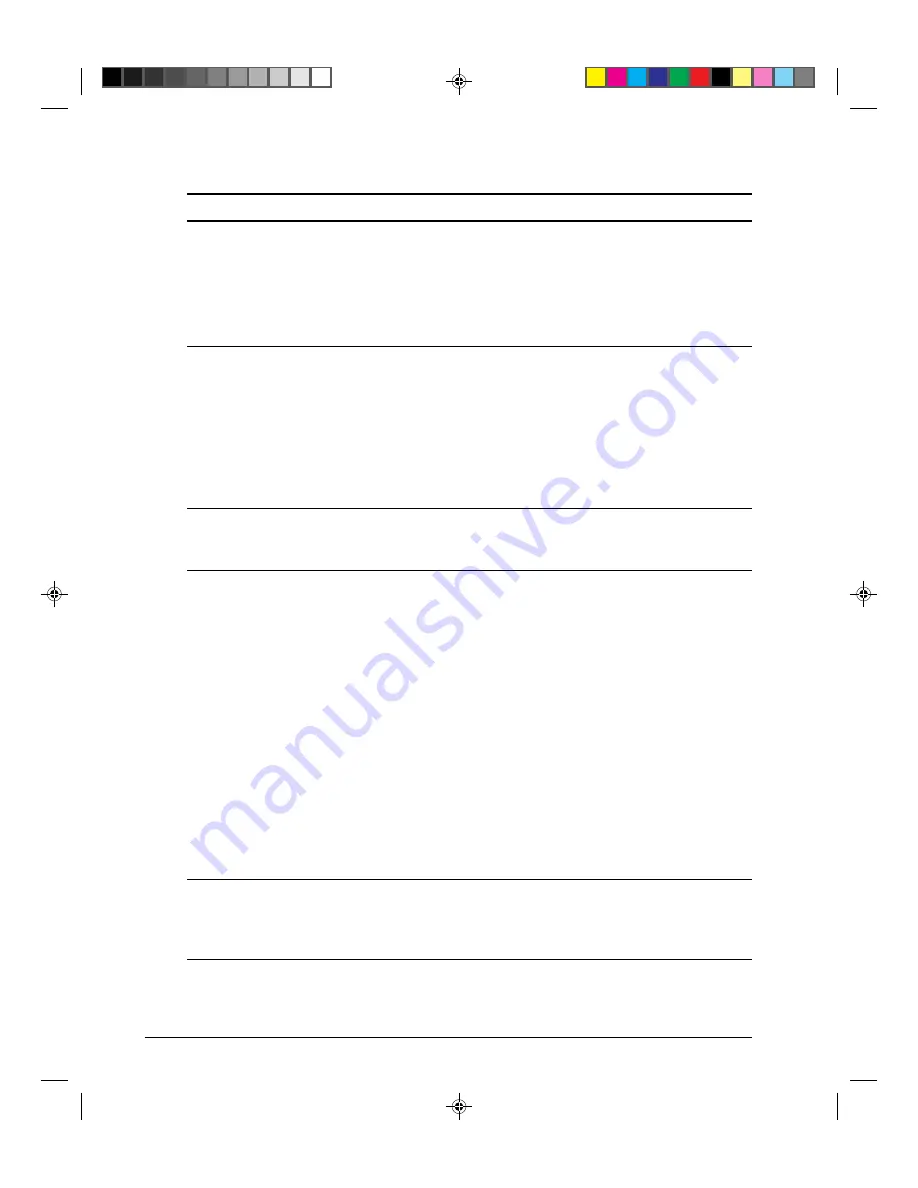
6-2
Trouble-Shooting
Problem
Solution
Printing is too light or too dark.
Make sure that the ribbon cartridge is properly
installed and that the ribbon feeds smoothly.
Make sure that the paper thickness lever is set for the
thickness of your paper. See the “Paper Thickness
Lever Settings” table in Chapter 2, page 2-11.
Check ribbon wear. Replace the ribbon if necessary.
Make sure that the paper thickness lever is set for the
thickness of your paper. See the “Paper Thickness
Lever Settings” table in Chapter 2, page 2-11.
Check ribbon wear. Replace the ribbon if necessary.
Check whether the tip of the print head is dirty. Clean
the head with a soft cloth if necessary. For removing
the print head, see the section “Replacing the Print
Head” in Chapter 5, page 5-5.
The page is blank.
Make sure that the ribbon cartridge is properly
installed. See the section “Installing the Ribbon
Cartridge” in step 3 Setting Up Your Printer, page 8.
Make sure that the interface cable is securely
connected to both the printer and computer.
Make sure that the printer protocol selected in your
software is the same as the protocol selected on the
printer. See step 6 “Connecting the Printer to Your
Host System” of Setting Up Your Printer, page 17.
If you are using an DEC-423 serial interface, make
sure that the serial settings required by your software
or computer are the same as the settings on the
printer. See the section “Changing Install Options” in
Chapter 4, page 4-28.
If the
PROTOCOL
option is set to
AUTO
, the printer
may not detect the proper protocol. Force this option
according to your need. See the section “Changing
Macro 1 and Macro 2 Options” in Chapter 4, page
4-16.
Use the printer's vertical alignment function to check
the vertical print alignment. If necessary, adjust the
print alignment. See the section “Checking Vertical
Alignment” in this chapter, page 6-7.
Stains or smudges appear on the
page.
Printing is erratic or the wrong
characters are printed. Many “?”
or unexpected characters are
printed.
Printing is vertically misaligned
(jagged).
#06 Chapter 6
23/05/96, 14:46
2
Summary of Contents for LA30N
Page 2: ...1 Cover 1 UG 28 05 96 13 58 2...
Page 4: ...00_0 Title Page 2 23 05 96 14 09 2...
Page 12: ...00_3 Preface 23 05 96 13 55 10...
Page 89: ...4 33 Using Set Up Mode Sample Hex Dump 04 Chapter 4 24 05 96 10 31 33...
Page 92: ...04 Chapter 4 24 05 96 10 31 36...
Page 98: ...05 Chapter 5 23 05 96 14 43 6...
Page 157: ...E 3 Character Sets E Appendix E 24 05 96 10 43 3...
Page 158: ...E 4 Character Sets E Appendix E 24 05 96 10 43 4...
Page 159: ...E 5 Character Sets E Appendix E 24 05 96 10 43 5...
Page 160: ...E 6 Character Sets E Appendix E 24 05 96 10 43 6...
Page 161: ...E 7 Character Sets E Appendix E 24 05 96 10 43 7...
Page 162: ...E 8 Character Sets E Appendix E 24 05 96 10 43 8...
Page 163: ...E 9 Character Sets E Appendix E 24 05 96 10 43 9...
Page 164: ...E 10 Character Sets E Appendix E 24 05 96 10 43 10...
Page 165: ...E 11 Character Sets E Appendix E 24 05 96 10 43 11...
Page 166: ...E 12 Character Sets E Appendix E 24 05 96 10 43 12...
Page 167: ...E 13 Character Sets E Appendix E 24 05 96 10 43 13...
Page 168: ...E 14 Character Sets E Appendix E 24 05 96 10 43 14...
Page 169: ...E 15 Character Sets E Appendix E 24 05 96 10 43 15...
Page 170: ...E 16 Character Sets E Appendix E 24 05 96 10 43 16...
Page 171: ...E 17 Character Sets E Appendix E 24 05 96 10 43 17...
Page 177: ...E 23 Character Sets MIK Macedonian E Appendix E 24 05 96 10 44 23...






























