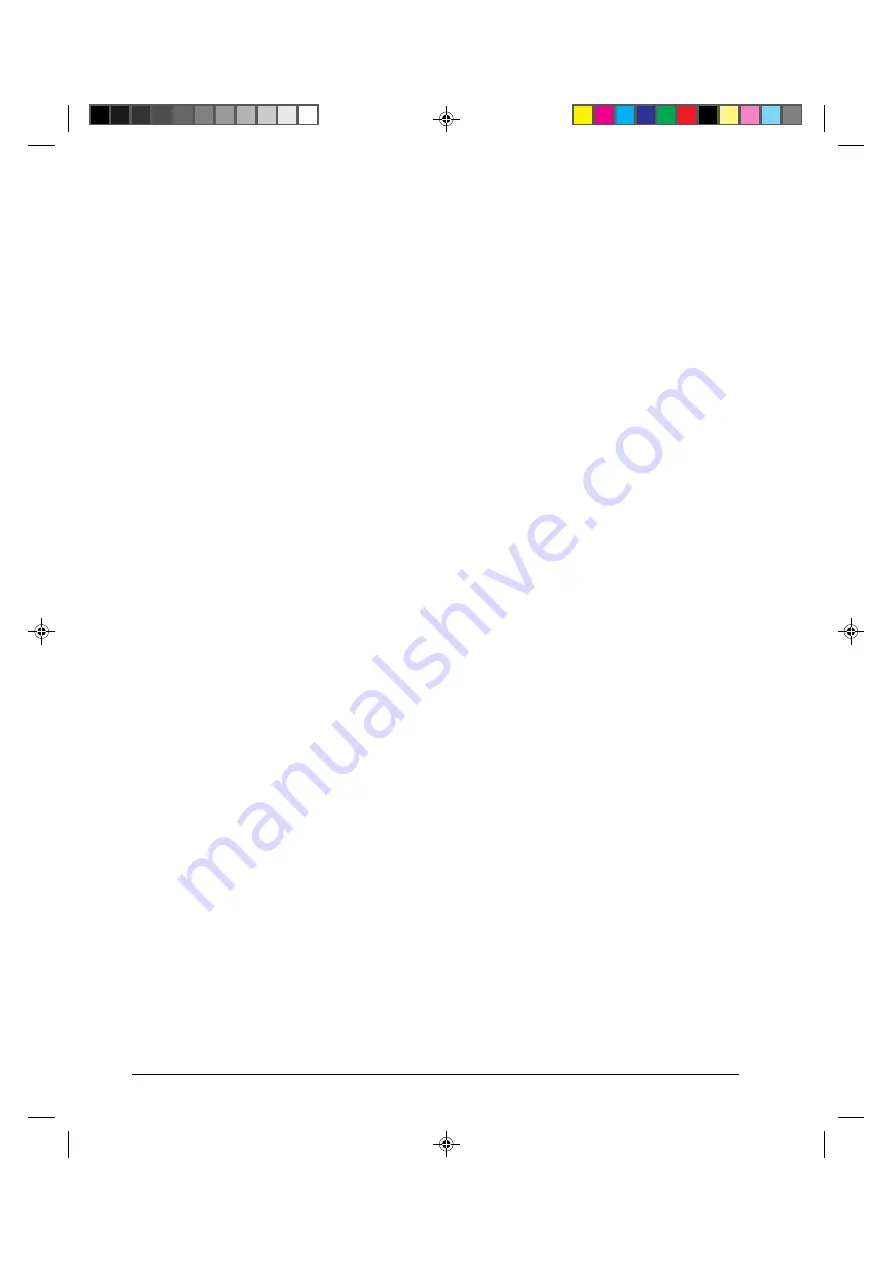
1-2
Introduction
•
Multiple fonts. The printer has eighteen resident fonts: Ten bit-map fonts — Draft,
High-speed (HS) Draft, High-impact (Hi) Draft, Courier 10, Pica 10, Prestige Elite 12,
Compressed 17, Boldface PS, OCR A, and OCR B; six outline fonts — Timeless and
Nimbus Sans, each in upright, italic, and bold; three outline fonts — Courier in upright,
italic, and bold (available for the Epson ESC/P2 protocol only); and nine Barcode fonts
— Code 3 of 9, Industrial 2 of 5, Interleaved 2 of 5, Matrix 2 of 5, EAN 8, EAN 13,
UPC-A, Codabar, and Postnet.
•
High-speed printing. At 10 cpi, print speed ranges from 100 cps for letter quality to
333 cps for high-speed draft quality.
•
64K bytes of input buffer. 64K bytes are available for storing input data and
downloading custom fonts. A minimum download buffer capacity is available separately.
•
Simple switching of paper types. The ability to “park” continuous forms makes it easy
to switch between continuous forms and single sheets.
•
Bottom feeding capability. The tractor unit is removable and can be converted to push-
feed or pull-feed. Installing the tractor unit on the platen allows the paper to be fed
through the slot at the bottom of the printer.
•
Automatic tear-off advancing. With factory settings of the Set-Up mode, continuous
forms’ perforations are automatically advanced up to the tear bar at the end of each job
so that forms can be torn off. The tear-off feed can be also activated by pressing the
Pause
button.
•
Auto viewing. Paper (continuous forms or single sheets) is automatically advanced at
the end of each printing so that the last printed line can be read.
•
Maintenance-free. The printer only requires periodic cleaning and changing of the
ribbon cartridge.
•
Windows printer driver. Printer drivers for Windows 3.x and Windows 95 are
delivered with your printer. The printer driver is a control program to be installed on
your computer for controlling document printing on your printer (for example,
controlling the page size, the paper orientation, and so on). It receives print data from
your application software, converts the data into commands that the printer can execute,
and sends the commands to the printer.
Options
Printer add-on options are listed below. For details, see Appendix A “Supplies and
Options”.
•
Color kit. You can turn your monochrome printer into a color printer. Seven-color
printing using a color ribbon is possible if supported by your software.
#01 Chapter 1
23/05/96, 14:12
2
Summary of Contents for LA30N
Page 2: ...1 Cover 1 UG 28 05 96 13 58 2...
Page 4: ...00_0 Title Page 2 23 05 96 14 09 2...
Page 12: ...00_3 Preface 23 05 96 13 55 10...
Page 89: ...4 33 Using Set Up Mode Sample Hex Dump 04 Chapter 4 24 05 96 10 31 33...
Page 92: ...04 Chapter 4 24 05 96 10 31 36...
Page 98: ...05 Chapter 5 23 05 96 14 43 6...
Page 157: ...E 3 Character Sets E Appendix E 24 05 96 10 43 3...
Page 158: ...E 4 Character Sets E Appendix E 24 05 96 10 43 4...
Page 159: ...E 5 Character Sets E Appendix E 24 05 96 10 43 5...
Page 160: ...E 6 Character Sets E Appendix E 24 05 96 10 43 6...
Page 161: ...E 7 Character Sets E Appendix E 24 05 96 10 43 7...
Page 162: ...E 8 Character Sets E Appendix E 24 05 96 10 43 8...
Page 163: ...E 9 Character Sets E Appendix E 24 05 96 10 43 9...
Page 164: ...E 10 Character Sets E Appendix E 24 05 96 10 43 10...
Page 165: ...E 11 Character Sets E Appendix E 24 05 96 10 43 11...
Page 166: ...E 12 Character Sets E Appendix E 24 05 96 10 43 12...
Page 167: ...E 13 Character Sets E Appendix E 24 05 96 10 43 13...
Page 168: ...E 14 Character Sets E Appendix E 24 05 96 10 43 14...
Page 169: ...E 15 Character Sets E Appendix E 24 05 96 10 43 15...
Page 170: ...E 16 Character Sets E Appendix E 24 05 96 10 43 16...
Page 171: ...E 17 Character Sets E Appendix E 24 05 96 10 43 17...
Page 177: ...E 23 Character Sets MIK Macedonian E Appendix E 24 05 96 10 44 23...





























