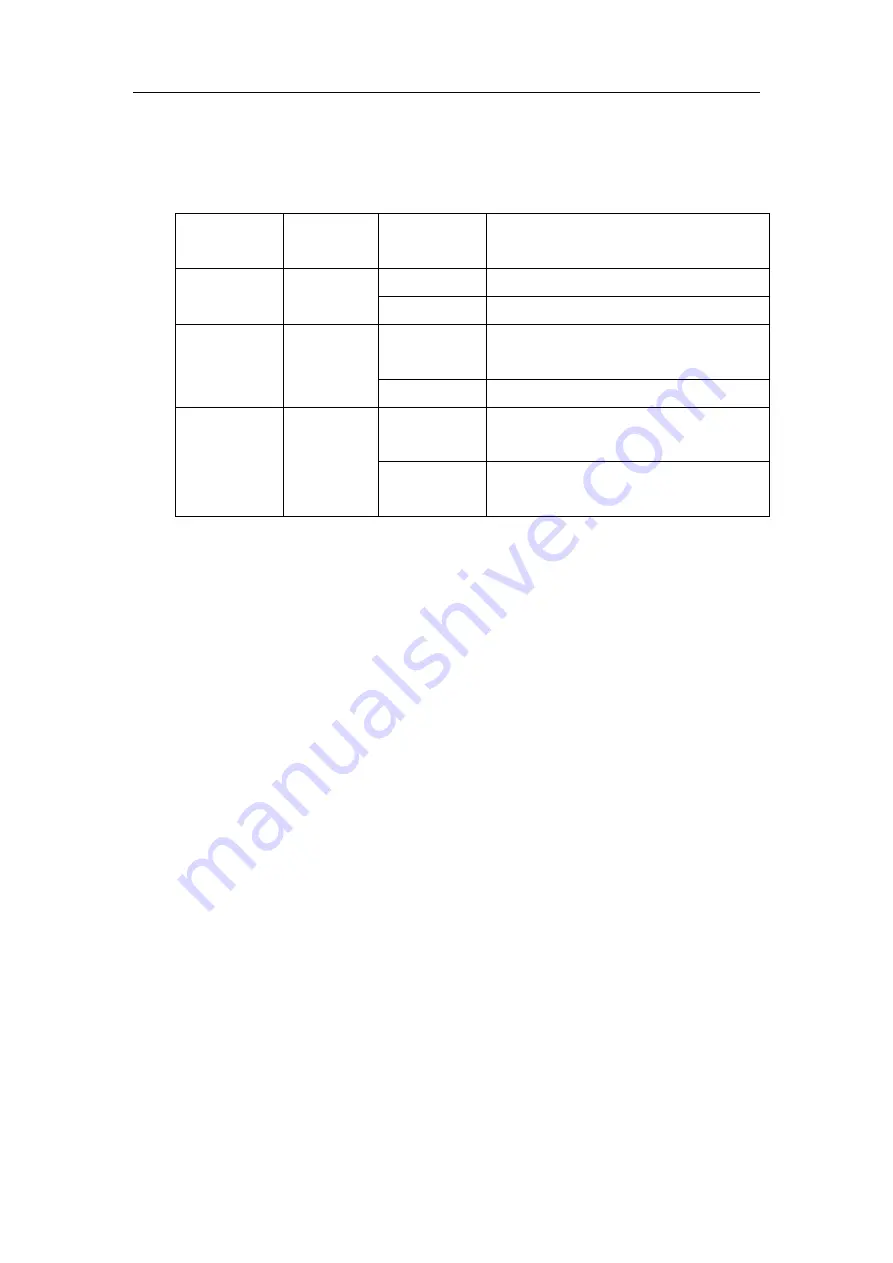
DCRS-9800 InstallManual Chapter 1 Product Overview
1-29
Overtemperature.
The LED description is as follows:
Table 1-11 The Description of MRS-9800-AC LED
LED
Panel
Label
Status
Description
On Green
Power Module AC input Status is okay
The LED for
AC input
AC OK
Off
Power Module has no input
On Green
Power Module DC output Status is
okay
The LED for
DC input
DC OK
Off
Power Module DC output abnormal
On Yellow
The temperature inside the power
module is too high
The LED for
temperature
monitoring
O/T
Off
The temperature inside the power
module is normal
1.4.4.1.3 Switch of power supply for front panel
MRS-9800-AC provides a power supply for controlling the power output of control
module. Please turn the switch to right for normal operation.
1.4.5 System Backplane
The system board of DCRS-9800 serial switch is located inside the switch, providing
interconnectivity in the high speed data links between management switching modules,
network interface modules and between all management and control signals of various
cards. A backplane has been installed in the unit chassis. The backplane provides the
following functions:
z
Provides communication channel for cards to achieve interconnectivity of
various signals
z
The backplane is powerless
z
Supports the hot-swapping of various cards
z
Supports Mainboard Master-Slave swap
z
Auto identification of all slots
z
Distributed power supplies
z
Introduction of monitoring signals for fans and power supplies
1.4.6 Fan Tray
Summary of Contents for DCRS-9800 Series
Page 4: ...DCRS 9800 InstallManual Chapter 1 Product Overview 1 2 Fig 1 2 DCRS 9816 Switch...
Page 9: ...DCRS 9800 InstallManual Chapter 1 Product Overview 1 7 Fig 1 3 DCRS 9808 Module Outlook...
Page 10: ...DCRS 9800 InstallManual Chapter 1 Product Overview 1 8 Fig 1 4 DCRS 9808 Front Panel View...
Page 14: ...DCRS 9800 InstallManual Chapter 1 Product Overview 1 12 Fig 1 5 DCRS 9816 Module Outlook...
Page 15: ...DCRS 9800 InstallManual Chapter 1 Product Overview 1 13 Fig 1 6 DCRS 9816 Front Panel view...
Page 51: ...DCRS 9800 InstallManual Chapter 2 Hardware Installation 2 11 Fig 2 2 Rack mounting DCRS 9816...






























