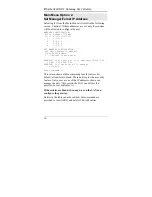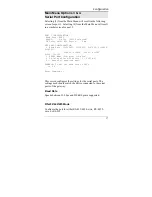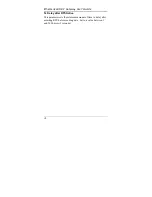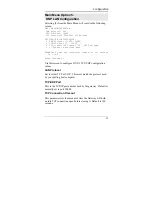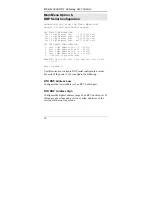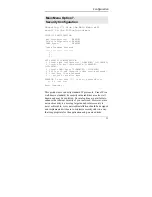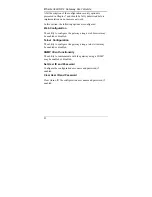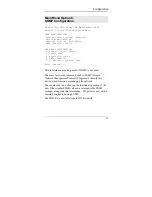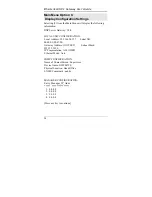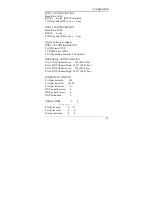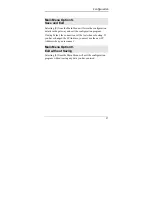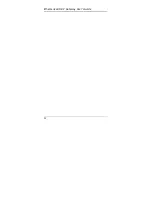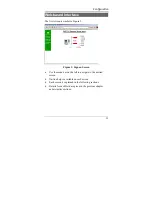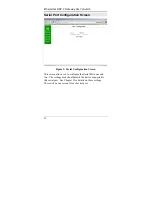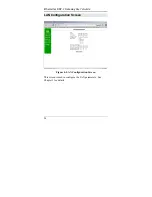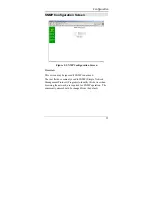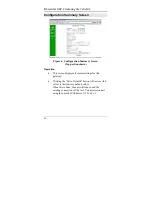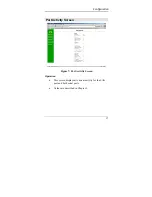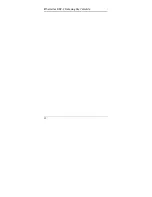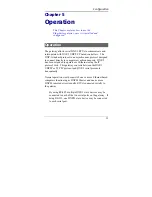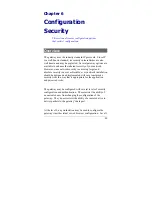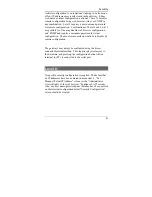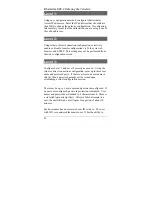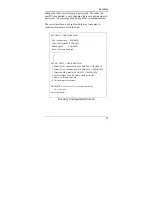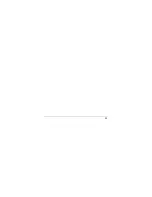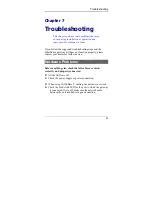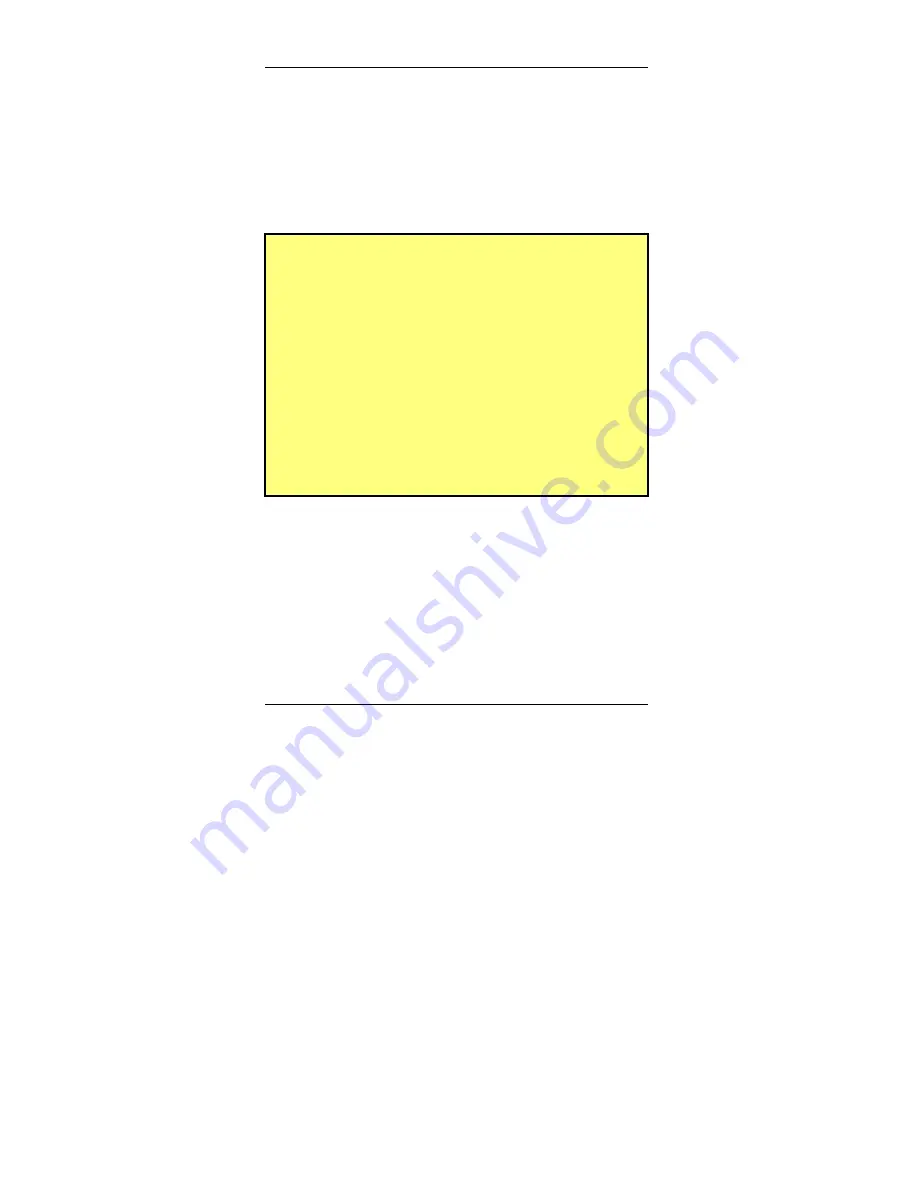
Etherseries DNP- 3 Gateway User’s Guide
2. Start your Web browser.
3. In the
Address
box of your browser, enter the following:
http://IP_Address
(IP_Address
is the IP address of the gateway)
For example, if the default IP address has not been
changed, then you would enter the command:
http://192.168.1.1
If you can't connect
If it does not respond, check the following:
•
The gateway is properly installed, LAN connections are
OK, and it is powered ON.
•
Check that your PC is using a compatible
IP Address
and
Network Mask
.
In Windows98, using Control Panel-Network to
examine the Properties for the TCP/IP protocol can
check the IP Address and Network Mask.
If your PC is NOT using an IP Address within the range
192.168.1.2 to 192.168.1.254, with a Network Mask of
255.255.255.0, it will not be able to communicate with
the gateway.
4. Once connected, you will see the first screen. Refer to the
following section for details on using the Web-based
interface.
30
Summary of Contents for EtherSeries EDNP-3
Page 1: ...EtherSeries DNP 3 Gateway EDNP 3 User s Guide Revised January 16 2008 Firmware Version 3 x...
Page 2: ......
Page 4: ...ii...
Page 9: ...Introduction v...
Page 10: ......
Page 16: ...EtherSeries DNP 3 Gateway User s Guide 6...
Page 38: ...EtherSeries DNP 3 Gateway User s Guide 28...
Page 48: ...Etherseries DNP 3 Gateway User s Guide 38...
Page 54: ...44...
Page 60: ...Etherseries DNP 3 Gateway User s Guide 50...
Page 64: ...Etherseries DNP 3 Gateway User s Guide Ring Indicator Not used 54...