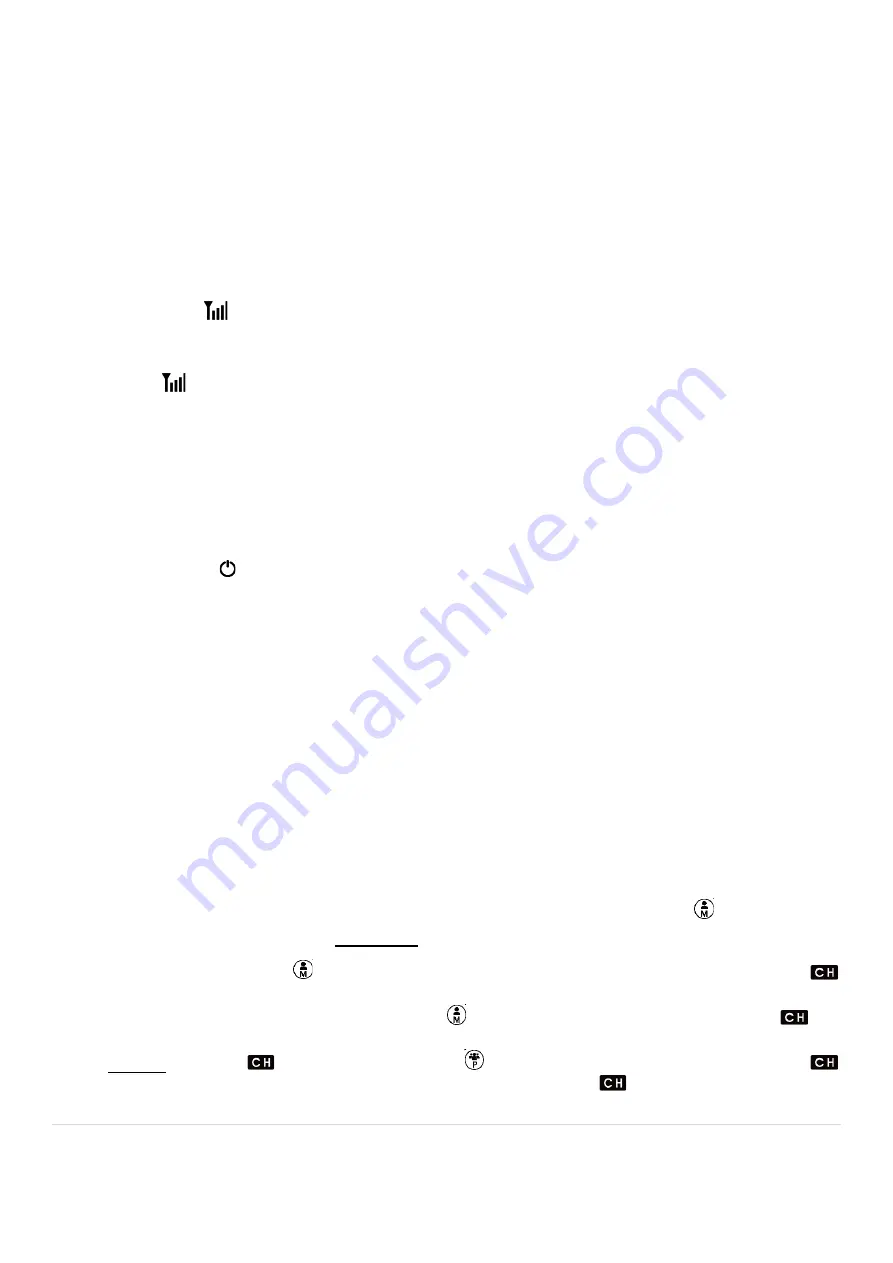
12 |
P a g e
Audio Alerts
-
Low battery:
o
Single high pitch tone followed quickly by 2 lower frequency tones which recurs
every 2 minutes until the battery is recharged or has insufficient charge remaining.
o
The battery indicator will be at zero when the tone is heard. The battery should be
immediately replaced or recharged.
-
Out of range or Lost Connection (Guest & L2 units):
o
Connection to the Leader is established:
2 beeps will be heard. The signal bar
icon
appears on the display.
o
Connection to the Leader is lost:
3 beeps will be heard in quick succession. This
alert will repeat until the connection is fully lost and then stops. The signal bar icon
also disappears from the display.
o
Connection can be lost or established by being out of range of the leader, the L2
Leader pressing and releasing the PTT button, or the L1 Leader powering on or off.
Power On/Off
Long press "Power" button to turn the device power On/Off.
Detail Set-up Instructions for Case 1, Case 2, and Case 3 Applications
Review
Settings and Functions
section of this User Manual prior to actual set-up of the units.
The Translate Tour system supports simultaneous two channel operation that enables multi-speaker
and multi-group applications. It is important to understand what each type of unit can do.
-
L1 units transmit audio on a single channel and do not receive audio.
-
L2 units are able to receive audio on one channel and transmit on a different channel.
-
Guest units receive audio on a single channel and do not transmit audio.
In setting up the Units, it is important to pair the different units correctly via the channel selection on
each unit. This requires that you understand that the meaning of the Master icon
for the L2 units
in normal mode and settings mode is different.
-
L1: The Master icon
indicates that the L1 unit is the audio transmitter for the
indicated.
-
L2: In normal operation, the Master icon
indicates the audio transmit Channel
for
L2 (same as L1). However in Settings mode, the Master icon is associated with the audio
receive Channel
. The Participant icon
is associated with the transmit Channel
.
-
Guest: There is no Master or Participant icon. The Channel
for audio receive appears
on the display.










































