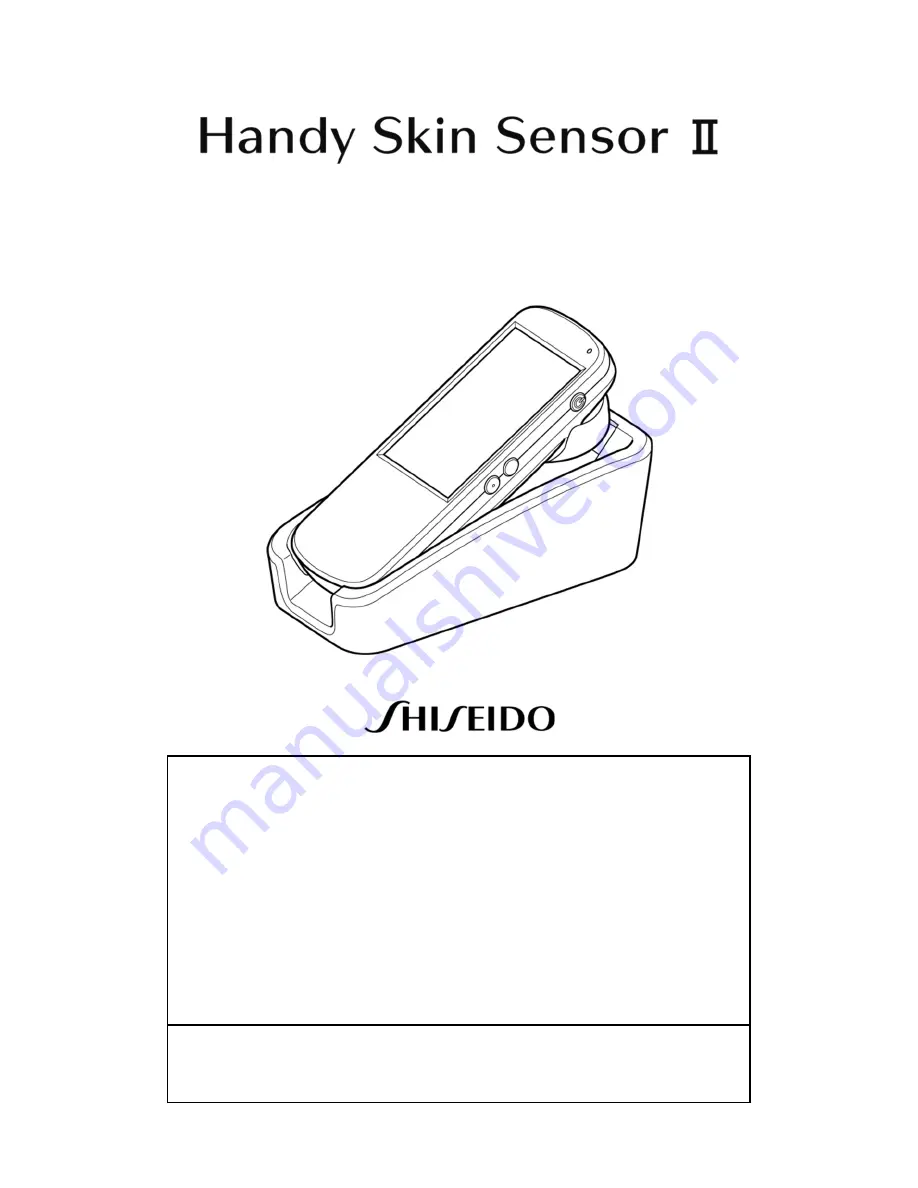
Instruction Manual
Contents
◆
For your safety
…2
◆
Notes on use/Cleaning instructions
…4
1. Components
…9
2. Setting up (Sensor Stand)
…12
3. Charging Sensor
…14
4. Charging Rechargeable battery
…15
5. Changing Rechargeable battery (Sensor)
…16
◆
Troubleshooting
…18
◆
USB connection with the designated device
…21
◆
Specifications
…22
This manual contains important information regarding the safe use of this product.
Read all the safety and operating instructions before operating the product.


































