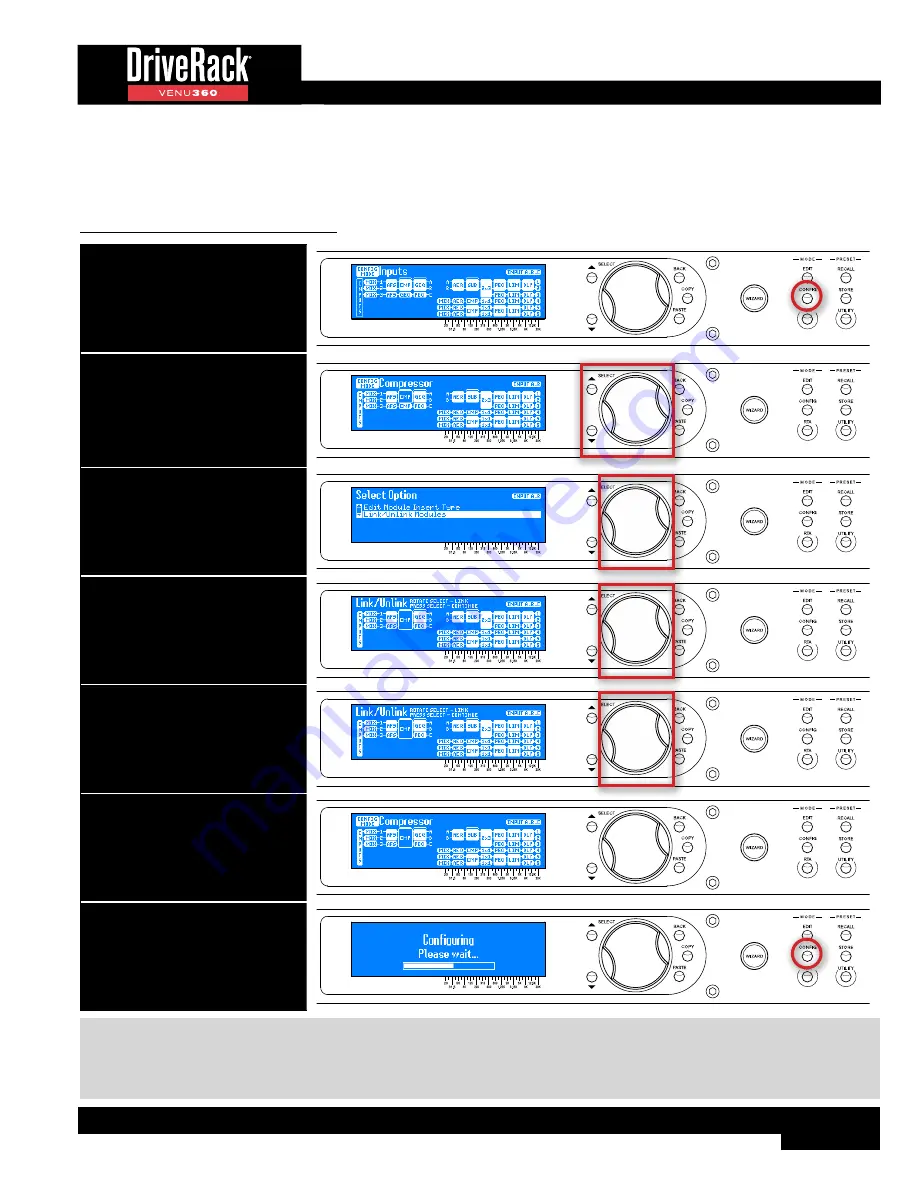
41
Linking/Unlinking Processing Modules
Processing modules can be linked and unlinked in Configuration mode to best suit the application. Most processing modules
can be linked/unlinked in the configuration.
To link/unlink processing modules:
1. Press the CONFIG button.
2. Turn the SELECT wheel and/
or press the UP/DOWN buttons
to navigate the on-screen
configuration map and select the
module you wish to link/unlink.
See TIP following table.
3. Press the SELECT wheel. You may
receive the Option Selection menu.
If you do, select the “Link/Unlink
Modules” option using the SELECT
wheel.
4. Turn the SELECT wheel clockwise
to link with lower processing
modules. Turn the SELECT wheel
counter-clockwise to unklink
selected processing modules.
5. Press the SELECT wheel to
confirm and continue. Pressing
the BACK button will cancel the
change and return to the previous
screen.
6. Repeat steps 2-5 to link/unlink any
additional modules.
7. When done, press the CONFIG
button twice to apply the changes.
TIP:
Modules can only be linked downwards, so select the upper-most module to link. Note that AutoEQ, Router, Mixer,
Crossover, and Output modules cannot be linked. Only “like” modules can be linked. To quickly change a module type to be
“like” the one above it, select the module above and press the
COPY
button. Now select the module below and press the
PASTE
button.
















































