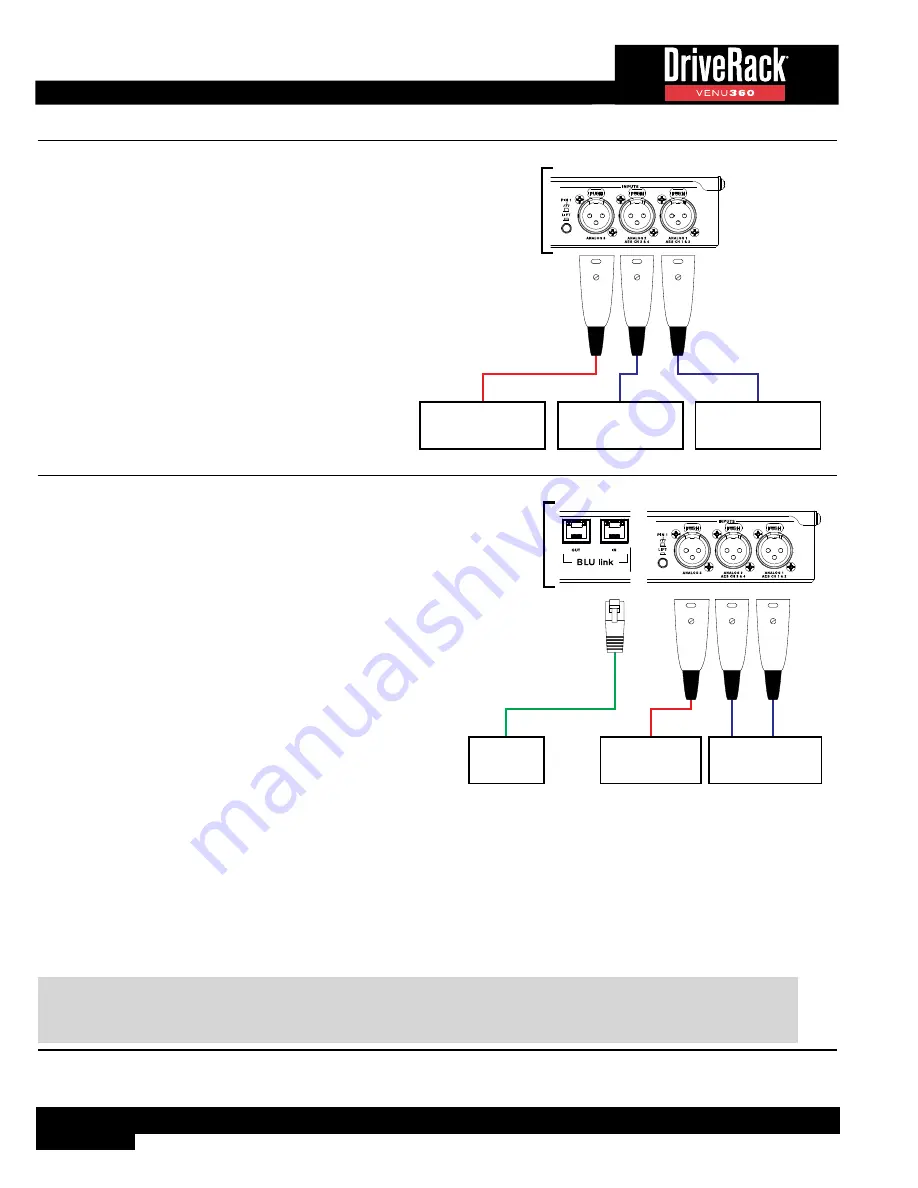
22
AES Connections From Two Different Devices With
Independent Clocks
When two different digital devices are connected to the
AES input jacks, you will need to select one to clock to
and enable SRC for the other. In this configuration, XLR 1
and 2 must be configured for AES operation.
VENU360 Utility Settings:
Clock Source:
AES 1&2
XLR 1 Input Format: AES 1&2
SRC:
OFF
XLR 2 Input Format: AES 3&4
SRC:
ON
VENU360 Inputs
Analog Device
Digital Device 2
AES 3&4 (Clock 2)
Digital Device 1
AES 1&2 (Clock 1)
(Optional)
BLU Link Connections (VENU360-B)
When connecting a VENU360-B to other BLU link
devices, one of the devices on the ring must provide
master clock for all other connected devices. This is
accomplished using priorities. Each connected BLU
link device is given a “priority”. The BLU link protocol
auto-negotiates with all connected devices to determine
which device has the highest priority and the device that
wins becomes the master clock for the BLU link ring. In
the VENU360-B, the BLU link Priority setting can be set
in Utility > BLU link > BLU link Setup. By default, the
VENU360-B’s Priority setting is set low to allow another
device, such as a mixer, to be the BLU link clock master.
VENU360-B Utility Settings:
Clock Source:
BLU link
BLU link Sample Rate:
Set to match the sample rate
of all other connected BLU link
devices.
BLU link Priority:
Set higher than other BLU
link devices to make the
VENU360-B master. Set lower
than another BLU link device
to allow the other device to be
clock master.
NOTE:
In order for BLU link audio to pass through the VENU360-B, the VENU360-B’s Clock Source setting
must be set to “BLU link”. When this setting is selected, SRC will automatically be enabled on the AES inputs, allowing
the AES and analog inputs to be used alongside BLU link inputs if required for the application.
VENU360 Inputs
(Optional)
(Optional)
Analog Device
Digital Device
w/ AES Outputs
BLU link
Device
















































