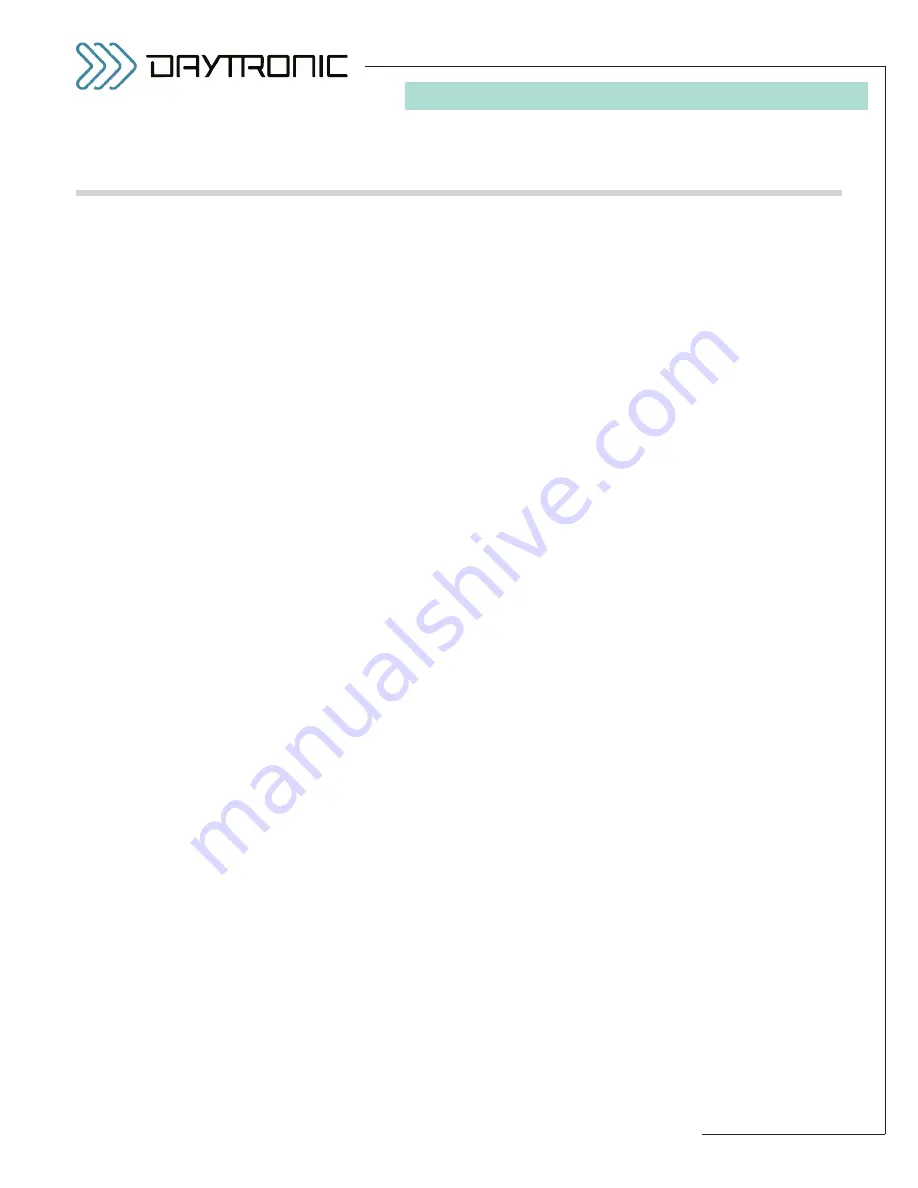
3KP78 - 1.11
3000PLUS
WITH
5D78 I
NSTRUCTION
M
ANUAL V
. SB.3
1. I
NTRODUCTION
Windows system will be updated, and the Access
Runtime installation will be completed.
9.
When you see the window that says “Welcome to
the 3000PLUS Configurator installation program,”
click the
OK
button.
10. If you want to keep the default installation path of
C:\3KPCFG
, click the large button labelled “
Click
this button. . .
”
If you want to install to a folder other than
C:\3KPCFG
,
a.
Click
Change Directory
. Then enter or select
the desired destination, and click
OK
. If the
designated directory does not exist, you will be
asked whether you want to create it. Click
Yes
.
b.
Click the large button labelled “
Click this but-
ton. . .
”
11. If you are prompted to add a new group, click
Con-
tinue
.
NOTE: If the Configurator has been previously
installed, you may get a message asking if you
want to keep the existing MSCOMM32.OCX file. If
your MSCOMM version is 6.0.81.69 or higher, click
Yes
. Similarly, you may get a message asking if
you want to keep the existing COMDLG32.OCX file.
If your COMDLG version is 6.0.84.18 or higher, click
Yes
.
12. Once the installation is complete, click the
OK
but-
ton.
After the Configurator has been installed, your
C:\3KPCFG folder (or other designated directory)
should contain the following files:
3KPCONF.MDE
the main “300Plus Configura-
tor” database/program file
3KPCONF1.ICO
the Configurator icon
3KPHELP.HLP
the on-line HELP file
3KPTOC.CNT
the HELP table of contents file
ODEUNST.LOG
a log file (for subsequent unin-
stalling of the software)
SAMPLE.MDB
a sample 5D module network
configuration
(cont’d)
PLEASE NOTE: This software requires an operating sys-
tem of Windows 95 or higher. It does NOT require that
Microsoft Access be installed on your computer, but
does require full installation of
Microsoft Access 2000
Runtime
, which is supplied with the Configurator and
which takes approximately 32 MB of hard-drive space.
If
Microsoft Office 2000
or higher is already installed
on your computer, Access 2000 Runtime will not be
installed with the 3000PLUS (“3KP”) Configurator, since
the required runtime engine is already present.
For more information on “Using the 3KP Configurator,”
see
Section 4.A
of this manual.
To INSTALL the 3KP Configurator Software,
1.
Make sure to close all applications before begin-
ning the installation.
2.
Insert the CD supplied with your 3000PLUS and
open the
3KPCNFG
folder.
3.
Double-click
SETUP.EXE
to begin the installation
process.
4.
Seven DLL files will first be copied to your hard
drive. If
Access 2000 Runtime
or
Microsoft
Office 2000
(or higher) is already installed on your
computer, go to Step 9, below.
5.
If you see a window that says “Setup cannot contin-
ue because some system files are out of date. . .”,
click the
OK
button. When you see the window that
says “Do you want to restart Windows now?”, click
the
Yes
button. After Windows reboots and you
can see the Windows Desktop, once again run
SETUP.EXE
from the CD’s
3KPCNFG
folder
(again, the seven DLL files will be loaded).
6.
When you see the window that says “The applica-
tion you are installing requires Microsoft Access
2000. . .”, click the
OK
button. NOTE: If a window
appears that says “Setup cannot install. . .”, click the
Yes
button.
7.
In the “Ready to Install” window, click the
Install
Now
button to begin the installation of Access 2000
Runtime. NOTE: This will take several minutes. A
window MAY appear that says “Setup has deter-
mined that the following applications are run-
ning. . .” If it does, just click the
Ignore
button.
8.
When you see the window that says “The installer
must restart your system before configuration. . .”,
click the
Yes
button. After the PC reboots, your
1.
F
I
NSTALLING AND
R
UNNING THE
3000PLUS C
ONFIGURATOR
S
OFTWARE




















