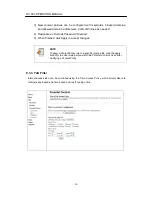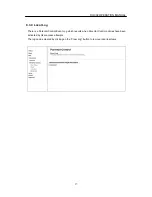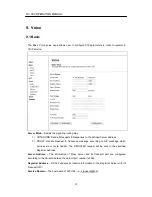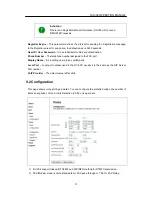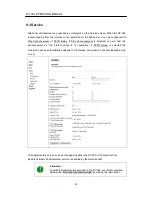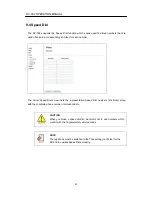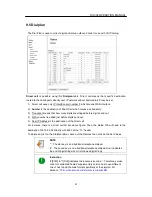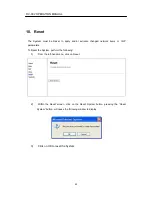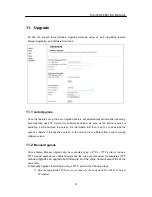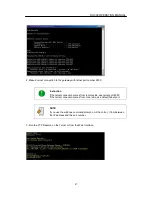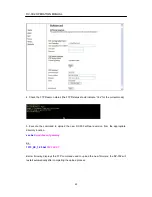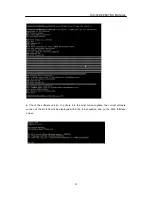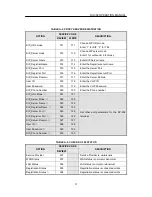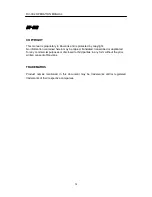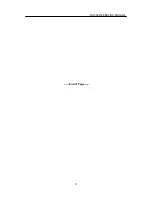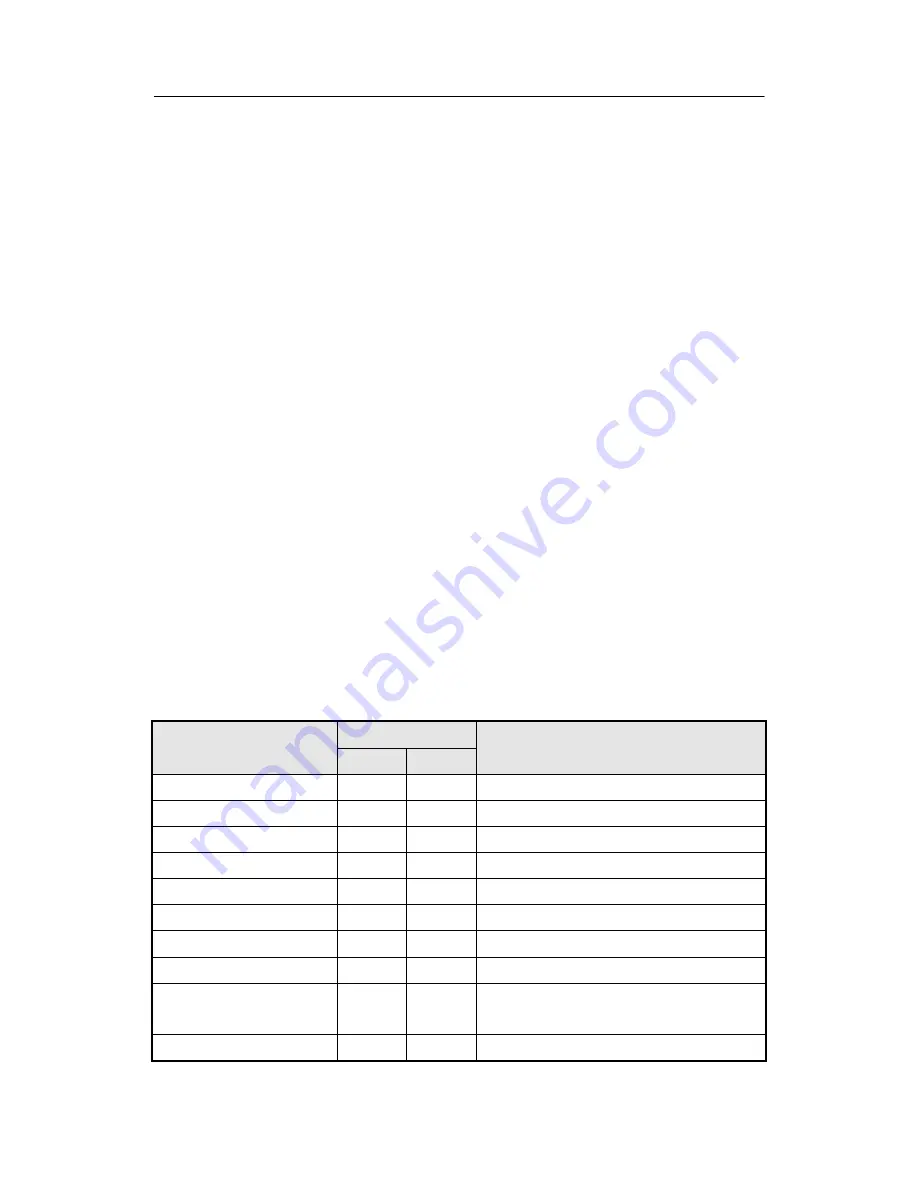
DV-302 OPERATION MANUAL
50
Appendix A. IVR Configuration
After connecting the power cable to the DV-302, it generally takes about 30 seconds for System
Initialization. A dial tone will be present when picking up the connected handset. Once the
System is properly set up, internet line and internet telephony can be registered.
This feature is useful along with the Auto-Provisioning feature. In this case, when the System
device is connected to the internet, the VoIP service automatically will be enabled. Therefore
the device does not need to be manually configured.
Interactive Voice Response (IVR)
There is an interactive voice menu to verify the status of the UA.
This section describes the
Interactive Voice Response (IVR) menu and how to start IVR:
1)
Begin by dialing, ***0 on the telephone key pad; the initial voice configuration menu
should be heard.
2)
Push ***0 to start IVR mode.
3)
Enter the password (ex., 1234#).
4)
Using the telephone keypad, enter the voice menu code (refer to Table) for the
parameter that you wish to configure or the command that you want to execute, then
press the # .key.
TABLE A-1. INTERNET CONNECTION CODES
OPTION
SERVICE CODE
DESCRIPTION
REVIEW
WRITE
WAN Address OP mode
001
101
1=static, 2=DHCP, 3=PPPoE
WAN Address Setting
002
102
Enter the IP address
WAN Netmask Setting
003
103
Enter the subnet mask
WAN Gateway Address
004
104
Enter the gateway address
WAN DNS Address
005
105
Enter the DNS server IP address
PPPoE ID
006
106
Enter PPPoE ID
PPPoE P/W
007
107
Enter PPPoE P/W
PPPoE Service Name
008
108
Enter PPPoE Service company name
LAN mode
009
109
Enter IP allocation mode
1 for NAT mode, 2 for One IP mode
MAC IP Address
010
110
Enter the MAC IP address
Summary of Contents for DV-302
Page 1: ...Internet Telephony Gateway System Operation Manual ...
Page 2: ......