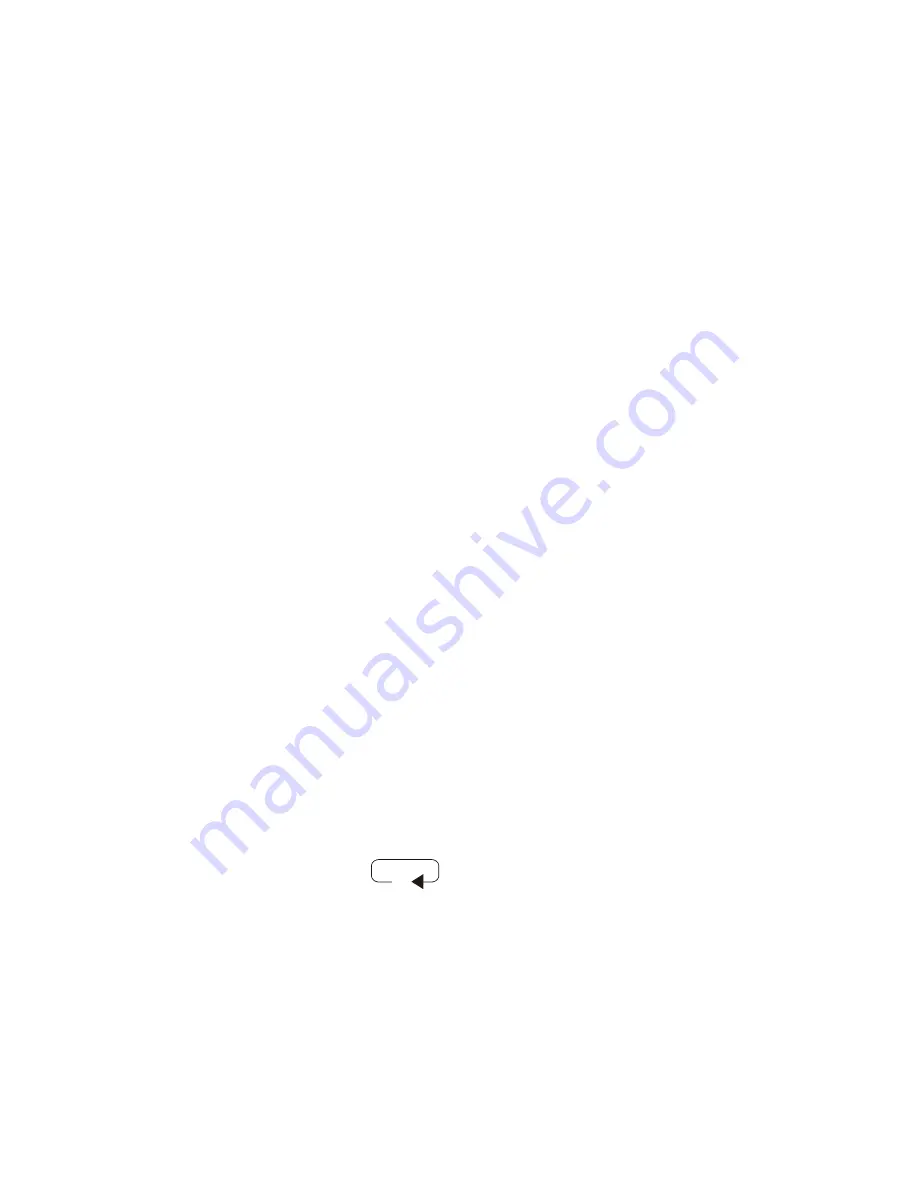
6
display the index mark.
11. During playback, press and hold
REWIND
button to fast rewind. Playback
will stop and fast rewind to previous recordings.
12. Release
REWIND
button to return to play mode. Steps 6 through 9 above
are the same except are based on using the
REWIND
button.
Repeat Playback
During playback, a recording can be played back continuously.
1. Press
PLAY
button to start play back. Press
MENU/FOLDER
button,
“REPEAT ?”
will appear in display.
2. Press
ENTER/INDEX
button to select the beginning of repeat playback.
3. Press
MENU/INDEX
button to select the ending of repeat playback.
4. Press
ENTER/INDEX
button to start repeat playback.
5. The repeat playback icon will appear in display. Press
STOP
button when desired to cancel repeat playback.
Intro Playback
Introductory playback is used to review the first three seconds of each recording
within the same folder.
1. Press and hold
PLAY
button to start introductory playback.
“INTRO PLAY”
will appear. Recorder will playback first three seconds of recording.
2. Press
PLAY
button to quit introductory playback and listen to recording.
3. If a recording is not selected, introductory playback mode will automatically
cancel after last recording.
Index Marks
Index marks provide quick access to selected parts of recordings during play-
back. A maximum of sixteen (16) index marks can be set for each message.
4. Press
ERASE
button again to select end of erasure.
“CE”
short for (cut
end) will flash in display and playback will pause.
5. Press
ERASE
button to confirm erasure or
STOP
button to cancel.
“CUT
DONE”
will appear in display and playback will continue.
Erasing All Recordings within Folder
All recordings within a selected folder can be erased simultaneously.
1. Select folder containing recordings to be erased. Press and hold
ERASE
button (about 3 seconds) until
“DEL-FOLD
?”
appears in display.
2. To cancel erasure, press
STOP
button until
“CANCEL”
is displayed.
Press
ERASE
button to continue erasing all recordings within folder.
3.
“WAIT . . .”
will appear in momentarily indicating erasure is in process.
“ERASE DONE”
will appear confirming erasure.
Erasing All Recordings
All recordings within all folders can be erased simultaneously.
1. Press and hold
ERASE
button for at least 7 seconds until
“DEL-ALL ?”
is
displayed. To cancel, press
STOP
button until.
“CANCEL”
is displayed.
2. Press
ERASE
button to continue.
“WAIT . . .”
will appear briefly in dis-
play during erasure.
3.
“ERASE DONE”
will appear confirming all recordings in all folders have
been erased.
Moving Recordings between Folders
Recordings can be moved from one folder to another folder.
1. Select recording to be moved, then press
PLAY
button. Press
MENU/
FOLDER
button as required until
“MOVING?”
appears in the display.
2. Press
ENTER/INDEX
button to confirm, press
F.F.
or
REWIND
button as
required to select target folder.
the docking station.
2. The recorder will start recording only when the signal level from tele-
phone line is large enough to activate the VOX function.
3. The current recording is considered to be ended when the VOX is not
activated for fifteen (15) seconds or more. The record counter will in-
crease by one and is ready to record the next telephone conversation.
4. Please refer to the directions for Automatic Recording found in a previ-
ous section of this manual.
Playing Back Recordings
Please see directions regarding setting playback mode in a previous section of
this manual. Set playback mode to play back one or all recordings.
1. Press
MENU/FOLDER
button as required to select desired folder. Press
PLAY
button to start playback of recordings. If nothing happens, there are no
recordings to play back.
2. During
playback,
press
F.F.
button to play next recording or press
REWIND
button to play previous recording.
3. Press
+
VOLUME
or
-
VOLUME
button as required to adjust speaker sound
level.
4. Press and hold
PLAY
button for at least two seconds to pause playback.
Press
PLAY
button again to resume playback.
5. During playback, the recording playback speed can be increased or de-
greased by alternately pressing
PLAY
button.
6. Press
DISPLAY
button as required to display recording time, remaining
recording time, or date and time of recording.
7. During playback, press and hold
F.F.
button. Playback will stop and fast for-
ward towards end of recording.
8. The recording time counter display will advance rapidly. Playback is not
heard during fast forward. Release
F.F.
button to continue playback.
9. If
F.F.
button is not released by end of recording, two beeps will be heard and
recorder will fast forward to next recording.
10. If recording contains an index mark, playback will pause one (1) second to
1. During record or playback, press
ENTER/INDEX
button to insert an index
mark at the desired location.
2. The
“INDEX”
icon will flash.
“MK”
and the recording time location will
display for two (2) seconds.
3. During playback, press
F.F.
or
REWIND
button to locate next or previous
index mark.
4. When
“INDEX”
icon is displayed, press
ERASE
button to delete an index
mark.
“ERASE MARK”
will appear briefly in display.
5. During playback, press and hold
F.F.
button. Playback will pause for one
(1) second when next or previous index mark is located.
6. Release
F.F.
button to resume playback.
Erasing Recordings
Any recording within a folder can selected for erasure.
1. While in idle mode, select the folder containing the recording to be
erased. Select the recording to be erased.
2. Press and hold
ERASE
button until
“ERASE IT ?”
is displayed. To
cancel, press
STOP
button,
“CANCEL”
will appear.
3. Press
ERASE
button to confirm.
“ERASE DONE”
will appear in dis-
play confirming erasure.
Erasing Sections of Recordings
Sections of recordings can be selected during playback and erased.
1. Select recording for partial erasure, then press
PLAY
button to play-
back.
2. Press
ERASE
button to select start of erasure.
“CS”
short for (cut
start) will be displayed.
3. If the file is too large to erase recorded sections,
LARGE FILE
will be
displayed. Large files cannot be edited in the recorder; please use the
FMS software.










