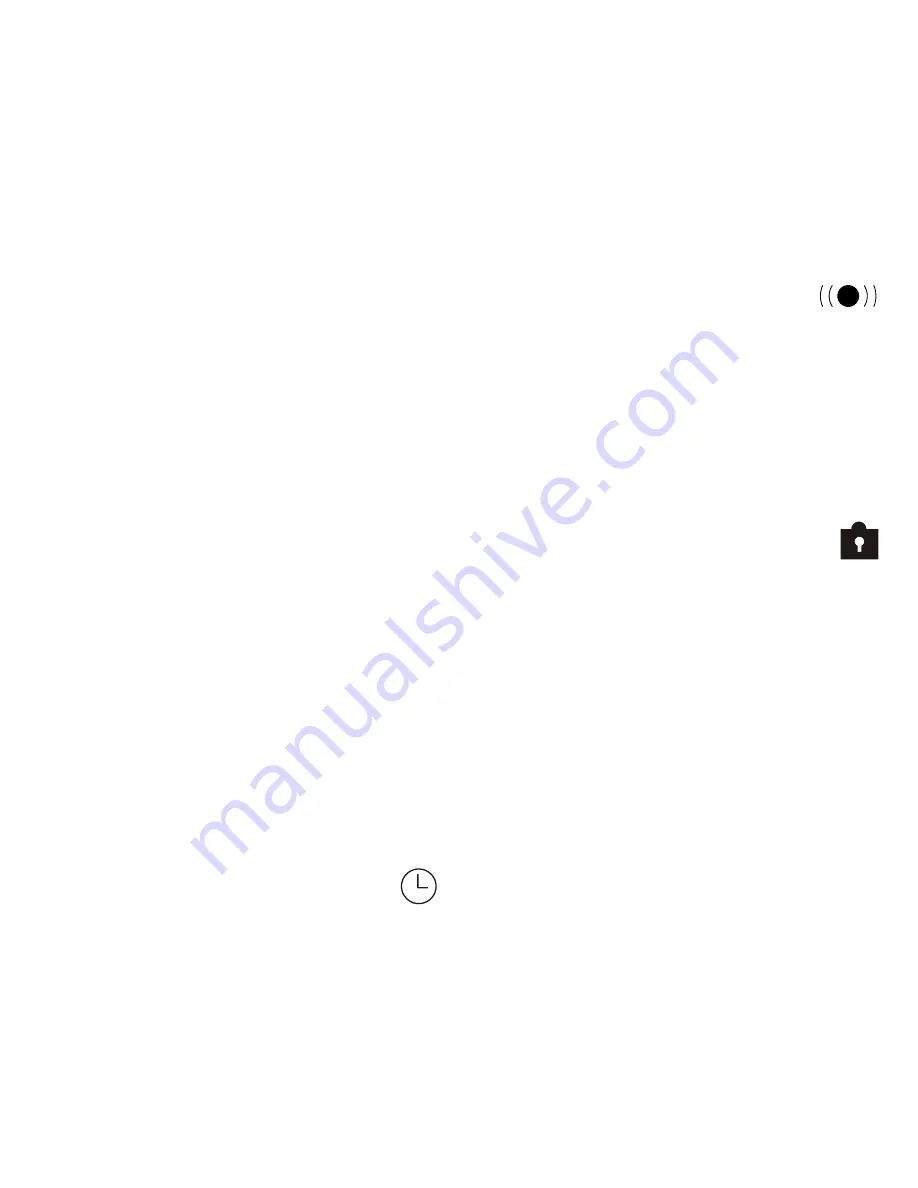
4
6. Press
ENTER/INDEX
button,
“KEY TONE”
will flash. Press
ENTER/INDEX
button to enter menu or press
STOP
button to return to idle mode.
Setting Key Tone Mode
If the
KEY TONE
is on, a beep will be heard when a button is pressed except
during recording and playback modes.
1. Press and hold
MENU/FOLDER
button until
“DATE/TIME”
flashes.
2. Press
F.F.
button as required until
“KEY TONE”
flashes.
3. Press
ENTER/INDEX
button,
“TONE”
will appear in display and
“ON”
or
“OFF”
will flash.
4. Press
F.F.
or
REWIND
button as required to set key tone
ON
or
OFF
.
5. Press
ENTER/INDEX
button,
“CONTRAST”
will flash. Press
ENTER/INDEX
button to enter menu or press
STOP
button to return to idle mode.
Setting Display Contrast
The display contrast can be adjusted to suit your personal viewing needs.
1. Press and hold
MENU/FOLDER
button until
“DATE/TIME”
flashes.
2. Press
F.F.
button as required until
“CONTRAST”
flashes. Press
ENTER/
INDEX
button,
“LCD = 03”
will flash.
3. Press
F.F.
or
REWIND
button as required to select desired contrast level
between
01
and
05
.
4. Depending on lighting conditions
03
is usually a good choice.
5. Press
ENTER/INDEX
button,
“RESET ALL”
will flash. Press
ENTER/INDEX
button to enter menu or press
STOP
button to return to idle mode.
2. Press
F.F.
or
REWIND
button as required until
“PLAY MODE”
flashes.
3. Press
ENTER/INDEX
button, either
“PLAY “ONE”
or
“PLAY ALL”
will
flash. Press
F.F.
or
REWIND
button to select desired playback mode.
4. Press
ENTER/INDEX
button to confirm,
“VOX SET”
will flash. Press
MENU/FOLDER
button to enter menu or press the
STOP
button to re-
turn to idle mode.
Setting VOX Record Mode
When using VOX record mode, recording starts only when the sound level at
the microphone or the telephone line reaches the preset level.
1. Press and hold
MENU/FOLDER
button until
“DATE/TIME”
flashes.
2. Press
MENU/FOLDER
button as required until
“VOX SET”
flashes.
3. Press
ENTER/INDEX
button, either
“VOX ON”
or
“VOX OFF”
will flash.
4. Press
F.F.
or
REWIND
button to set the
VOX
function
ON
or
OFF
.
5. Press
ENTER/INDEX
button to confirm,
“TIMER REC”
will flash. Press
ENTER/INDEX
button to enter menu or press
STOP
button to return to
idle mode.
Setting Timer Record Mode
The recorder can be set to automatically schedule a recording session at a
preset time.
1. Press and hold
MENU/FOLDER
button until
“DATE/TIME”
flashes.
2. Press
F.F.
button as required until
“TIMER REC”
flashes.
3. Press
ENTER/INDEX
button,
“TIMER”
will appear and
“ON”
or
“OFF”
will flash. Press
F.F.
button as required to select
ON
or
OFF
.
4. Press
ENTER/INDEX
button to confirm. If timer record mode is
ON
, the
timer record icon and
“01M01D’06Y”
will appear in display.
5. The start recording month digits
“01M”
will flash. Press
F.F.
or
REWIND
button as required to enter desired month.
6. Press
ENTER/INDEX
button, the start recording day digits
“01D
” will
flash. Press
F.F.
or
REWIND
button as required to enter desired day.
7. Press
ENTER/INDEX
button, (
S
) for start will be displayed. The start
recording hour digits
“12”
as well as
“AM”
or
“PM”
will flash. Press
F.F.
or
REWIND
button as required to enter desired hour.
8. Press
ENTER/INDEX
button, the start recording minute digits
“00”
will
flash. Press
F.F.
or
REWIND
button as required to enter desired minute.
9. Press
ENTER/INDEX
button, (
E
) for end will be displayed. The end re-
cording hour digits
“12”
as well as
“AM”
or
“PM”
will flash. Press
F.F.
or
REWIND
button as required to enter desired hour.
10. Press
ENTER/INDEX
button to confirm, the end recording minute digits
“00”
will flash. Press
F.F.
or
REWIND
button as required to enter the
desired minute.
11. Press
ENTER/INDEX
button to confirm,
“ALARM PLAY”
will flash.
Press
MENU/FOLDER
button to enter menu or press
STOP
button to
return to idle mode.
12. If timer record mode is set to
ON
, the timer icon will appear in
idle mode.
Setting Alarm Playback Mode
The recorder can automatically playback a selected recording at a preset time.
1. Press and hold
MENU/FOLDER
button until
“DATE/TIME”
flashes.
2. Press
F.F.
or
REWIND
button as required, until
“ALARM PLAY”
flashes.
3. Press the
ENTER/INDEX
button,
“ALARM”
will appear in display and
“
ON”
or
“OFF”
will flash. Press
F.F.
or
REWIND
button as required to
select
ON
or
OFF
.
4. If you do not want to activate this feature, select
“OFF”
and advance to
next menu.
5. If you selected
“ON”
, the alarm playback icon will appear in display.
Press
ENTER/INDEX
button,
“DATE:”
will appear in display and
“YES”
will flash.
6. Press
ENTER/INDEX
button,
“01M01D’05Y”
will appear in display. The
alarm playback year digits will flash. Press
F.F.
or
REWIND
button as
required to enter desired year.
7. Press
ENTER/INDEX
button to confirm, the alarm month digits will flash.
Press
F.F.
or
REWIND
button as required to enter desired month.
8. Press
ENTER/INDEX
button to confirm, the alarm hour digits as well as
either
AM
or
PM
will flash. Press
F.F.
or
REWIND
button as required to
enter desired hour.
9. Press
ENTER/INDEX
button to confirm, the alarm minute digits will flash.
Press
F.F.
or
REWIND
button as required to enter desired minute.
10. Press
ENTER/INDEX
button to confirm,
“FILE LOCK”
will flash.
11. Press
ENTER/INDEX
button to enter this menu or press
STOP
button to
return to idle mode.
12. If alarm playback mode is set to
ON
, the alarm icon will
appear in the display during idle mode.
Locking a File
The file lock feature is used to prevent important recordings from being acci-
dentally erased. If a file is locked, the file locked icon will appear in the dis-
play during idle mode.
1. Press
MENU/FOLDER
button as required to select folder containing
recording to be locked. Press
F.F.
or
REWIND
button as required to se-
lect recording.
2. Press and hold
MENU/FOLDER
button until
“DATE/TIME”
flashes.
3. Press
F.F.
or
REWIND
button as required until
“FILE LOCK”
flashes.
4. Press
ENTER/INDEX
button,
“LOCK:”
will appear in display and “
ON”
or
“OFF”
will flash.
5. Press
F.F.
or
REWIND
button to set
FILE LOCK
to
ON
or
OFF
.










