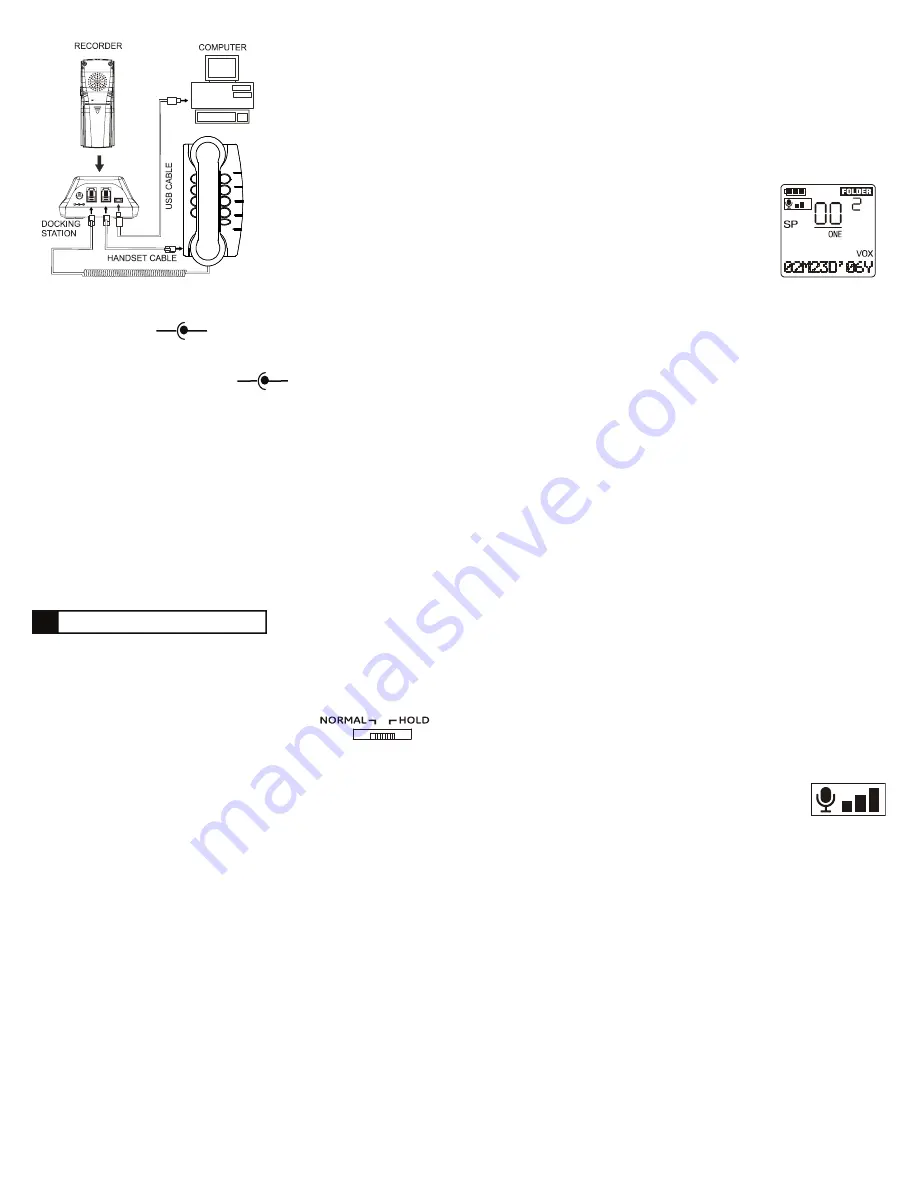
3
2. Press
F.F.
or
REWIND
button as required until
“REC MODE”
flashes.
3. Press
ENTER/INDEX
button,
“REC MOD:
” will appear and the present
record mode, HQ,
SP
, or
LP
will flash.
4. Press
F.F.
or
REWIND
button as required to select desired record mode.
Press
ENTER/INDEX
button to confirm.
5.
“
MIC SEN”
will flash, press the
ENTER/INDEX
button to enter menu or
press
STOP
button to return to idle mode.
Setting Microphone Sensitivity
Your recorder has three preset microphone sensitivity set-
tings. Medium (
MI
) setting works well for most recording
situations.
1. If sound source is loud or located near recorder, use low (
LO
) setting.
2. If sound source is low or located away from recorder, use high (
HI
) setting.
3. Press and hold
MENU/FOLDER
button until
“DATE/TIME
flashes.
4. Press
F.F.
or
REWIND
button as required until
“MIC SEN”
flashes.
5. Press
ENTER/INDEX
button,
“MIC SEN:”
will appear and present record
mode (
LO,
MI
, or
HI
) will flash.
6. Press
F.F.
or
REWIND
button as required to select desired microphone
sensitivity.
7. Press
ENTER/INDEX
button to confirm,
“PLAY MODE”
will flash. Press
ENTER/INDEX
button to enter menu or press
STOP
button to return to
idle mode.
Setting Playback Mode
Set recorder to playback either one recording or all recordings in folder.
1. Press and hold
MENU/FOLDER
button until
“DATE/TIME”
flashes.
Normal/Hold Switch
The
NORMAL
/
HOLD
switch is located on left side of the recorder. It prevents
the recorder control buttons from being accidentally pressed when it is in
your pocket or brief case.
1. Set
NORMAL
/
HOLD
switch located on left
side of recorder to
HOLD
position.
2. The
HOLD
icon will be displayed. When
PLAY
button is pressed,
“LOCK:
ON”
will be displayed briefly.
3. Return
NORMAL/HOLD
switch to
NORMAL
position to resume normal
recorder operation.
Idle Mode Display Information
Your recorder will display battery status, folder number and number of re-
cordings, recording mode, MIC sensitivity, playback mode, VOX status, and
current time when recorder is in idle mode.
1. Press
DISPLAY
button to display year and date.
2. Press and hold
STOP
button to display the total number of files in the
present folder and the remaining recording time.
3. The idle mode information is displayed for approximately thirty (30) sec-
onds after the last button is pushed.
Selecting Record Folders
The recorder has five recording folders, each capable of storing 99 re-
cordings.
1. Press
MENU/FOLDER
button as required to select desired folder prior to
making or playing back recordings.
Operating Information
E
Setting Year/Date/Time
When batteries are first installed or replaced, the current year, date and time
must be entered into the recorders memory. Start entering within 15 seconds
or the display will return to idle mode.
1. Press and hold
MENU/FOLDER
button until
“DATE/TIME”
flashes.
Press
ENTER/INDEX
button,
“01M01D’06Y”
, will appear.
2. The last three digits
“06Y”
(year digits) will flash. Press
F.F.
or
REWIND
button as required to enter current year.
3. Press
ENTER/INDEX
button to confirm,
“01M”
(month digits) will flash. Press
F.F.
or
RE-
WIND
button as required to enter current month.
4. Press
ENTER/INDEX
button to confirm,
“01D
” (day
digits) will flash. Press
F.F.
or
REWIND
button as
required to enter current day.
5. Press
ENTER/INDEX
button to confirm, the
“12:00 AM”
(hour digits) will flash. Press
F.F.
or
REWIND
button as re-
quired to enter current hour.
6. Press
ENTER/INDEX
button to confirm, the
“01”
(minute digits) will
flash. Press
F.F.
or
REWIND
button as required to enter current minute.
7. Press
ENTER/INDEX
button to confirm,
“RECORD MODE”
will flash.
Press
ENTER/INDEX
button to enter menu or press
STOP
button to
return to idle mode.
Setting Recording Mode
Depending on your recording requirements, select one of three record
modes.
HQ:
provides best sound quality with about 120 minutes of recording time.
SP:
provides average sound quality with about 340 minutes of recording time.
LP:
provides less sound quality with about 880 minutes of recording time.
1. Press and hold
MENU/FOLDER
button until
“DATE/TIME”
flashes.
IMPORTANT SAFETY INFOR-
MATION
You can use a Listed
Direct Plug-In AC Power Unit (not
supplied) marked “Class 2 (Classe) 2”
that must be rated at 6VDC
@300mA with positive center tip
output plug. Plug dimensions are
10 mm plug length, 5 mm OD, and
2 mm ID. Using an AC power unit
that does not meet these specifi-
cations could seriously damage
the recorder. The correct orienta-
tion for the ac power unit is in a
vertical or floor mount position.
FOR USA
CAUTION:
Use only with Class 2 power source listed to UL1310 that sup-
plies 6 VDC 300 mA
- +
For Canada
CAUTION
: Use only with Class 2 power source, listed to CAN/CSA C22.2
No.223, that supplies 6VDC 300mA
- +
Utiliser uniquement une alimentation de classe II, listée dans CAN/CSA
C22.2 No.223, qui fournie 6V, C.C. et 300 mA.
You can purchase a DC adaptor through service center or retailer shop. For
servicing or replacement please contact us for suitable DC adaptor.
Vous pouvez acheter un transformateur C.C. par le service central ou le
magasin du distributeur. Contacter nous S.V.P. pour entretenir ou remplacer
votre transformateur C.C. de façon convenable.
Daval Technologies LLC
PO Box 27
Chappaqua, New York 10514
Tel: 914-251-9220
USB(PC)
DC 6V
TELEPHONE HANDSET
IN
OUT
DAVAL TECHNOLOGIES
MADE IN CHINA
BATTERY/BATTERIE
DC 1.5Vx2 ANSI AAA
IEC/JIS LR03(R03)










