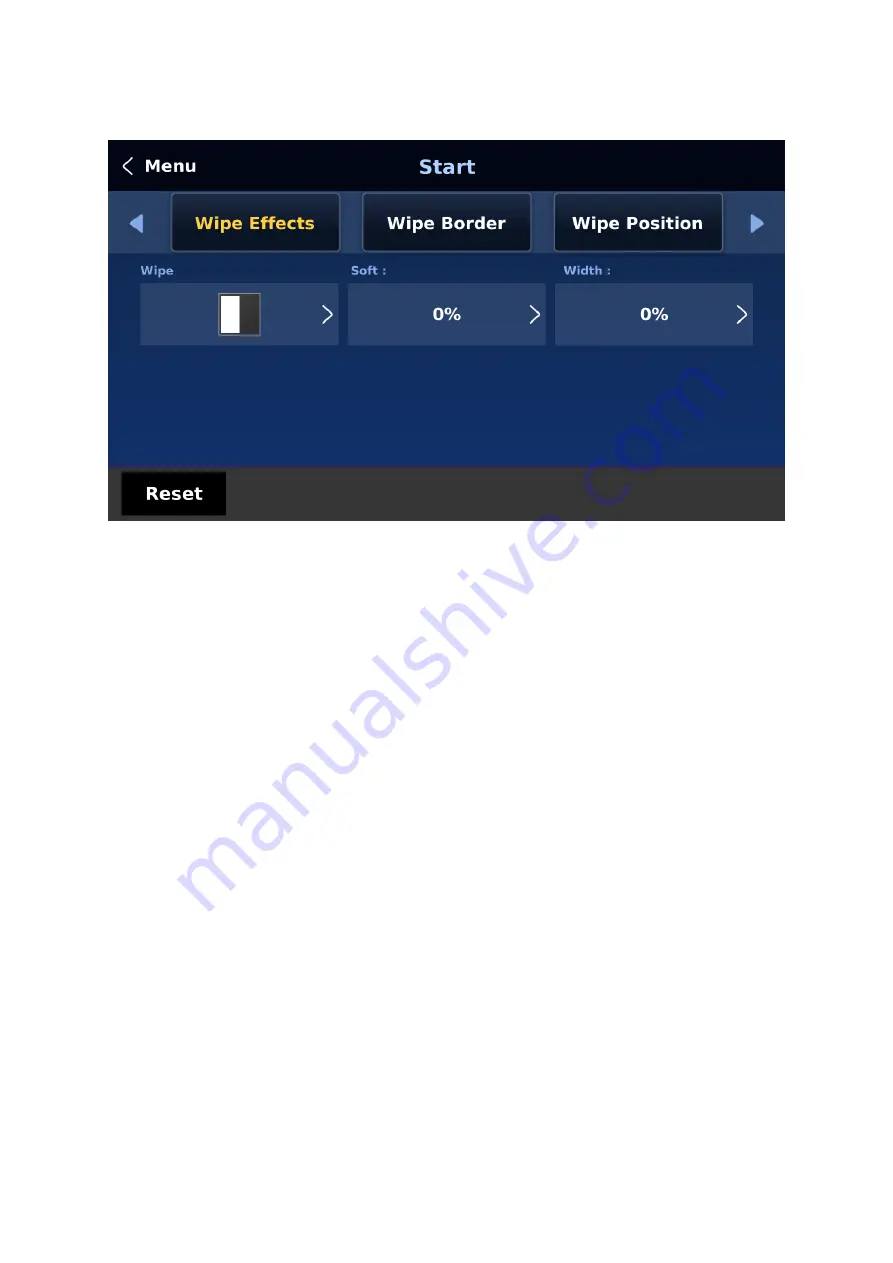
97
the table below). Before you make the selection, make sure the TRANS BG and WIPE
buttons are enabled.
Note: Open the GUI menu by pressing the HOME button in the MENU area of the SE-4000
Control Panel.
To select a WIPE on the GUI menu, navigate to the WIPE option under WIPE EFFECTS and
then select a WIPE number. Each WIPE transition also has flexible user options to tailor the
look of the transition. All wipes have an optional colour border applied. The wipe border
width and colour are also chosen within the menu system.
Soft Value
This value allows the ‘inside’ and ‘outside’ edge softness of the Wipe Border to be
controlled. A low value makes a sharp or hard wipe edge. A large value results in a softer or
diffused wipe edge.
Width Value
This value determines how wide the actual wipe effect is. A low value makes a narrow wipe.
A large value makes a wider wipe.
Hue, Sat and Luma values
The colour of the Wipe Border Matte can also be controlled by adjusting the Hue, Sat and
Luma values.
Wipe Position
Certain Wipes, such as the Circle and the Oval Wipes, allow the Wipe position to be controlled.
The X value allows the selected wipe to be offset to the left or right of the screen.
The Y value allows the selected wipe to be offset to the top or bottom of the screen.
Summary of Contents for SE-4000
Page 1: ...1 SE 4000 4K DIGITAL VIDEO SWITCHER Instruction Manual...
Page 16: ...16 Tap SCAN on the main menu to search for the main unit to connect...
Page 19: ...19 Tap SCAN on the main menu to search for available main units...
Page 33: ...33...
Page 40: ...40...
Page 119: ...119...






























