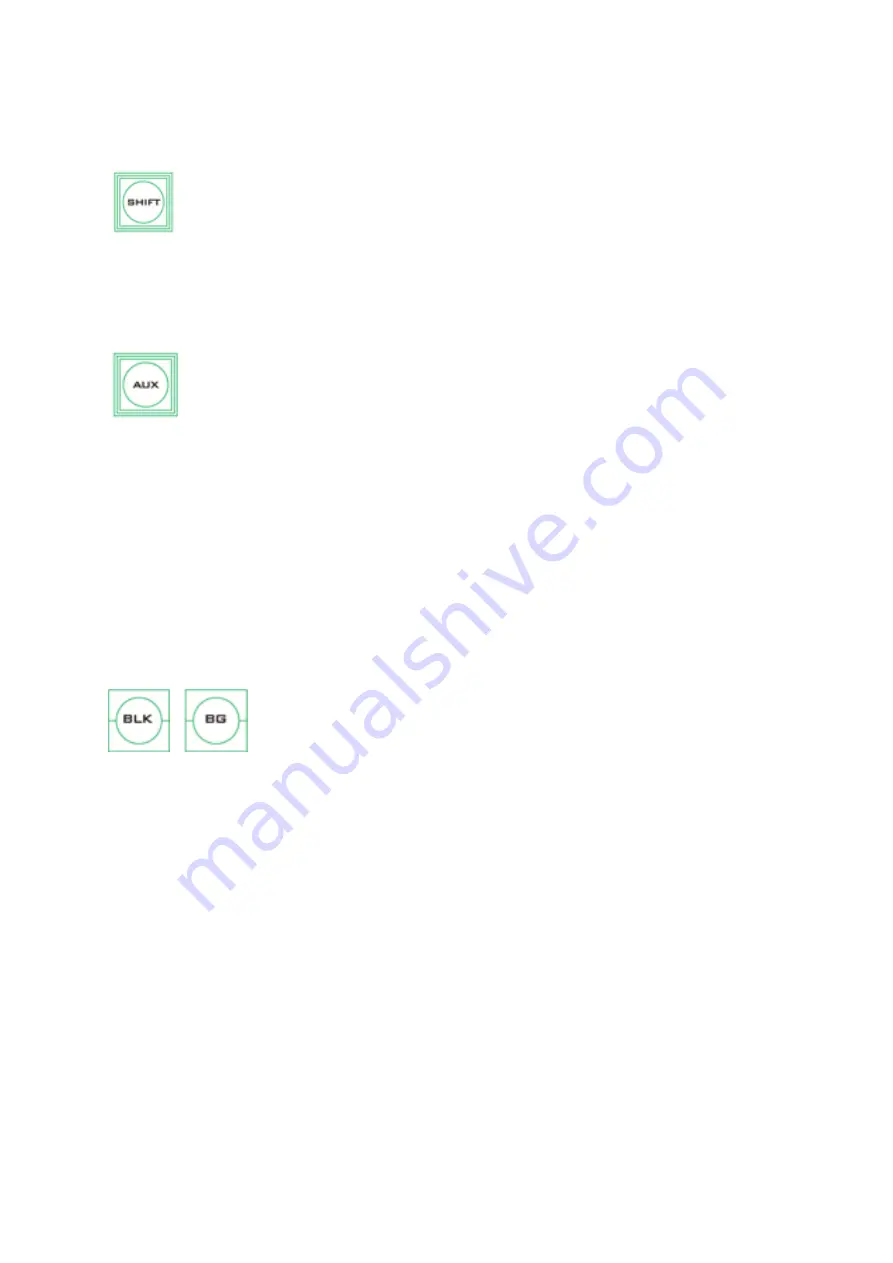
94
The Source row of buttons must be used with the SHIFT and AUX buttons. See the following
for detailed descriptions.
Follow the steps below to switch the input interface for the shared channels:
1.
Press the SHIFT button, buttons 3/4/7/8 along the Source row should
illuminate.
2.
Press one of the illuminated buttons (3/4/7/8) to switch between SDI and
HDMI interfaces.
3.
Press the SHIFT button again to exit.
Follow the steps below to customize the output channels:
1.
Press the AUX button to start assigning your output videos.
2.
Buttons 1-7 of the Preview row should turn green and they correspond to SDI
outputs 1 – 4 and HDMI outputs 1 – 3. The selected channel should turn blinking
green.
3.
The blinking blue button along the Source row indicates the video source selected for the
corresponding SDI or HDMI output. To change to another video source, simply press the
corresponding button.
4.
For composite buttons, press the BLK button to switch to another set of alternative video
sources.
5.
Push the AUX button again to exit.
Black and Background MATTE View
The BLK/BG button allows the user to switch between a black
background, and a matte colour on Program and Preview screens.
The MATTE color can be configured in the GUI menu. Simply go to
‘Start’
‘Matte’ and then adjust Luma, Saturation and Hue.
For Hue value, Red is 0, Green is approximately 120 and Blue is approximately 240. For
secondary colors, Yellow is approximately 60, Cyan is approximately 180 and Violet is
approximately 300.
The Sat or Saturation value refers to the intensity of the color selected in Hue. As the
saturation increases, the color appears to be more pure. As the saturation decreases, the
color appears to be more washed-out or pale.
The Luma value relates to how bright or dark the selected color or hue is. The higher the
Luma value, the brighter the color selected in Hue.
6.2
Transitions
The Transitions group of buttons allows the user to decide how to bring the selected
Preview / Next source image to the Program output. The SE-4000 user can decide to use a
CUT, MIX, WIPE or Stinger (Animated Effect) transition.
Summary of Contents for SE-4000
Page 1: ...1 SE 4000 4K DIGITAL VIDEO SWITCHER Instruction Manual...
Page 16: ...16 Tap SCAN on the main menu to search for the main unit to connect...
Page 19: ...19 Tap SCAN on the main menu to search for available main units...
Page 33: ...33...
Page 40: ...40...
Page 119: ...119...






























