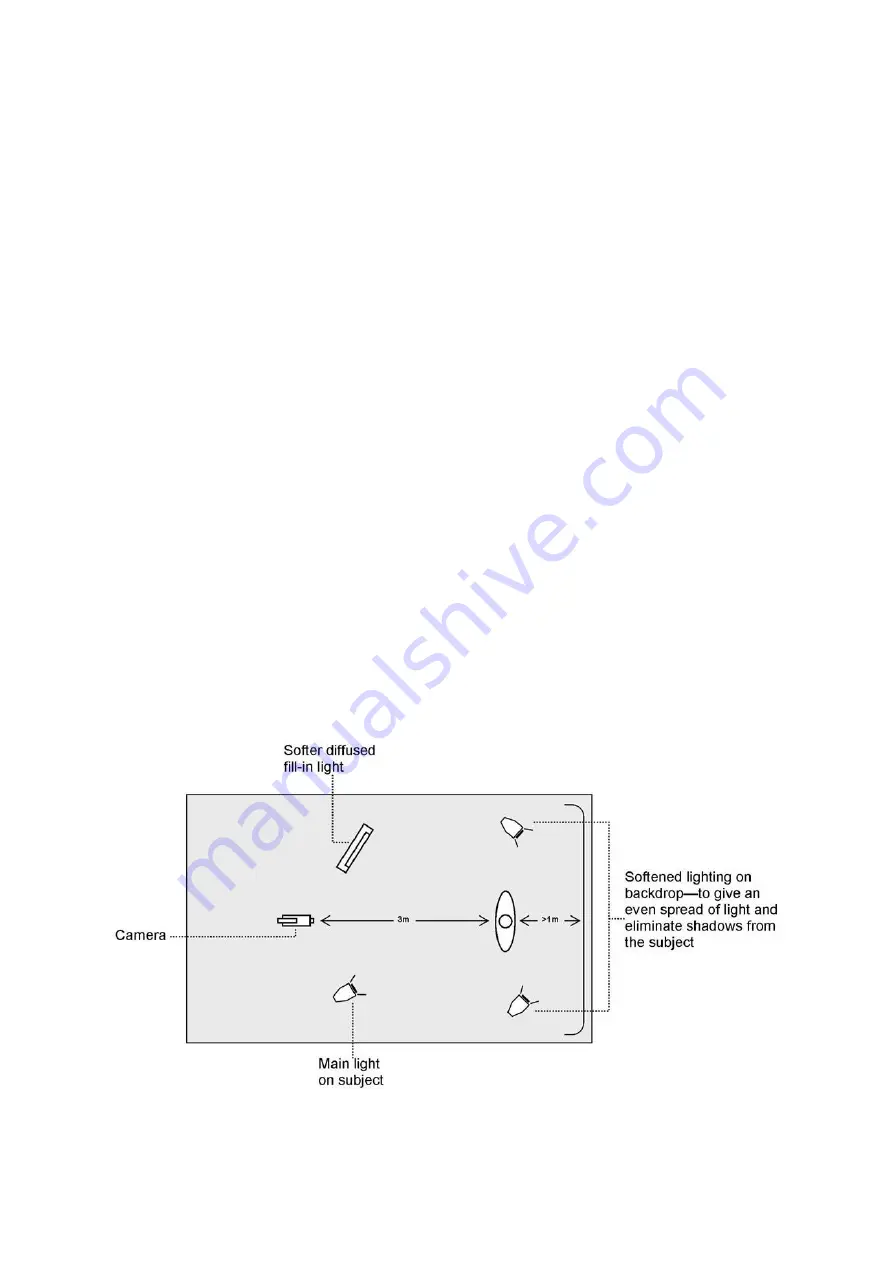
113
Three chip/Three sensor camera
We strongly recommend the use of a three chip or three sensor camera for Chroma Key
shooting. If the camera has three chips or sensors then this usually means good colour
separation within the camera. The optics on these cameras are usually better too. The extra
image clarity and the good colour separation help improve the quality of the subsequent
keying with the camera’s output.
White Balance the Camera
White Balance is extremely important after setting up a chroma key studio. The camera must
be correctly white balanced to minimize the subject picking up any colour cast (green or
blue) from the background. Of course the white balance settings will vary according to the
type of lighting you are using, but neutral whites and good skin tone colour are the all-
important targets.
To set the white balance you will need a white reference card (or a sheet of white paper).
Focus the camera on the reference card and light it evenly using the main light. Set the
camera’s iris / aperture so that the card is correctly exposed. Use the Auto White Balance
(AWB) function, or set the white balance manually so that the card appears white. If you are
in any doubt about how to white balance your camera, please refer to your Camera’s
instruction manual for more details.
Lighting
Lighting of your chosen green or blue backdrop is extremely important; the more even the
lighting on the backdrop the better the finished result. Lighting setups for the foreground
subject will vary according to the effect that you want. For chroma keying backdrops,
balanced even lighting with no hotspots or shadow areas is the aim. The easiest way to
achieve balanced Chroma key lighting is with a lighting setup that looks similar to this:
In the diagram, you will see that we recommend a minimum of four lights and we keep the
subject more than 1m away from the backdrop. It is always easier to get more even lighting
Summary of Contents for SE-4000
Page 1: ...1 SE 4000 4K DIGITAL VIDEO SWITCHER Instruction Manual...
Page 16: ...16 Tap SCAN on the main menu to search for the main unit to connect...
Page 19: ...19 Tap SCAN on the main menu to search for available main units...
Page 33: ...33...
Page 40: ...40...
Page 119: ...119...
















































