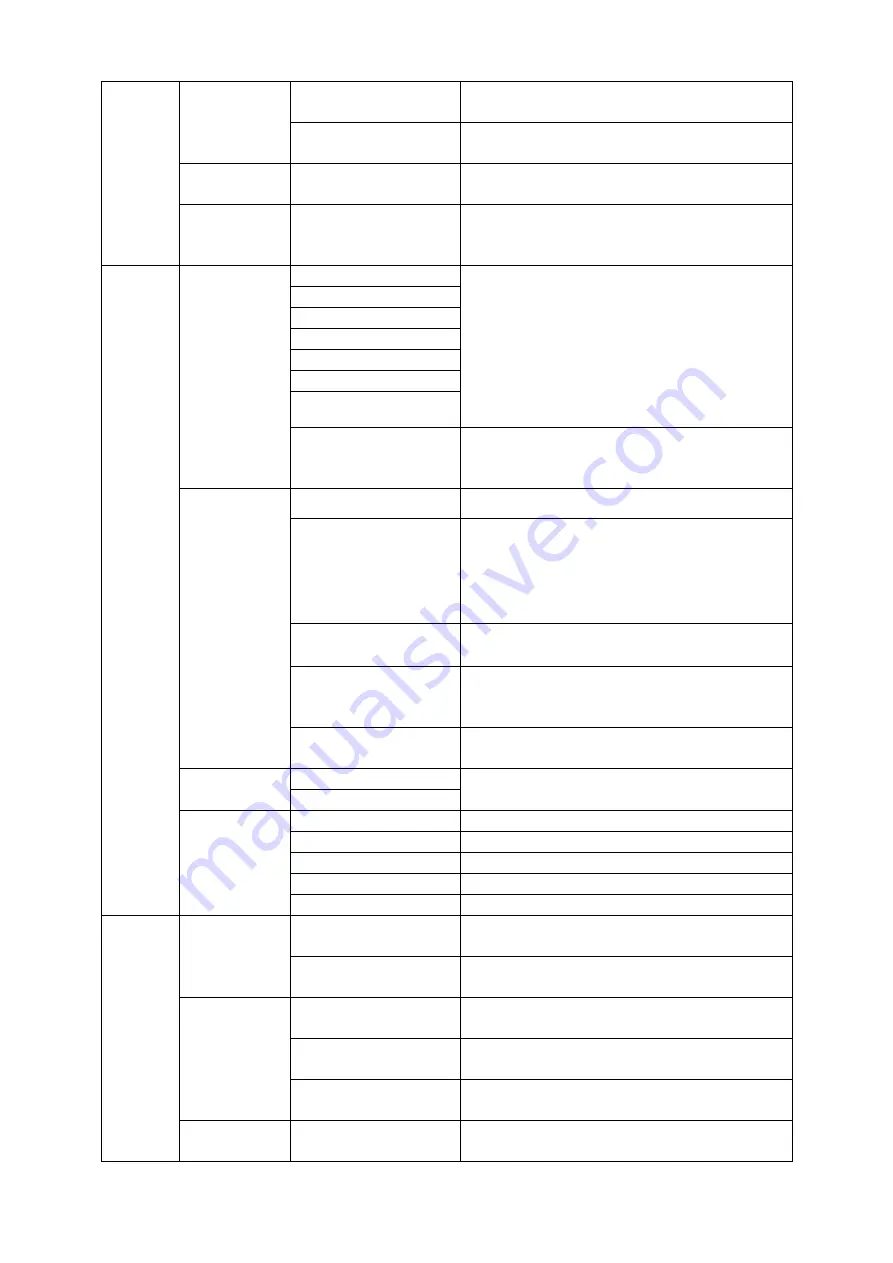
46
Audio
Gain
Audio volume of a selected video input (-64 –
24 dB Default: 0 dB).
Delay
Audio delay of a selected video input (0 – 340
ms Default: 0 ms).
Crosspoint
Input 1-8
Off
Assign the selected input source to an input
button (Default is Input 1).
Audio XPT
Input 1-8
External
Follow
Associate the audio component of a selected
input source to an input button (Default is
Follow).
Outputs
Output
SDI 1
Input 1 – 8
CLN PVW (Clean PVW)
CLN PGM (Clean PGM)
PG + DSK
PVW
PGM
MultiV (Multi view)
(SDI / HDMI default: None)
SDI 2
SDI 3
SDI 4
HDMI 1
HDMI 2
HDMI 3
HDMI
YUV444
YUV422
RGB444
Multiviewer
AutoNum
Auto number input labels (ON/OFF (Default))
Label Inf
Input label is followed by information which
describes the input as still, live or frozen image
(ON/OFF (Default)).
Please note that the label content cannot
be modified.
Trns Lab
Turn the background of the label from a solid
colour to transparent (ON/OFF (Default)).
MV1
Multiview Layout Modes
Preset 1 – 9
Default: Preset 1
L: PGM / R: PVW
L: PVW / R: PGM
Default: L: PVW / R: PGM
Tally Mode
Audio Mixer
Selection of tally light mode (Default: Normal)
Normal
GPI Out
ON/OFF
GPI Enable/Disable (Default: OFF)
Mode
Level/Pulse (Default: Pulse)
Width
Pulse width (Default: 1)
GPI-out assignment
Input 1-8 (Default: Input 1)
Delay
0-99 (Default: 0)
Audio
Audio
Mode
Turns ON/OFF embedded component at SDI-
out and HDMI-out.
Src
Selection of audio out source:
External (Default) / Follow / Input 1-8
PGM Audio
Mode
Audio transition style: X Fade / V Fade
(Default)
Gain
Audio volume of a selected video input
Range: -60 – 24 (dB) with default = 0 dB
Delay
Audio delay of a selected video input
Range: 0 – 340 ms with default = 0 ms
Analog Out
Src
Selection of audio out source:
PGM Audio (Default) / Follow / Input 1-8
Summary of Contents for SE-4000
Page 1: ...1 SE 4000 4K DIGITAL VIDEO SWITCHER Instruction Manual...
Page 16: ...16 Tap SCAN on the main menu to search for the main unit to connect...
Page 19: ...19 Tap SCAN on the main menu to search for available main units...
Page 33: ...33...
Page 40: ...40...
Page 119: ...119...






























