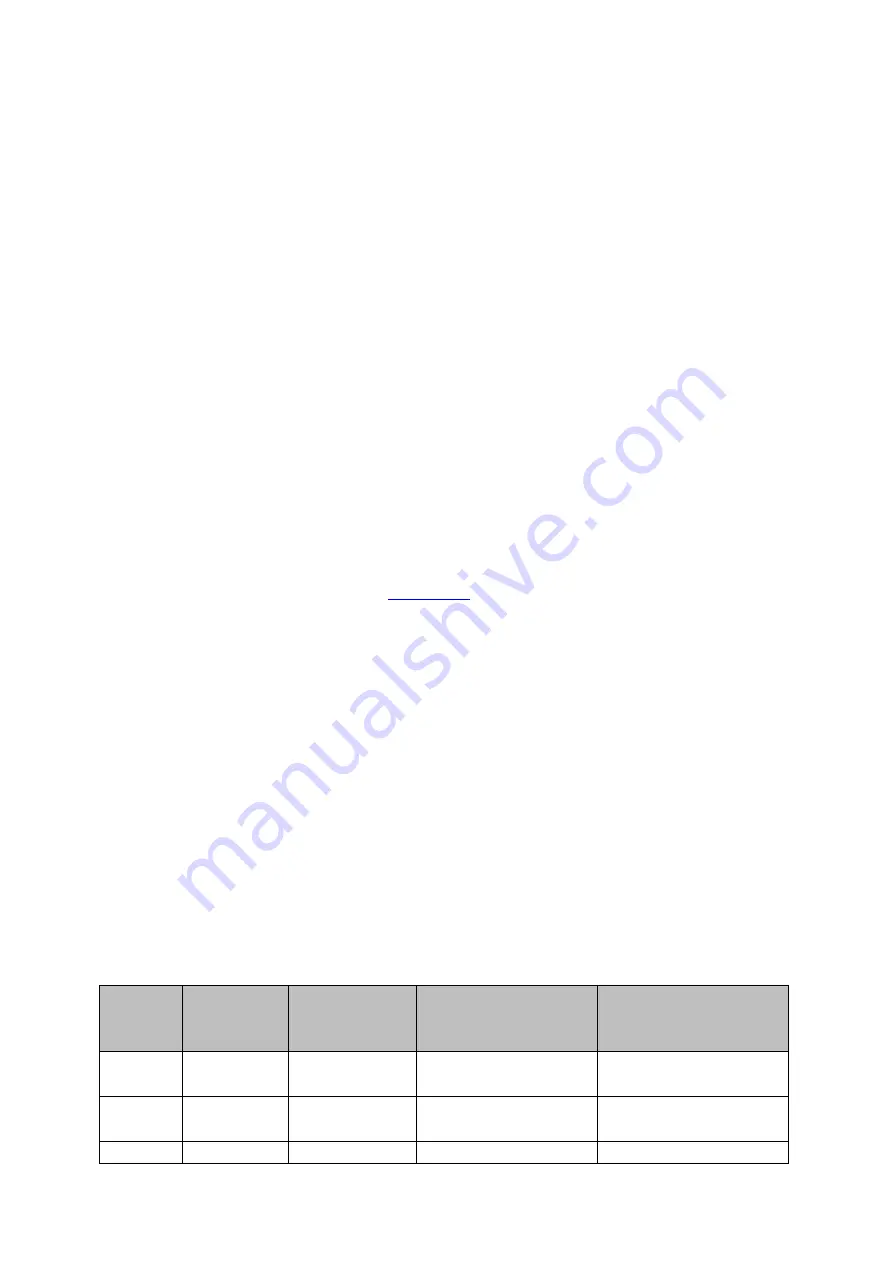
34
6M
4M
2M
1M
512K
256K
Recommended video bitrates
720P or lower
– 8 – 10 mbps
1080P or higher
– 15 mbps or higher
Encoder Mode
The Encoder Mode sets the video bitrate mode for your recording. The available modes are
listed as follows:
High (8M)
Medium (4M)
Low (2M)
Tip:
You can also switch between different bitrate modes by pressing the Bitrate button in
the H.264 Encoder button group. See
Profile
Profile
sets the H.264 encoding profile for your recorder. The available options are
Baseline
,
Main
, and
High
. Typically,
High
profile provides the best image quality and is suitable in
most instances. However, depending on the decoder used when viewing the recording, a
Main or Baseline profile may be required.
High
Main
Baseline
Level
Levels specify the size of the video a decoder must be able to handle. They specify a
maximum bit-rate for the video and a maximum number of macroblocks per second. Level
numbers range from 1 to 5 with intermediate steps (e.g., 1.1, 1.2, 1.3 and etc). The table
below provides a summary of maximum parameters supported by each H.264/AVC level.
Level ID
Max. Video
Bitrate in
kbits/s
Max Frame
Size in
macroblocks
Max decoding speed
in macroblocks per
second
Resolution, Frame Rate
(Max Stored Frames)
1.0
64
99
1485
128×[email protected] (8)
176×[email protected] (4)
1b
128
99
1485
128×[email protected] (8)
176×[email protected] (4)
1.1
192
396
3000
176×[email protected] (9)
















































