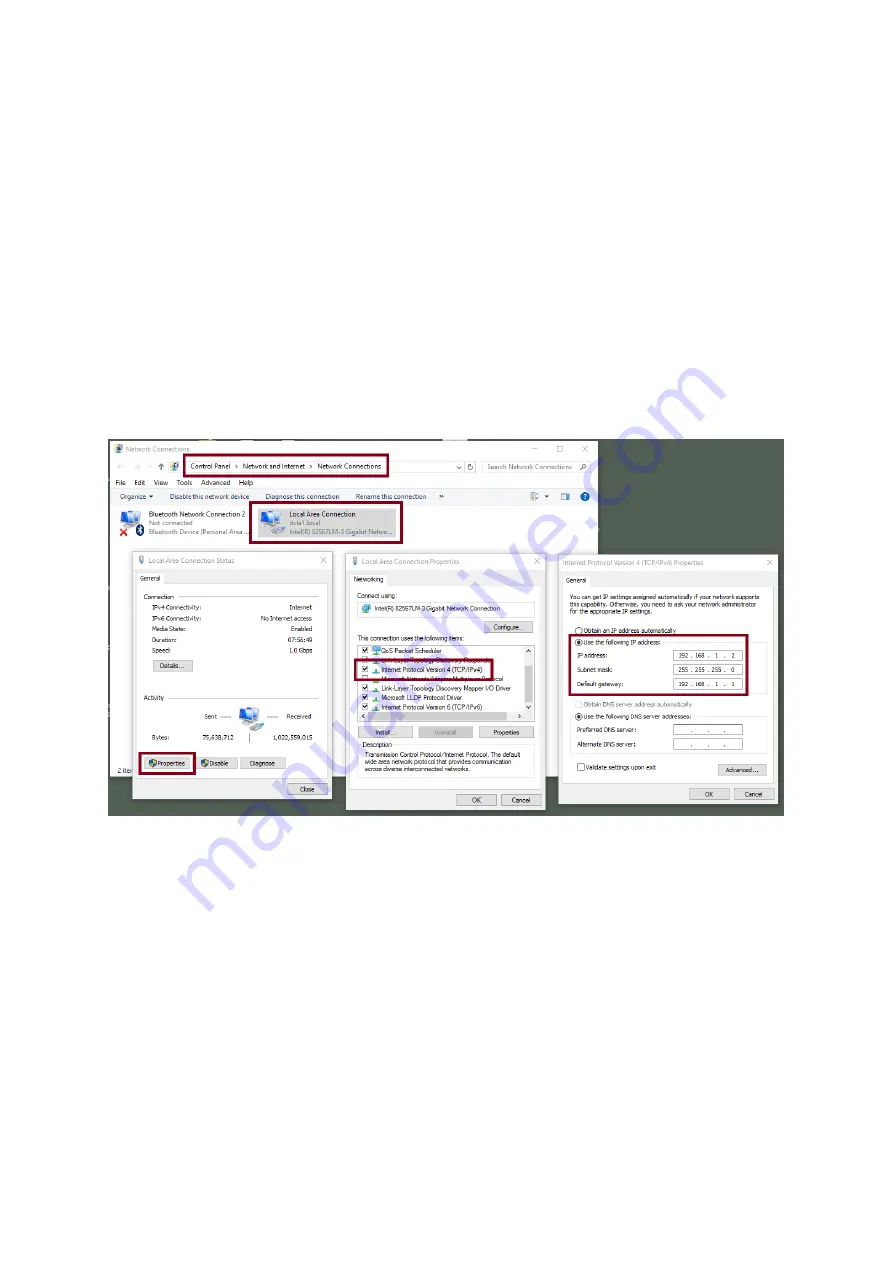
23
Click
START
located at the bottom left corner of your screen.
On the text bar, enter
Network Connections
then click the icon that appears.
Double click the network adapter that connects your PC or laptop to the network.
Click the “
Properties
” button.
Select “
Internet Protocol Version 4 (TCP/IPv4)
” option and click the “
Properties
” button.
Check the “
Obtain an IP address automatically
” option.
Enter IPv4 settings:
-
IP Address: 192.168.1.2
-
Subnet Mask: 255.255.255.0 (System default is 255.255.255.0)
-
Default Gateway: Not required for one-to-one connection.
Note: Please write down the IPv4 address previously entered as it may be needed after
you are done with streaming or recording.
The NVS-31 MARK II should now be connected with an IP address of 192.168.1.60.
If the NVS-31 MARK II still cannot connect, simply restore the NVS-31 MARK II to the
factory defaults.
-
Turn off the device.
-
Push the
Record and Stream
buttons simultaneously while turning on the device’s
power.
-
Wait for about five seconds and release the button push as soon as you see the
RECORD
and
STREAM
button LEDs light up.
-
Make sure no other devices are connected to the LAN (wired or wireless) because
this may result in IP conflicts.






























