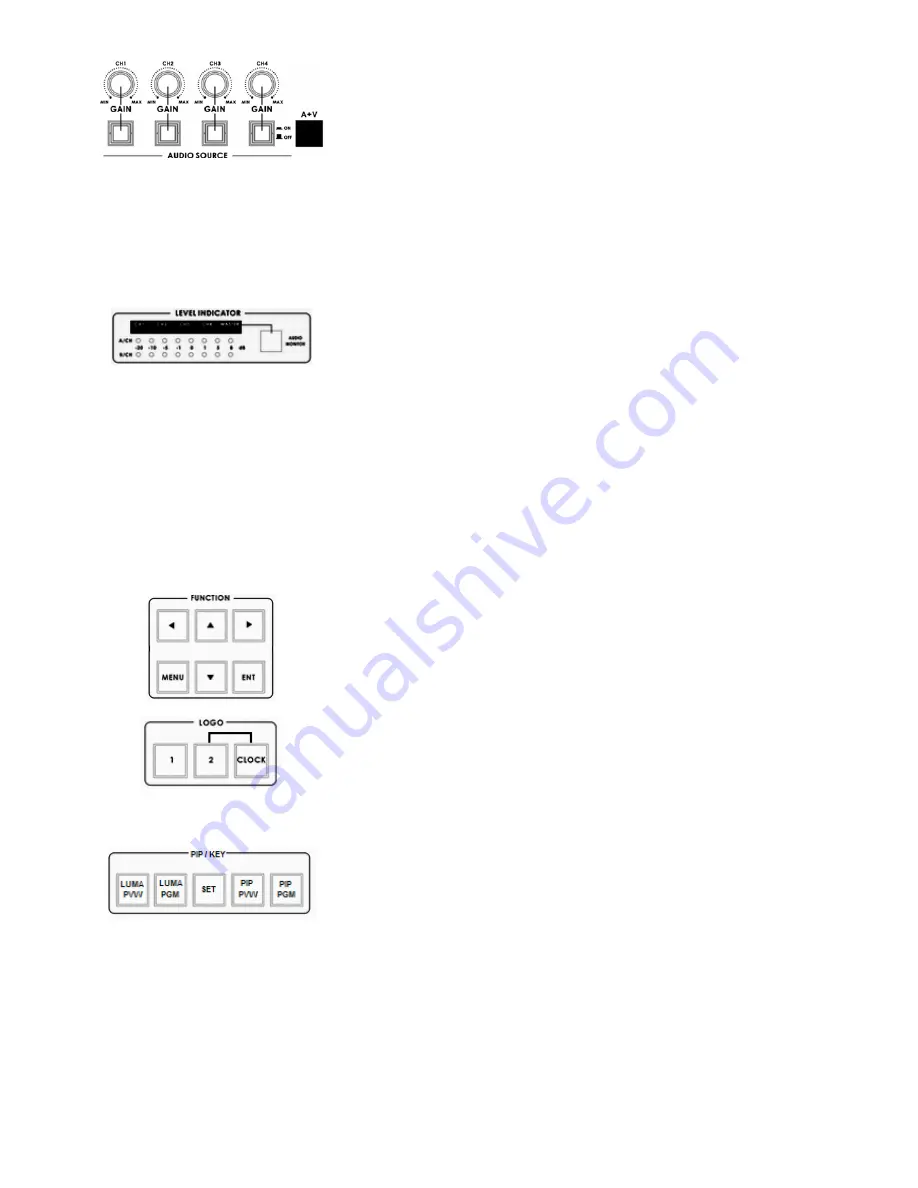
5
Audio Input Source Selectors / Level Controls
This section of the HS-2000L controls which audio input channel (CH1~CH4)
will be sent to the Audio Bus and its associated Fader.
This row of audio channel selection buttons has LEDs built in to show which
input channel is active. Level control for each audio input source is via the
rotary pots above each of the audio channel selection buttons.
A+V:
When this button is engaged or lit, the audio associated with a selected
video input source automatically follows the video through any transition
between the Main and Sub Sources. When the A+V button is inactive, the
audio sources must be switched manually. For more information, see
A+V
Audio LED Meters
These meters play a vital part in correctly setting the audio levels to avoid
clipping or other distortion.
The LED style Audio meters, show the signal strength at the Audio Output.
The signal they measure is determined by the sources selected by the Audio
Bus selectors and the levels set by the rotary pots and faders.
Audio Monitor Button
Use the Headphone section to accurately monitor any of the sources (CH1,
CH 2, CH3, CH4) or “Master” output. Repeated presses of the Headphone
Audio Monitor button will cycle through the monitoring choices. In many cases,
headphones may be a more useful and accurate choice than speakers for
audio monitoring.
Menu and Controls
Press the
Menu
button in the HS-2000L function section to enter the System
Configuration Menu. Press the
up
,
down
,
left
, and
right
arrow buttons to
navigate the menu options and to change values. Use the
ENT
button to save
and confirm any setting that has been amended.
Logo Setting
Press the Logo1, Logo2 or Clock buttons to display the selected function on
the PVW and PGM screens.
Logo1 and Logo2 or Logo1 and the Clock can both be selected at the same
time. Logo2 and the Clock cannot be selected/displayed at the same time.
PIP / KEY
LUMA PVW
and
LUMA PGM
A Luma key can be performed between 2 inputs and the result sent to the
PVW and PGM display channels. See
Setting up a LUMA Key
SET
If you want to enable the
PIP
function, you must first press the
SET
key, then
press the
PIP PVW
key and then select the Sub Source channel for the PIP
window. The size and position of the window can be set within the System
Configuration Menu. See
PIP SETTING






































