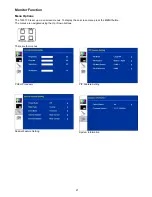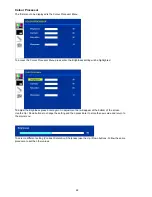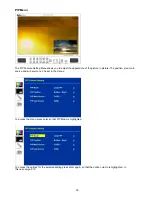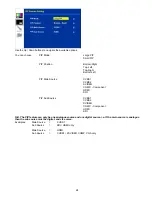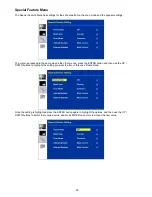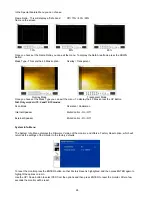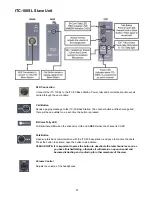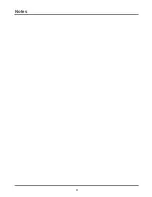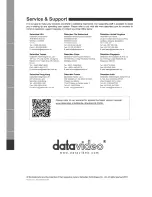18
HD-SDI Cabling Advice
Start with good cabling. BNC coax cables and connectors are not all made to the same standard. From the thickness
and grade of the centre conductor to the type of dielectric, all these factors contribute to impedance, attenuation and
Return Loss (RL). Serial Digital Video coax like Belden 1694A or Canare L5CFB are good examples of broadcast
quality SDI cable.
A 75 Ohm (
Ω
) impedance must be maintained throughout the HS-2000L SDI signal or cable path, including BNC
connectors etc.
Return Loss is the portion of the transmitted SDI signal that is not admitted to the receiver (mixer) and is then reflected
back along the cable toward the transmitter (DAC-9). Reflections in the transmission path will cause attenuation as well
as distortion of the SDI signal received. The signal is attenuated because part of it is reflected back and does not make
it to the receiver (SE-1000 for example); it is also distorted because the reflected signal mixes with the original signal
causing it to distort as well as adding to the noise floor.
Care must also be taken with cable length, as it will affect the error rate in the SDI signal. Cable lengths beyond
acceptable limits will see error rates reach a tipping point and this will bring about a total loss of picture also known as
the
Cliff Effect
. Always check with your supplier for cabling advice on the maximum distance for a particular signal and
data rate, in this case an SDI signal that complies with the SMPTE 292M standard at 1.5 Gbps. Datavideo Taiwan have
determined that single BNC SDI cable (5CFB) runs of up to 100m should be possible with this unit before the signal
would need to be re-clocked or repeated.
Here is a basic list of other things to avoid
• Do not step on or rest equipment on the cables.
• Do not roll dollies or trolleys over the cables.
• Do not put kinks or sharp bends in the cables.
• Do not exceed the minimum bend radius of the cable.
The general rule for an acceptable bend radius is 10 times the diameter of the cable.
• Cable pulls should be done carefully – do not jerk or stretch the cable(s).
Do not exceed the cable’s maximum pulling tension.
(call the cable supplier / manufacturer for this information.)
• Do not pull cable ties too tight on cable looms.
If you cannot move any cable inside a loom tie, the tie is too tight.
Put an extra piece of cable in when tightening loom ties - then remove it afterwards to create the space.
• Do not put cable management fixings at standard distances apart.
This can lead to deformity at a given wavelength, which can increase RL.
Place your loom cable ties at random distances for the same reason.