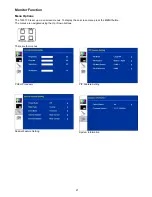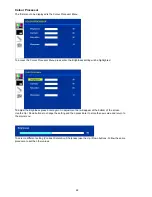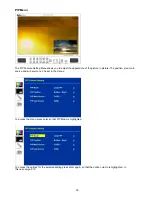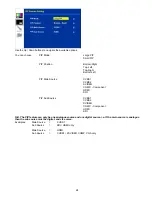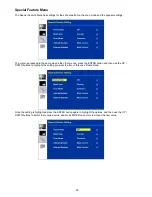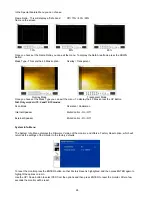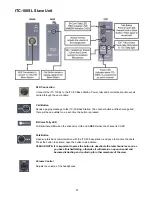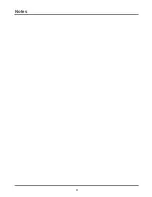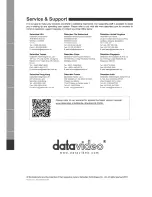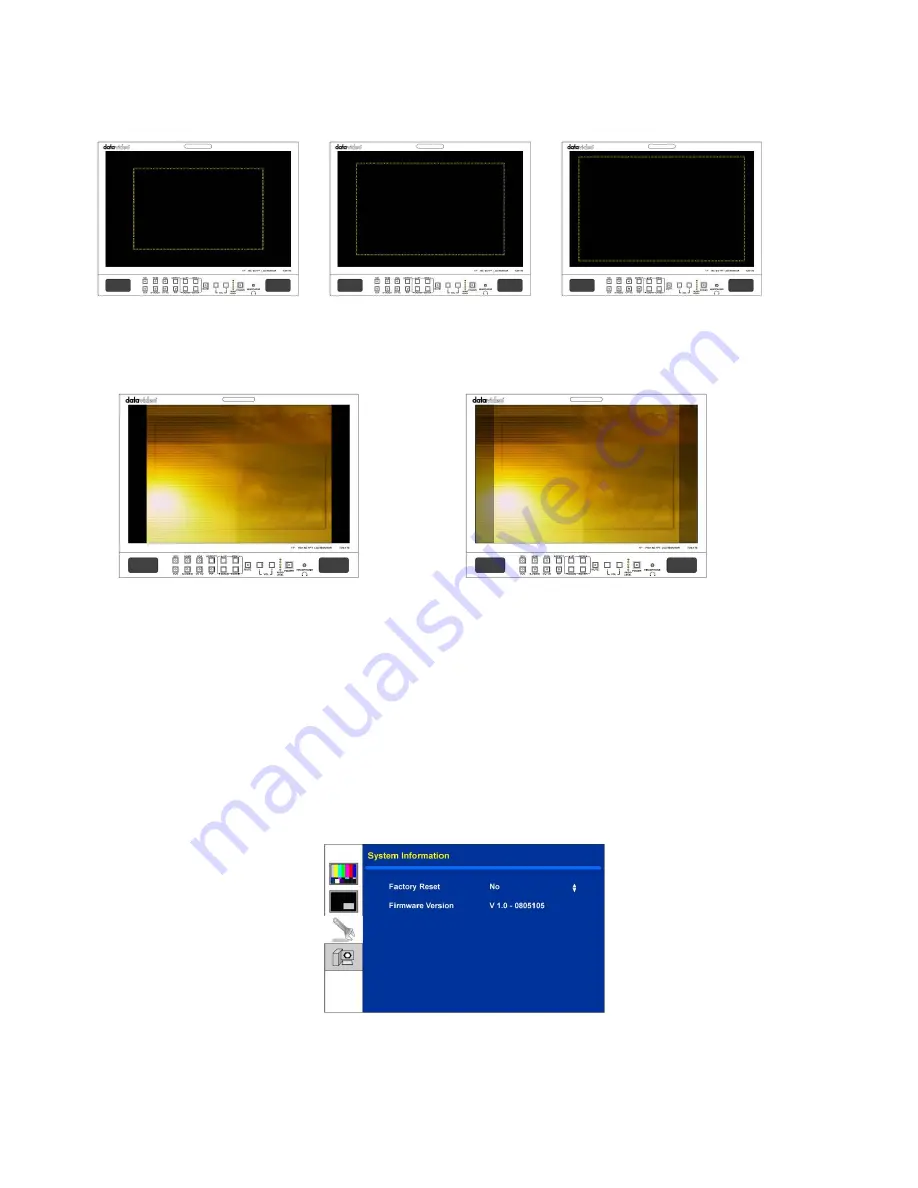
26
In the Special Feature Menu you can choose:
Frame Ratio - This will display a “Safe Area”
frame on the screen
Off / 70% / 80% / 90%
70%
80%
90%
Once you have set the Frame Ratio you can exit the menu. To display the Safe Area frame press the DOWN
Button
Mask Type - This sets the 4:3 Mask option.
Overlay / Transparent
Overlay Mode
Transparent Mode
Once you have set the Mask Type you can exit the menu. To display the 4:3 Mask press the UP Button
N.B. Only works in 16:9 and 16:10 modes
Scan Mode
Overscan / Underscan
Internal Speaker
Mute Control - On / Off
External Speaker
Mute Control - On / Off
System Info. Menu
The System Info. Menu displays the Firmware Version of the monitor, and offers a Factory Reset option, which will
return all the settings of the monitor to the factory defaults.
To reset the monitor press the ENTER button, so that Factory Reset is highlighted, and then press ENTER again to
highlight the options column.
Use the UP / Down button to select YES from the options and then press ENTER to reset the monitor. After a few
seconds the monitor will be reset.