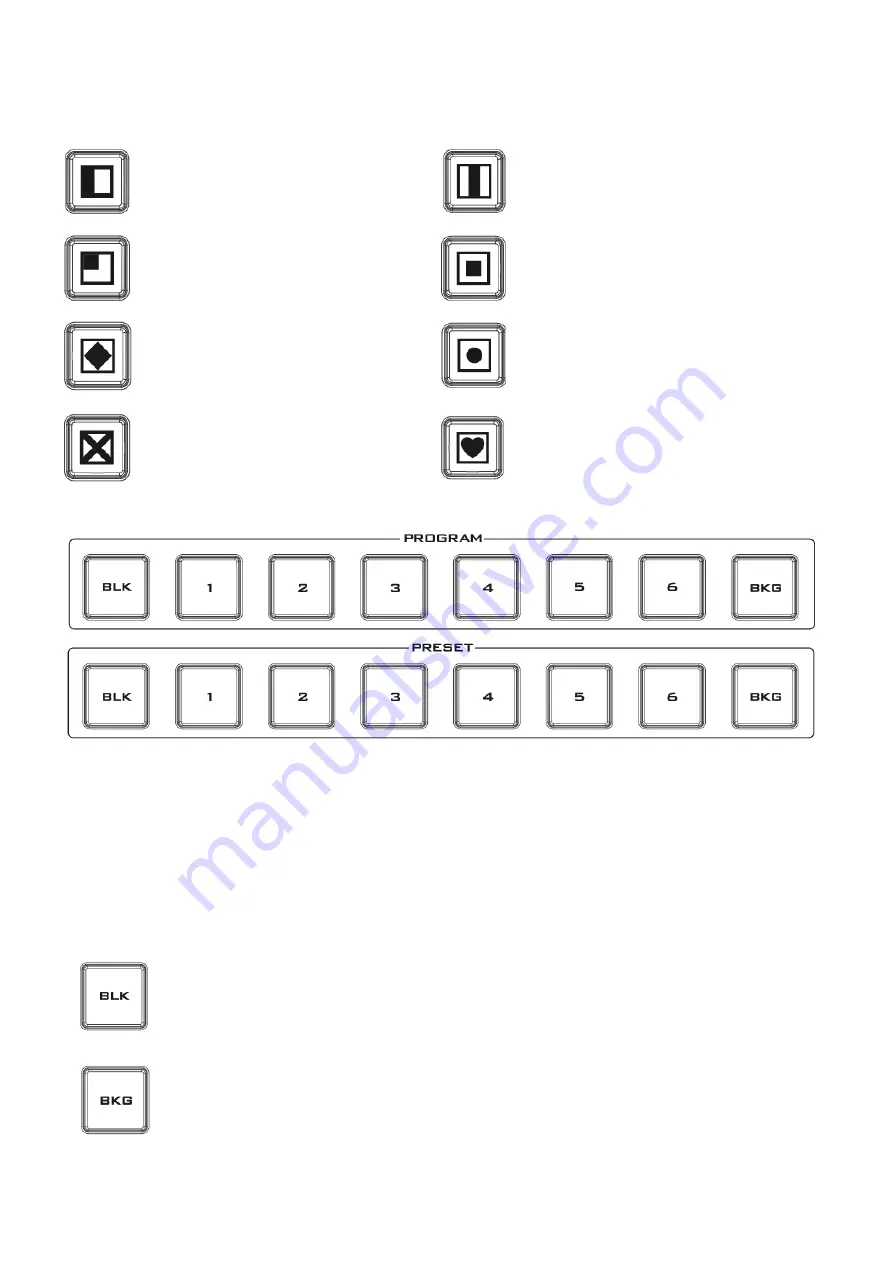
14
Transitions can be performed manually using the
T-Bar
or automatically by using the
SPEED
and
AUTO
TAKE
buttons.
Vertical Wipe Left to Right
Vertical Wipes from Centre to Left and
Right sides
Upper Left corner Wipe to Lower
Right corner
Box Wipe from Centre to outside edges
Diamond Wipe from Centre to
outside edges
Circle Wipe from Centre to outside
edges
Cross Wipe from Centre to outside
edges
Heart Wipe from Centre to outside
edges
Program & Preview Source Row
The Program row of buttons is the active channel, this is the live output. The active channel will appear
as the Program Output. You can switch or CUT from one video source to another directly on the
Program row. You will see the multi view Program output change as you press different keys along this
top row of buttons.
The Preset row is the cued channel; this channel will appear in the Preview window. The Preset row
selection decides which input will be transitioned next when using any of the transition controls.
Buttons 1, 2, 3, 4, 5 and 6 are video source buttons.
BLK
Black background – the black background, for use on the Program and Preset row.
BG
Background button – assigns a background colour or colour bars for use on the
Program and Preset row.
Summary of Contents for EPB-1340
Page 1: ...HS 1300 HD 6 CHANNEL PORTABLE VIDEO STREAMING STUDIO...
Page 8: ...8 1 2 System Diagram...
Page 65: ...65 2 The Render Queue will be displayed in the bottom pane...
Page 83: ...83 Dimensions All measurements in millimetres mm...
Page 87: ...Oct 19 2018 Version E5 http www resource datavideo com manuals Datavideo_HS 1300 pdf...















































