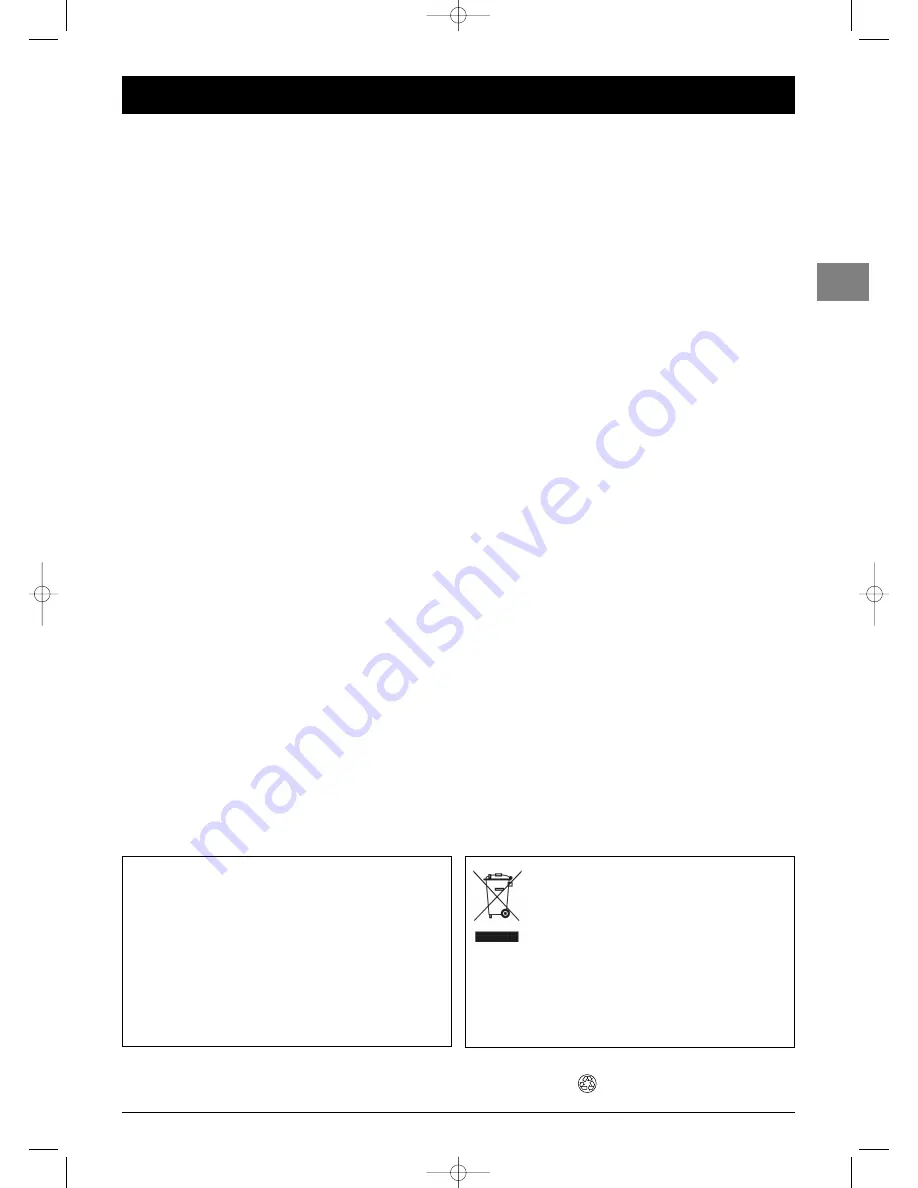
1
Contents
EN
This manual applies to several TV set models. Some features may
not be available on the model you purchased. Refer to the
feature table provided with this manual to find out the main
features of the relevant model.
Optional functions are indicated by the following symbol:
The model number of your TV set is on a label at the back of
the set and on the cover of this manual.
In the interest of improving the quality of our products, we
reserve the right to modify their features.The information in this
manual is, therefore, subject to change and does not represent
any kind of contract.
Getting started
Important information ....................................................................2
Safety ....................................................................................................2
LCD panel............................................................................................2
Care ....................................................................................................2
Switching on ......................................................................................3
Remote control TV functions ..........................................................4
Playing files from memory cards ....................................................4
Using the remote control for other equipment ............................4
Programming the remote control ..................................................4
Programming the volume control function ..................................5
Channel set-up
Initial set-up ......................................................................................6
Manual channel set-up ......................................................................7
General operation
Switching the TV set on and off ......................................................8
Accessing channels............................................................................8
Accessing your favourite channels ..................................................8
Accessing AV programmes ..............................................................8
Volume ..............................................................................................8
Displaying status information ..........................................................8
Zoom ..................................................................................................9
List of channels ..................................................................................9
Freezing a picture ............................................................................9
Flat batteries ....................................................................................9
Product information ........................................................................9
Advanced functions
Adjusting the sound ........................................................................10
Tone control ....................................................................................10
Headphone settings ........................................................................11
Adjusting the picture ......................................................................11
Other settings ................................................................................12
Setting the time ..............................................................................13
Setting the time and date ..............................................................13
Using the calendar ..........................................................................13
Programming the sleep timer........................................................13
Programming the wake-up timer ................................................14
Parental control ..............................................................................14
Definign a PIN code........................................................................14
Locking a channel or AV programme ..........................................15
Locking the buttons on the TV set ..............................................15
Locking the Time menu..................................................................15
Locking the Installation menu ......................................................15
Operation (TV mode) ....................................................................15
Customising your television ..........................................................16
Preferences........................................................................................16
Configuring AV sockets ..................................................................17
Playing files from memory cards ..................................................18
Teletext ............................................................................................19
Accessing Teletext............................................................................19
Navigator ..........................................................................................19
Other Teletext functions ................................................................19
Other information
Sockets ............................................................................................20
Connecting active speakers or an amplifier ................................21
Connecting headphones ................................................................21
Connecting a video recorder ........................................................21
This publication is printed on recycled paper.
This product is designed and manufactured with high
quality materials and components which can be
recycled and reused.
This symbol means that electrical and electronic
equipment, at their end-of-life, should be disposed of
separately from your household waste.
Please, dispose of this equipment at your local community waste
collection/recycling centre.
In the European Union there are separate collection systems for
used electrical and electronic product.
Please, help us to conserve the environment we live in!
IFC130-L_EN 4/08/05 17:22 Page 1


































