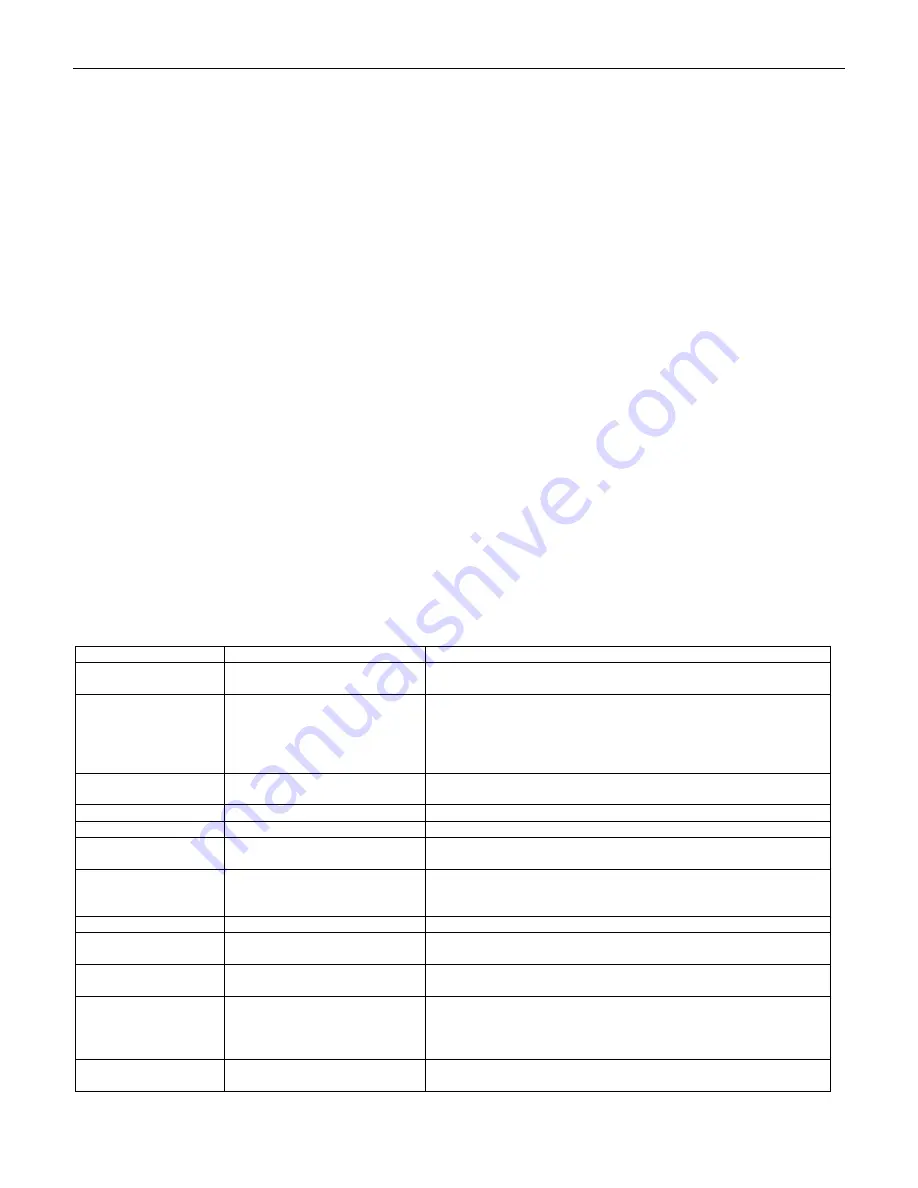
4209-00009-000 EasyRead (DSV3-EP) User’s Manual
Rev 0E
6/29/2009
25
Copyright © 2009 by Datastrip, Inc. All rights reserved.
Reproduction in whole or in part is prohibited.
10.2
Digital Still Camera Demo Application (DsVerifyStillCameraTest.exe)
This application is used in conjunction with the optional Digital Still Camera (DSC) hardware module to
demonstrate the capabilities of the camera subsystem. The DSC is a currently available option on the
EasyVerify (DSV3-SP), but is not yet available on the EasyRead (DSV3-EP).
After starting the application, the LCD displays preview images which are used to align the subject in
preparation of taking a snapshot. After aligning the subject in the display, pressing
F1
will turn on the
preview illumination (if selected in the settings), and then pressing
F1
a second time will capture and save
the target image. If the preview illumination is not configured, pressing
F1
once will capture and save the
target image. Digital zoom can be controlled via the “Settings” menu or by using the
F2
and
F3
buttons:
•
F3
= x2 digital zoom
•
F2
= x1 digital zoom
Snapshots taken and stored by the camera may be viewed on the display via the menu selection “
FILE-
>Display latest Snapshot
”. This will display the last snapshot acquired by the camera. The user can then
navigate to previous and next snapshots via the “
FILE->Previous Snapshot
” and “
FILE->Next Snapshot
”
menu selections. Once the user is done reviewing snapshots, selecting “
FILE->Exit snapshot display
mode
” will return the camera to the previewing state.
An external USB or compact flash storage card can be used for storing snapshots to conserve the
embedded non-volatile memory. All captured images are stored in 24-bit color depth (full color) BMP
files and are stored in the following folder: depending on the media used:
•
Internal non-volatile memory:
/Hard Disk/DSV3/My Documents
•
External USB memory:
/Storage Card/DSV3/My Documents
•
External CF memory:
/Hard Disk2/DSV3/My Documents
Changes to the camera settings can be made via the “
Settings
” menu selection, and the settings are stored
in the registry and restored the next time the application is run. The Digital Still Camera settings include:
Setting
Selections Available
Description of Setting
Brightness
-2.0 F-stops to +2.0 F-stops
Controls the amounts of light during exposure. The larger the F-stop, the
more bright the image will appear.
Capture Size
2048 x 1536 (3.2M pixels)
1632 x 1232 (2.0M pixels)
1280 x 1024 (1.3M pixels)
800 x 600 (480K pixels)
640 x 480 (307K pixels)
Used to select the size of the snapshot image to acquire. Values indicate
the height and width of the image in pixels.
Contrast
Automatic, OFF,
10% - 100% in increments of 10%
Used to adjust the visual properties of an image that makes an object in
an image distinguishable from other objects and the background.
Flash Mode
Automatic, OFF, Always ON
Used to specify the flash (illumination) operation mode..
Flash Intensity Still
25% to 100% in increments of 25% Controls the intensity of the flash when taking snapshots.
Flash Intensity Preview
25% to 100% in increments of 25% Controls the intensity of the flash when previewing a scene prior to
taking a snapshot.
Flicker Cancellation
OFF, 50 Hz, 60 Hz
Improves image quality when the camera is used in an environment
containing fluorescent lighting. Flickering of fluorescent lighting is
caused by alternating current reversals occurring 50 to 60 times a second.
Preview Illumination
ON, OFF
Specifies whether or not to use flash illumination during preview mode.
Preview Size
320 x 240, 160 x 120
Used to select the size of the preview image displayed on the DSV3
screen. Values indicate the height and width of the preview image.
Sharpness
Normal, Less Sharp, More Sharp
This setting softens or sharpens areas in the image where an edge
changes from one brightness level to another.
White Balance
Automatic, Sunlight, Outdoor
shadow, Fluorescent, Tungsten,
LED
Controls the process of removing unrealistic color casts, so objects which
appear white in the scene being captured are rendered white in the
photograph. Specify the setting closest to the environment in which the
snapshot is being taken.
Zoom
x1, x2
Used to provide the equivalent of two lenses with different focal lengths.
X1 is normal operation, X2 is the “zoomed” mode.






























