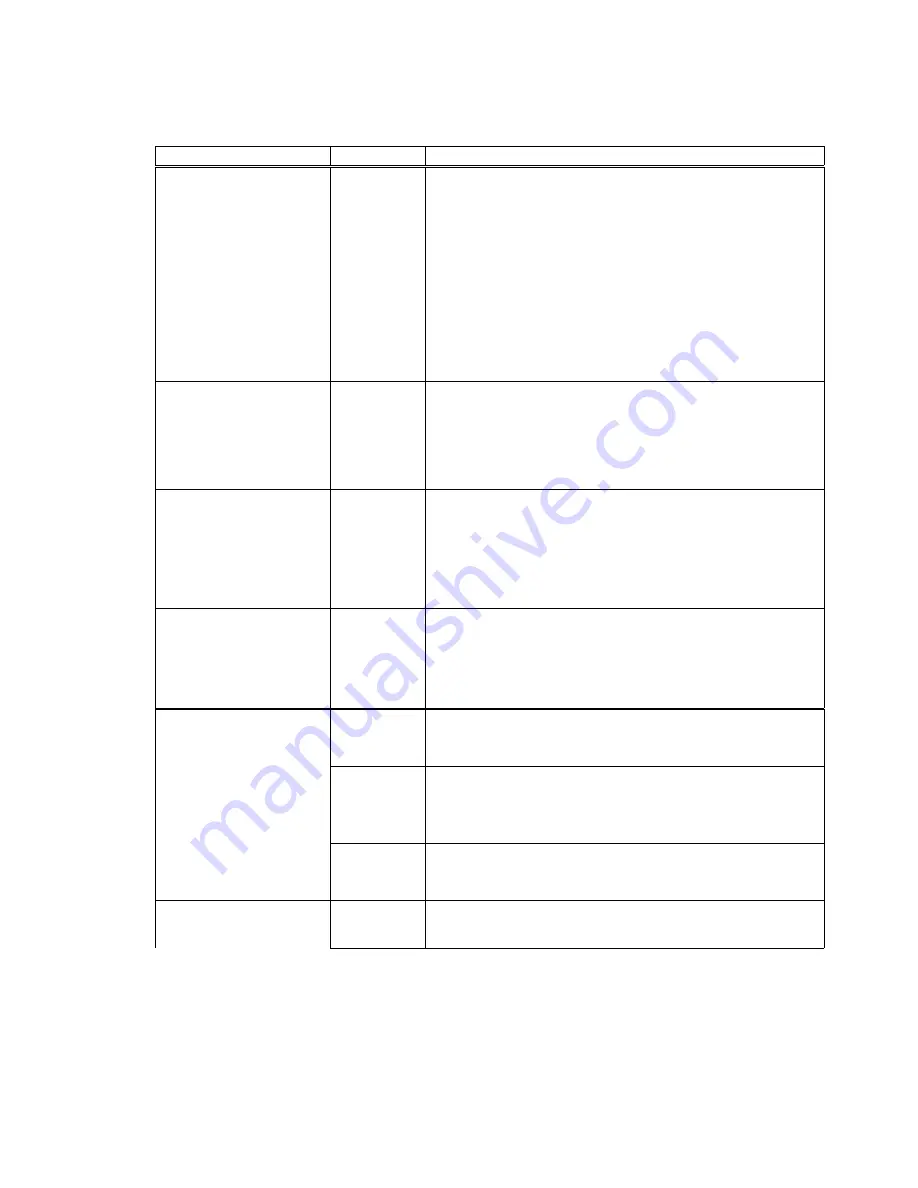
MENU 2: FORMS CONTROL
Printer Displays
Values
Description
Load
###/144"
0 0/144
.
.
.
.
.
.
Current
Form
Length In
Inches
This feature is used to align the first printline of a form
and the printhead. This feature is normally set using
the Adjust Form key. This feature is active only
during paper loading.
Increments are in inches or 1/144th of an inch.
Load Crg Move xxx
On
Off
The printhead carriage moves in conjunction with a paper
load.
The printhead carriage remains out of the paper path during
a paper load. This improves paper handling on certain
(thin) forms.
Horz Adj xxx/144"
0/144
.
.
.
.
144/144
This feature allows the user to logically offset the form
horizontally to the left, up to 1 inch. This feature is
active immediately when set.
Valid Horz Adj values are 0 through 144/144ths of an
inch.
Tear x xxx/144"
0 0/144
.
.
.
11 0/144
This feature determines the distance the paper is moved
when the Tear Off key is pressed.
Increments are in inches or 1/144th of an inch.
Manual Tear xxx
FF
The printer will perform a form feed before moving to the
tear position after pressing the Tear Off key.
TOF
The printer will move to the tear position after printing
past the next forms boundary, when the Tear Off key
is pressed.
No FF
This value will move the paper the tear distance only. No
form feeds are performed.
Manual Time ##s
OFF
The Tear Off key must be pressed to return the forms to
the print position.
Summary of Contents for Documax A6300 Series
Page 1: ...Documax A6300 Series User s Manual Part No 107052 Rev B ...
Page 9: ...THIS PAGE INTENTIONALLY LEFT BLANK vi ...
Page 21: ...Figure 1 4 Install Power Cord 1 10 ...
Page 23: ...Figure 1 5 Open Access Cover Both Options ...
Page 30: ...Figure 1 11 Self Test Sample 1 19 ...
Page 41: ...3 1 ...
Page 45: ...Figure 3 3 Forms Loading 3 5 ...
Page 49: ...3 8 Figure 3 7 Loading Cut Sheet Form ...
Page 52: ...3 11 ...
Page 54: ...Figure 3 9 Set First Print Line 3 13 ...
Page 56: ...Figure 3 10 Printer Located Under Countertop 3 15 ...
Page 59: ...Figure 3 11 Manually Move Form Thickness Adjustment Knob 3 18 3 8 Heavy Forms Adjustment ...
Page 62: ...Figure 3 12 Main And Alternate Paper Paths Cut Sheet Not Shown 3 21 ...
Page 70: ...THIS PAGE INTENTIONALLY LEFT BLANK 3 29 ...
Page 75: ...Diagnostic Tests 4 5 Self Test ...
Page 86: ...Print Zero as 0 Ø Prints Zero without a slash Prints Zero with a slash 4 15 ...
Page 87: ......
Page 90: ...4 17 ...
Page 97: ...THIS PAGE LEFT INTENTIONALLY BLANK 4 23 ...
Page 99: ...Figure 5 1 Cleaning The Printer 5 2 ...
Page 141: ...D 5 Appendix E Ribbon Life Monitor ...
Page 148: ...THIS PAGE INTENTIONALLY LEFT BLANK F 4 ...
Page 150: ...G 2 7 Bit ASCII Character Set G 2 ...
Page 151: ...7 Bit ASCII Character Set Cont d ...
Page 152: ...G 3 IBM Code Page 437 Symbol Set G 3 ...
Page 153: ...IBM Code Page 437 Symbol Set Cont d G 4 ...
Page 154: ...G 4 IBM Code Page 850 Symbol Set G 5 ...
Page 155: ...IBM Code Page 850 Symbol Set Cont d G 6 ...
Page 156: ...G 5 Epson Italic Symbol Set G 7 ...
Page 157: ...Epson Italic Symbol Set Cont d G 8 G 9 ...
Page 158: ...G 6 Epson Graphics Symbol Set ...
Page 159: ...Epson Graphics Symbol Set Con t G 10 ...
Page 160: ...G 7 Epson Italic Graphics Symbol Set G 11 ...
Page 161: ...Epson Italic Graphics Symbol Set Cont d G 12 ...
Page 162: ...G 8 DEC Supplemental Symbol Set G 12 G 13 ...
Page 163: ...DEC Supplemental Symbol Set Cont d ...
Page 164: ...G 9 Nationality Overlay Character Set G 15 G 14 ...
Page 180: ...H 18 THIS PAGE INTENTIONALLY LEFT BLANK H 19 ...






























