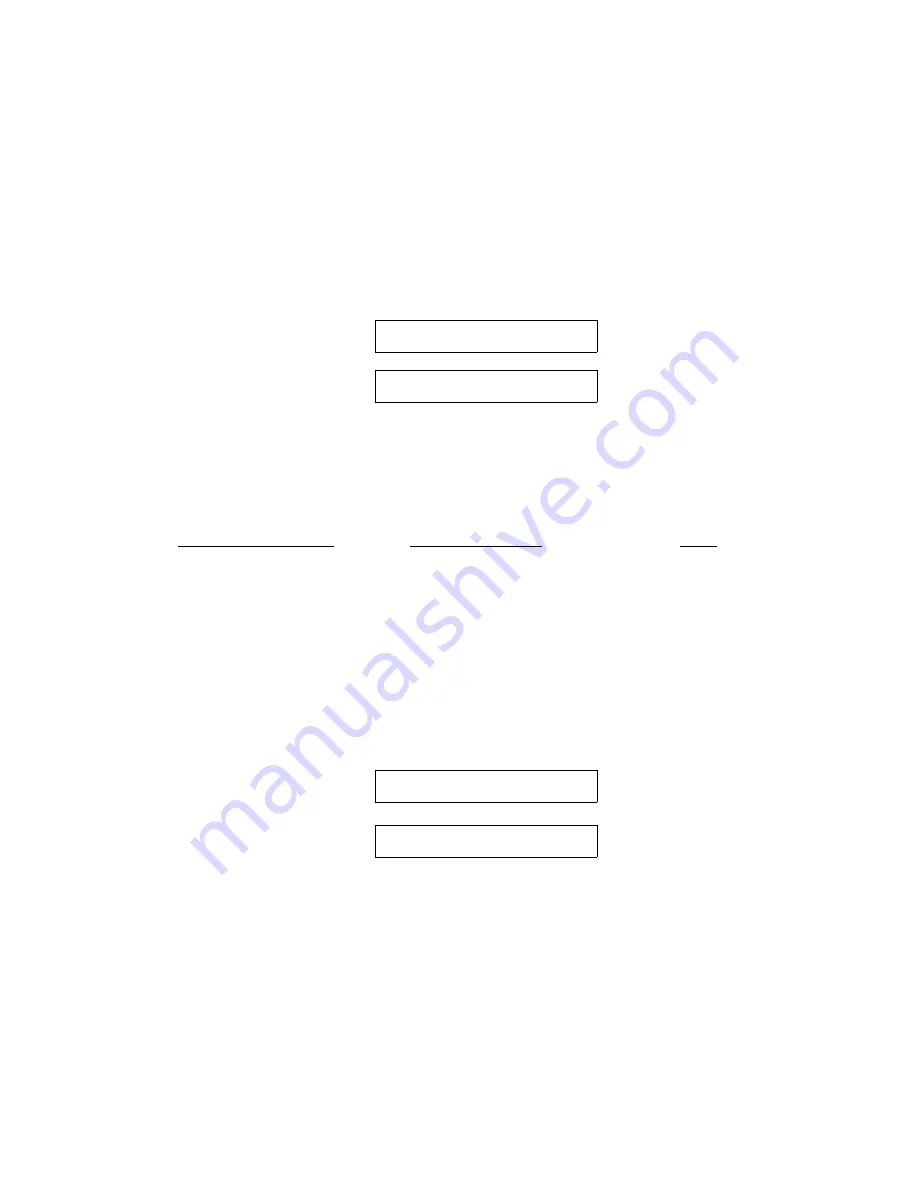
Each Profile contains a `Path' feature which specifies the (Main, Alt, Either) paper path.
When a profile is selected, the paper path may be automatically changed or the operator
may be asked to load a new form in the currently selected paper path. The action taken
depends on the value of the `Path' feature setting (located in Menu 2 Forms Control).
After using the Profile key to select a new profile, the operator should either press the
On/Off Line key or the Load key if paper is not loaded. The printer will then park the
current form. If the current form cannot be parked, the printer will advance the form to
the tear bar and display:
After tearing off the current form and pressing On/Off Line, the printer will then park that
form.
Example of profile names and paths:
Original Profile Name
New Profile Name
Path
Profile1
Checks
Main
Profile2
Invoice
Alternate
Profile3
Memos
Alternate
Profile4
Reports
Alternate
Example using same path:
The current profile is named "Invoice" and the paper path selected by that profile is
alternate. The new profile named "Memos" specifies the same path (Alt). After selecting
profile "Memos" and the printer has successfully parked the invoices, the following
message will be displayed.
After placing memos into the alternate path, press the Load key. The printer will load the
memos and resume normal operation.
3-25
Example using different path:
The current profile is named "Invoice" and the paper path selected by that profile is
alternate. The new profile named "Checks" specifies the main paper path. After selecting
profile "Checks" and the printer has successfully parked the invoices, the printer will load
< Tear Off Form >
< Press On/Offline >
Load Memos
< Paper Out: Alt >
Summary of Contents for Documax A6300 Series
Page 1: ...Documax A6300 Series User s Manual Part No 107052 Rev B ...
Page 9: ...THIS PAGE INTENTIONALLY LEFT BLANK vi ...
Page 21: ...Figure 1 4 Install Power Cord 1 10 ...
Page 23: ...Figure 1 5 Open Access Cover Both Options ...
Page 30: ...Figure 1 11 Self Test Sample 1 19 ...
Page 41: ...3 1 ...
Page 45: ...Figure 3 3 Forms Loading 3 5 ...
Page 49: ...3 8 Figure 3 7 Loading Cut Sheet Form ...
Page 52: ...3 11 ...
Page 54: ...Figure 3 9 Set First Print Line 3 13 ...
Page 56: ...Figure 3 10 Printer Located Under Countertop 3 15 ...
Page 59: ...Figure 3 11 Manually Move Form Thickness Adjustment Knob 3 18 3 8 Heavy Forms Adjustment ...
Page 62: ...Figure 3 12 Main And Alternate Paper Paths Cut Sheet Not Shown 3 21 ...
Page 70: ...THIS PAGE INTENTIONALLY LEFT BLANK 3 29 ...
Page 75: ...Diagnostic Tests 4 5 Self Test ...
Page 86: ...Print Zero as 0 Ø Prints Zero without a slash Prints Zero with a slash 4 15 ...
Page 87: ......
Page 90: ...4 17 ...
Page 97: ...THIS PAGE LEFT INTENTIONALLY BLANK 4 23 ...
Page 99: ...Figure 5 1 Cleaning The Printer 5 2 ...
Page 141: ...D 5 Appendix E Ribbon Life Monitor ...
Page 148: ...THIS PAGE INTENTIONALLY LEFT BLANK F 4 ...
Page 150: ...G 2 7 Bit ASCII Character Set G 2 ...
Page 151: ...7 Bit ASCII Character Set Cont d ...
Page 152: ...G 3 IBM Code Page 437 Symbol Set G 3 ...
Page 153: ...IBM Code Page 437 Symbol Set Cont d G 4 ...
Page 154: ...G 4 IBM Code Page 850 Symbol Set G 5 ...
Page 155: ...IBM Code Page 850 Symbol Set Cont d G 6 ...
Page 156: ...G 5 Epson Italic Symbol Set G 7 ...
Page 157: ...Epson Italic Symbol Set Cont d G 8 G 9 ...
Page 158: ...G 6 Epson Graphics Symbol Set ...
Page 159: ...Epson Graphics Symbol Set Con t G 10 ...
Page 160: ...G 7 Epson Italic Graphics Symbol Set G 11 ...
Page 161: ...Epson Italic Graphics Symbol Set Cont d G 12 ...
Page 162: ...G 8 DEC Supplemental Symbol Set G 12 G 13 ...
Page 163: ...DEC Supplemental Symbol Set Cont d ...
Page 164: ...G 9 Nationality Overlay Character Set G 15 G 14 ...
Page 180: ...H 18 THIS PAGE INTENTIONALLY LEFT BLANK H 19 ...






























