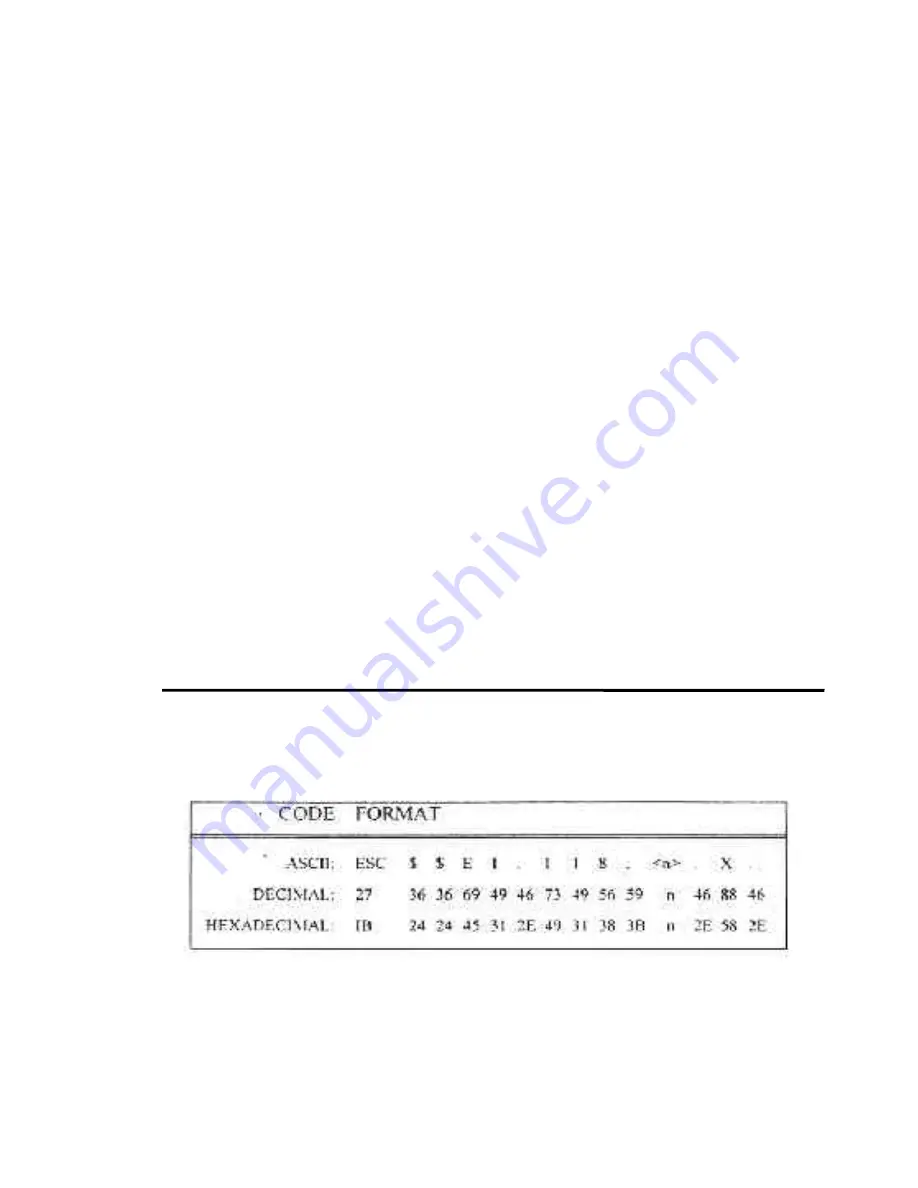
3.14
Selecting Paper Paths From The Host
Computer Using DPCL
Command
In demand document applications, the paper path may be selected by using Downline
Profile Control Language (DPCL) sequences to select the active Profile. This command is
available in all emulation modes. Selecting a profile using DPCL commands will allow
paper path selection from the host computer. For more information on configuring
features and profiles, see Chapter 4.
After the profile is configured, it may be selected from the host computer using DPCL
sequences. The paper path will be selected according to the profile selection. Refer to
previous section 3.13 for further information on paper path selection using profiles.
The DPCL sequence to change profiles is active in all emulations.
Select Profile (form) <n>
SC$$E1.118;<n>.X.
Description:
This command is used to select Profile n where values of n range from 1 to
the maximum number of profiles supported (approximately 10). The Paper
Path may be selected by the Host Computer by configuring the `Path'
feature to Main, Alt, or Either, and by selecting the Profile using this
sequence.
NOTE
In dual tractor units, the most frequently
used form should be loaded in the main
path and other forms in the alternate
path. Now, changing profiles will prompt
the operator to load the correct form in
the alternate path. To ensure the correct
form is loaded, the alternate path should
be left empty when not in use. This will
cause the printer to stop and indicate
which form
to load when the path is
selected.
Summary of Contents for Documax A6300 Series
Page 1: ...Documax A6300 Series User s Manual Part No 107052 Rev B ...
Page 9: ...THIS PAGE INTENTIONALLY LEFT BLANK vi ...
Page 21: ...Figure 1 4 Install Power Cord 1 10 ...
Page 23: ...Figure 1 5 Open Access Cover Both Options ...
Page 30: ...Figure 1 11 Self Test Sample 1 19 ...
Page 41: ...3 1 ...
Page 45: ...Figure 3 3 Forms Loading 3 5 ...
Page 49: ...3 8 Figure 3 7 Loading Cut Sheet Form ...
Page 52: ...3 11 ...
Page 54: ...Figure 3 9 Set First Print Line 3 13 ...
Page 56: ...Figure 3 10 Printer Located Under Countertop 3 15 ...
Page 59: ...Figure 3 11 Manually Move Form Thickness Adjustment Knob 3 18 3 8 Heavy Forms Adjustment ...
Page 62: ...Figure 3 12 Main And Alternate Paper Paths Cut Sheet Not Shown 3 21 ...
Page 70: ...THIS PAGE INTENTIONALLY LEFT BLANK 3 29 ...
Page 75: ...Diagnostic Tests 4 5 Self Test ...
Page 86: ...Print Zero as 0 Ø Prints Zero without a slash Prints Zero with a slash 4 15 ...
Page 87: ......
Page 90: ...4 17 ...
Page 97: ...THIS PAGE LEFT INTENTIONALLY BLANK 4 23 ...
Page 99: ...Figure 5 1 Cleaning The Printer 5 2 ...
Page 141: ...D 5 Appendix E Ribbon Life Monitor ...
Page 148: ...THIS PAGE INTENTIONALLY LEFT BLANK F 4 ...
Page 150: ...G 2 7 Bit ASCII Character Set G 2 ...
Page 151: ...7 Bit ASCII Character Set Cont d ...
Page 152: ...G 3 IBM Code Page 437 Symbol Set G 3 ...
Page 153: ...IBM Code Page 437 Symbol Set Cont d G 4 ...
Page 154: ...G 4 IBM Code Page 850 Symbol Set G 5 ...
Page 155: ...IBM Code Page 850 Symbol Set Cont d G 6 ...
Page 156: ...G 5 Epson Italic Symbol Set G 7 ...
Page 157: ...Epson Italic Symbol Set Cont d G 8 G 9 ...
Page 158: ...G 6 Epson Graphics Symbol Set ...
Page 159: ...Epson Graphics Symbol Set Con t G 10 ...
Page 160: ...G 7 Epson Italic Graphics Symbol Set G 11 ...
Page 161: ...Epson Italic Graphics Symbol Set Cont d G 12 ...
Page 162: ...G 8 DEC Supplemental Symbol Set G 12 G 13 ...
Page 163: ...DEC Supplemental Symbol Set Cont d ...
Page 164: ...G 9 Nationality Overlay Character Set G 15 G 14 ...
Page 180: ...H 18 THIS PAGE INTENTIONALLY LEFT BLANK H 19 ...






























