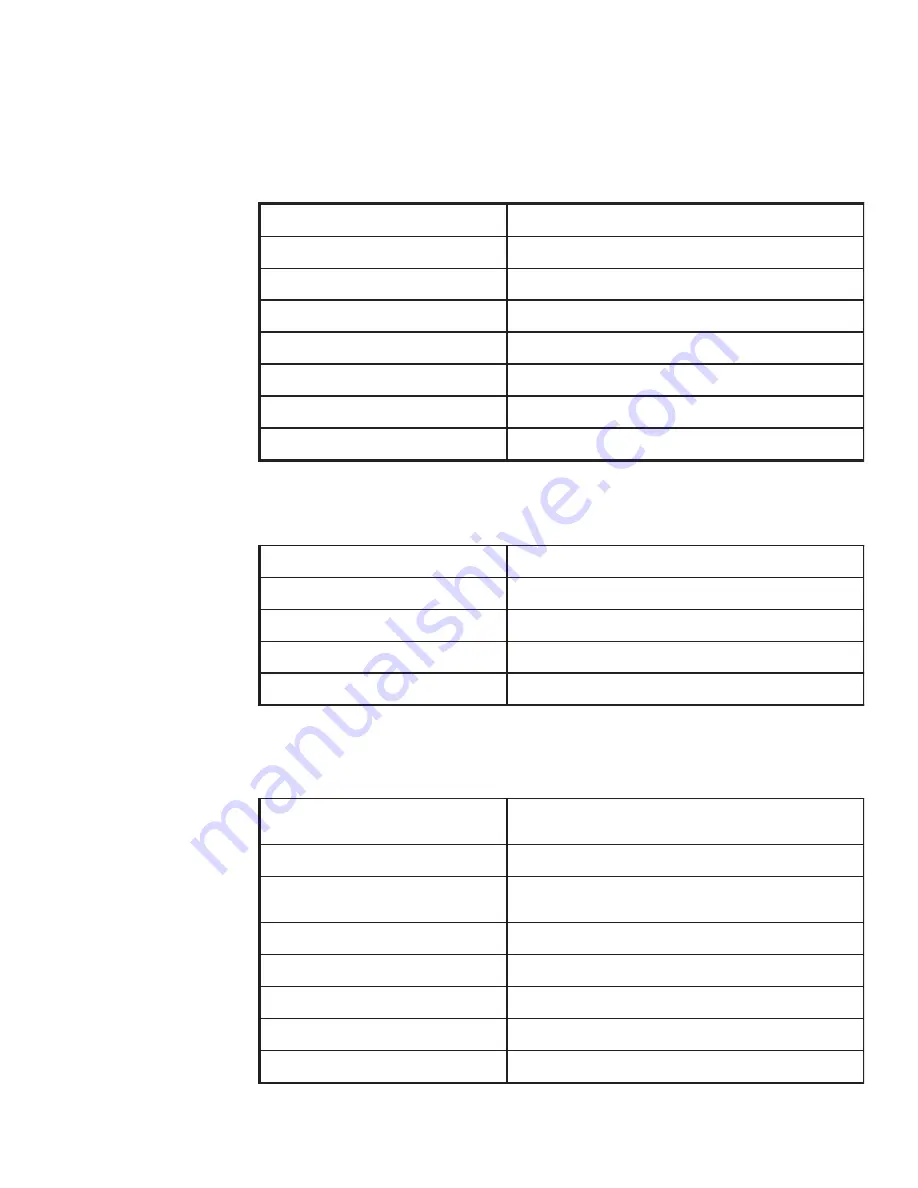
25
Host Specifications
Host Specifications
:
e
r
u
t
a
r
e
p
m
e
T
2
2
1
–
2
3
°
F
:
y
t
i
d
i
m
u
H
g
n
i
s
n
e
d
n
o
c
-
n
o
n
H
R
%
0
9
-
5
:
y
l
p
p
u
S
r
e
w
o
P
z
H
0
6
/
0
5
C
A
V
0
6
2
-
0
9
:
n
o
i
t
p
m
u
s
n
o
C
r
e
w
o
P
s
t
t
a
W
5
2
:
r
o
t
c
e
n
n
o
C
r
e
w
o
P
0
2
3
C
E
I
:
s
n
o
i
s
n
e
m
i
D
W
"
9
1
x
D
"
5
.
9
x
H
"
5
7
.
1
:
y
r
e
t
t
a
B
p
u
k
c
a
B
l
l
e
C
l
e
G
d
e
l
a
e
S
H
A
9
.
2
V
2
1
:
e
m
i
T
p
u
k
c
a
B
s
r
u
o
H
5
.
3
Operating Specifications
:
t
e
n
r
e
h
t
E
s
p
b
M
0
1
,
T
-
e
s
a
B
0
1
:
2
3
2
-
S
R
E
T
D
,
s
p
b
0
0
6
9
,
9
B
D
:
m
e
d
o
M
s
p
b
K
6
.
3
3
:
x
a
F
s
p
b
K
4
.
4
1
,
3
p
u
o
r
G
:
r
o
s
s
e
c
o
r
P
e
c
i
o
V
s
e
Y
Communications Specifications
:
g
n
i
r
o
t
i
n
o
M
l
a
n
r
e
t
n
I
,
l
e
v
e
L
y
r
e
t
t
a
B
p
u
k
c
a
B
,
)
e
g
a
t
l
o
V
S
M
R
e
u
r
T
(
r
e
w
o
P
C
A
)
B
d
n
i
(
l
e
v
e
L
d
n
u
o
S
:
s
t
r
o
P
r
o
s
n
e
S
f
o
r
e
b
m
u
N
8
:
s
e
p
y
T
r
o
s
n
e
S
,
n
o
i
t
o
M
d
e
r
a
r
f
n
I
,
r
e
w
o
P
,
r
e
t
a
W
,
y
t
i
d
i
m
u
H
,
e
r
u
t
a
r
e
p
m
e
T
s
t
c
a
t
n
o
C
y
r
D
,
e
k
o
m
S
:
r
o
t
c
e
n
n
o
C
t
u
p
n
I
r
o
s
n
e
S
5
4
-
J
R
:
s
e
l
b
a
C
r
o
s
n
e
S
B
8
6
5
,
5
-
T
A
C
:
h
t
g
n
e
L
e
l
b
a
C
'
0
0
0
1
s
r
o
t
a
c
i
d
n
I
l
a
u
s
i
V
m
r
a
l
A
&
l
a
m
r
o
N
,
s
D
E
L
:
e
n
o
h
p
o
r
c
i
M
l
a
n
r
e
t
x
E
r
e
s
n
e
d
n
o
c
t
e
r
t
c
e
l
e
,
k
c
a
j
m
m
5
.
3
Environmental Monitoring
Summary of Contents for D-100 Series
Page 1: ...Installation Manual for Host Node Units Version 1 2 DATAS TECHNOLOGY LTD i...
Page 6: ...Installation Manual vi...
Page 9: ...IMS 4000 Host Installation...
Page 24: ...Installation Manual 24...
Page 26: ...Installation Manual 26...
Page 27: ...4000 Node Installation 27 Node...
Page 38: ...Installation Manual 38...
Page 40: ...Installation Manual 40...
















































