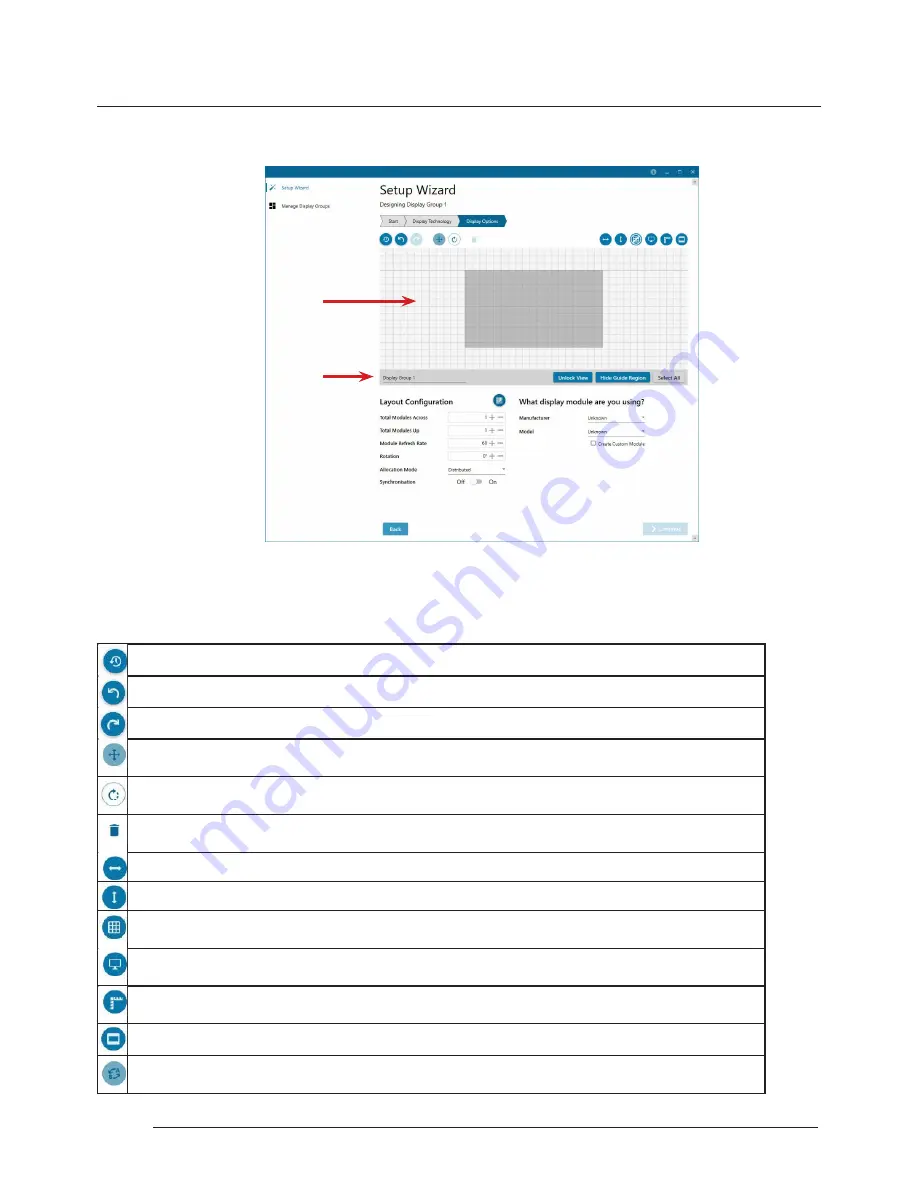
Operation
28
Operation
6.3.5 Application Tools
The application tools enable the user to manipulate the design of the wall. The table below describes the tool
functionalities
Undo All – Undo all commands made on this page.
Undo – Undo the last command.
Redo – Redo the last command.
Move displays – When selected, move the displays by clicking on and dragging the displays around
the representation.
Rotate displays – When selected click on a display and drag the cursor up or down, left or right to
rotate the display. The display can be rotated 90, 180 or 270 degrees.
Delete displays/Display Groups – Select the displays you wish to remove from the layout then click on
the delete button to delete all those selected.
Enable X Axis – Enables the display to be moved from left to right, and right to left.
Enable Y Axis – Enables the display to be moved up and down
Snap to Grid – When selected, if a display is dragged and released it will snap and position itself to the
nearest grid line.
Snap to displays – When selected, if a display is dragged close to another display and released, it will
snap and position itself to the display.
Snap to Guides – When selected, if the display is dragged and released near to the axis of another
display it will position itself on the same axis.
Show Display Bezels – Select to show or hide the bezels on all the displays in the representation.
Configure Outputs - Available in the Manage Display Group dialogue. Select an output and configure
its properties.
6.3.4 LED Displays
(6)
(7)






























