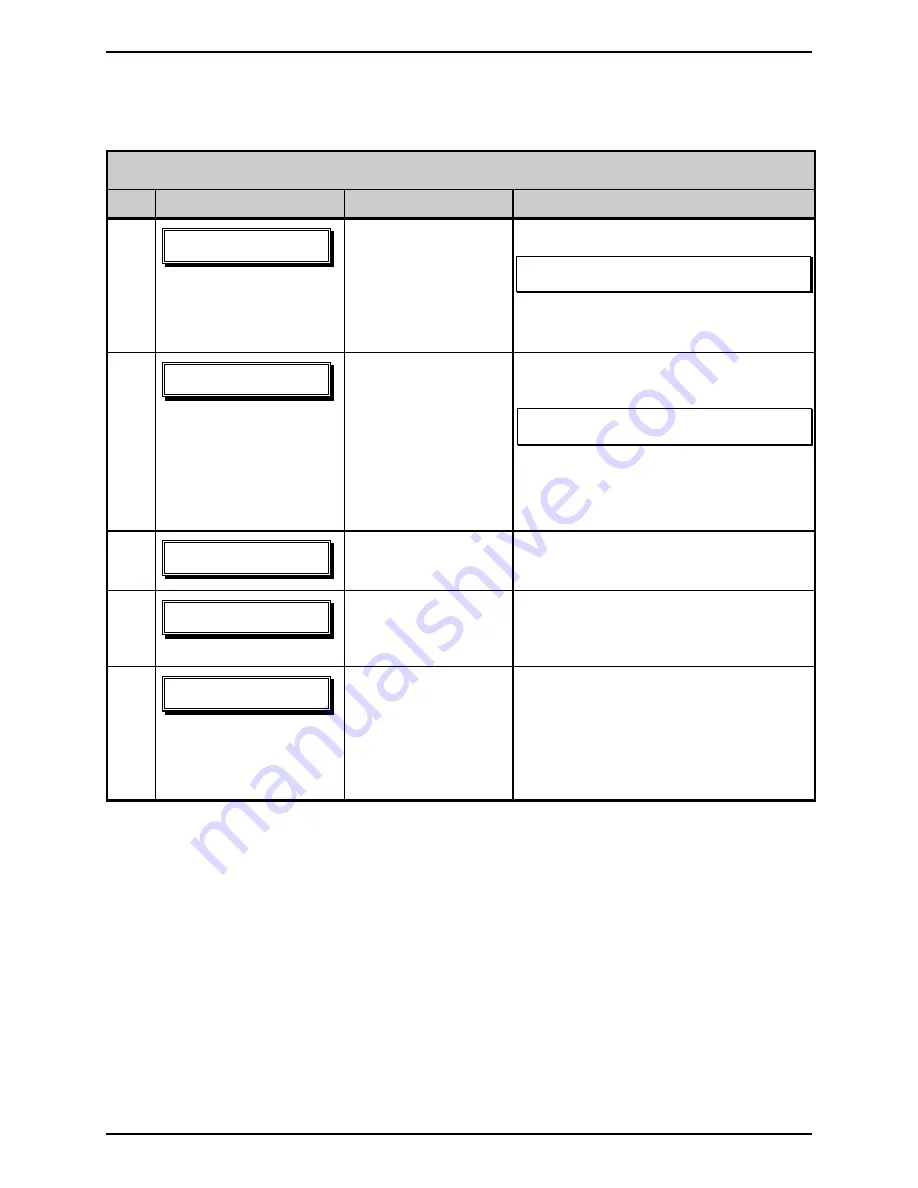
Adjustments and Maintenance
2-36
2.5.2
Updating from Download Mode
Required Update Procedure for Application Version 2.08 or earlier
*
Step
Displayed Message
Operator Action
Comment(s)
1
Press and hold the
PAUSE and TEST
Keys while turning
‘On’ the printer to
enter the Download
Mode.
The Boot Loader version is displayed.
Note: This information will vary with the
printer model and Boot Loader version.
2
Using the DOS copy
command, (where
‘filename’ is the
program to be loaded
and ‘lpt1’ is the
parallel port), enter the
following:
copy filename lpt1:
The printer is ready to accept the new
application version.
Note: The parallel port must be used to
write to the printer.
For example, this would be entered as:
copy 6208tb
~
1.zs lpt1
3
No action required.
The printer is receiving the new image
(program).
4
No action required.
The program has been received and
verified; now memory is being cleared of
the previous application.
5
No action required.
The new program is being written into
Flash memory. Upon completion, the
printer will automatically reset, starting the
new application; however, before
continuing, the printer must be calibrated;
see Section 2.1.
*This can also be used as an alternate download method for all other version levels.
Summary of Contents for W-Class
Page 1: ...Maintenance Manual ...
Page 4: ...ii ...
Page 5: ...i 1 Overview 1 0 Introduction 1 1 1 About the Printer 2 ...
Page 6: ...ii ...
Page 24: ...Adjustments and Maintenance 2 14 CAUTION NEVER force or over tighten the adjustment screws ...
Page 50: ...Adjustments and Maintenance 2 40 ...
Page 52: ...ii ...
Page 68: ...Troubleshooting 3 16 ...
Page 70: ...ii ...
Page 102: ...Removal and Replacement 4 32 ...
Page 105: ...W 6208 Printer Assemblies 5 1 I W 6208 ...
Page 106: ...W 6208 Printer Assemblies 5 2 A Covers ...
Page 108: ...W 6208 Printer Assemblies 5 4 B Front Panel ...
Page 110: ...W 6208 Printer Assemblies 5 6 C Printer Assembly 1 of 7 ...
Page 111: ...W 6208 Printer Assemblies 5 7 Printer Assembly 2 of 7 ...
Page 112: ...W 6208 Printer Assemblies 5 8 Printer Assembly 3 of 7 ...
Page 113: ...W 6208 Printer Assemblies 5 9 Printer Assembly 4 of 7 ...
Page 114: ...W 6208 Printer Assemblies 5 10 Printer Assembly 5 of 7 ...
Page 115: ...W 6208 Printer Assemblies 5 11 Printer Assembly 6 of 7 ...
Page 116: ...W 6208 Printer Assemblies 5 12 Printer Assembly 7 of 7 ...
Page 119: ...W 6208 Printer Assemblies 5 15 D Card Cage and Cable Assemblies ...
Page 121: ...W 6208 Printer Assemblies 5 17 E Media Hub Assembly 3 Inch ...
Page 123: ...W 6208 Printer Assemblies 5 19 F Media Hub Assembly 1 5 Inch with 3 Inch Hub Adapter ...
Page 125: ...W 6208 Printer Assemblies 5 21 G Main Logic Card 1 ...
Page 127: ...W 6308 Printer Assemblies 5 23 II W 6308 ...
Page 128: ...W 6308 Printer Assemblies 5 24 A Covers ...
Page 130: ...W 6308 Printer Assemblies 5 26 B Front Panel ...
Page 132: ...W 6308 Printer Assemblies 5 28 C Printer Assembly 1 of 7 ...
Page 133: ...W 6308 Printer Assemblies 5 29 Printer Assembly 2 of 7 ...
Page 134: ...W 6308 Printer Assemblies 5 30 Printer Assembly 3 of 7 ...
Page 135: ...W 6308 Printer Assemblies 5 31 Printer Assembly 4 of 7 ...
Page 136: ...W 6308 Printer Assemblies 5 32 Printer Assembly 5 of 7 ...
Page 137: ...W 6308 Printer Assemblies 5 33 Printer Assembly 6 of 7 ...
Page 138: ...W 6308 Printer Assemblies 5 34 Printer Assembly 7 of 7 ...
Page 141: ...W 6308 Printer Assemblies 5 37 D Card Cage and Cable Assemblies ...
Page 143: ...W 6308 Printer Assemblies 5 39 E Media Hub Assembly 3 Inch ...
Page 145: ...W 6308 Printer Assemblies 5 41 F Media Hub Assembly 1 5 Inch with 3 Inch Hub Adapter ...
Page 147: ...W 6308 Printer Assemblies 5 43 G Main Logic Card 1 ...
Page 149: ...W 8306 Printer Assemblies 5 45 III W 8306 ...
Page 150: ...W 8306 Printer Assemblies 5 46 A Covers ...
Page 152: ...W 8306 Printer Assemblies 5 48 B Front Panel ...
Page 154: ...W 8306 Printer Assemblies 5 50 C Printer Assembly 1 of 7 ...
Page 155: ...W 8306 Printer Assemblies 5 51 Printer Assembly 2 of 7 ...
Page 156: ...W 8306 Printer Assemblies 5 52 Printer Assembly 3 of 7 ...
Page 157: ...W 8306 Printer Assemblies 5 53 Printer Assembly 4 of 7 ...
Page 158: ...W 8306 Printer Assemblies 5 54 Printer Assembly 5 of 7 ...
Page 159: ...W 8306 Printer Assemblies 5 55 Printer Assembly 6 of 7 ...
Page 160: ...W 8306 Printer Assemblies 5 56 Printer Assembly 7 of 7 ...
Page 163: ...W 8306 Printer Assemblies 5 59 D Card Cage and Cable Assemblies ...
Page 165: ...W 8306 Printer Assemblies 5 61 E Media Hub Assembly 3 Inch ...
Page 167: ...W 8306 Printer Assemblies 5 63 F Media Hub Assembly 1 5 Inch with 3 Inch Hub Adapter ...
Page 169: ...W 8306 Printer Assemblies 5 65 G Main Logic Card 1 ...
Page 171: ...Options 5 67 IV Options ...
Page 172: ...Options 5 68 A Cover Dampener ...
Page 174: ...Options 5 70 B Standard Cutter W 6208 and W 6308 ...
Page 176: ...Options 5 72 C HD Cutter W 6208 and W 6308 ...
Page 177: ...Options 5 73 Mechanism Item Number 1 Detail ...
Page 179: ...Options 5 75 D HD Cutter W 8306 ...
Page 180: ...Options 5 76 Mechanism Item Number 1 Detail ...
Page 182: ...Options 5 78 E Font Expansion Card ...
Page 184: ...Options 5 80 F Internal Rewind W 6208 and W 6308 ...
Page 186: ...Options 5 82 G Internal Rewind W 8306 ...
Page 188: ...Options 5 84 H I O Expansion Card ...
Page 190: ...Options 5 86 I LAN Interfaces 3 1 2 1 2 3 ...
Page 192: ...Options 5 88 J Peel Mechanism W 6208 and W 6308 ...
Page 194: ...Options 5 90 K Peel Mechanism W 8306 ...
Page 196: ...Options 5 92 L Present Sensor ...
Page 198: ...Options 5 94 M Twinax Coax Interfaces ...
Page 200: ...Options 5 96 N USB Interface 3 1 2 ...
Page 202: ...Options 5 98 O Ribbon Saver ...
Page 204: ...Options 5 100 P Fan Fold Media Guide 1 ...
Page 206: ...Options 5 102 Q Heavy Duty Cutter Tray W 6208 and W 6308 ...
Page 208: ...Options 5 104 R Heavy Duty Cutter Tray W 8306 ...
Page 210: ...Options 5 106 S Standard Cutter Tray W 6208 and W 6308 ...






























