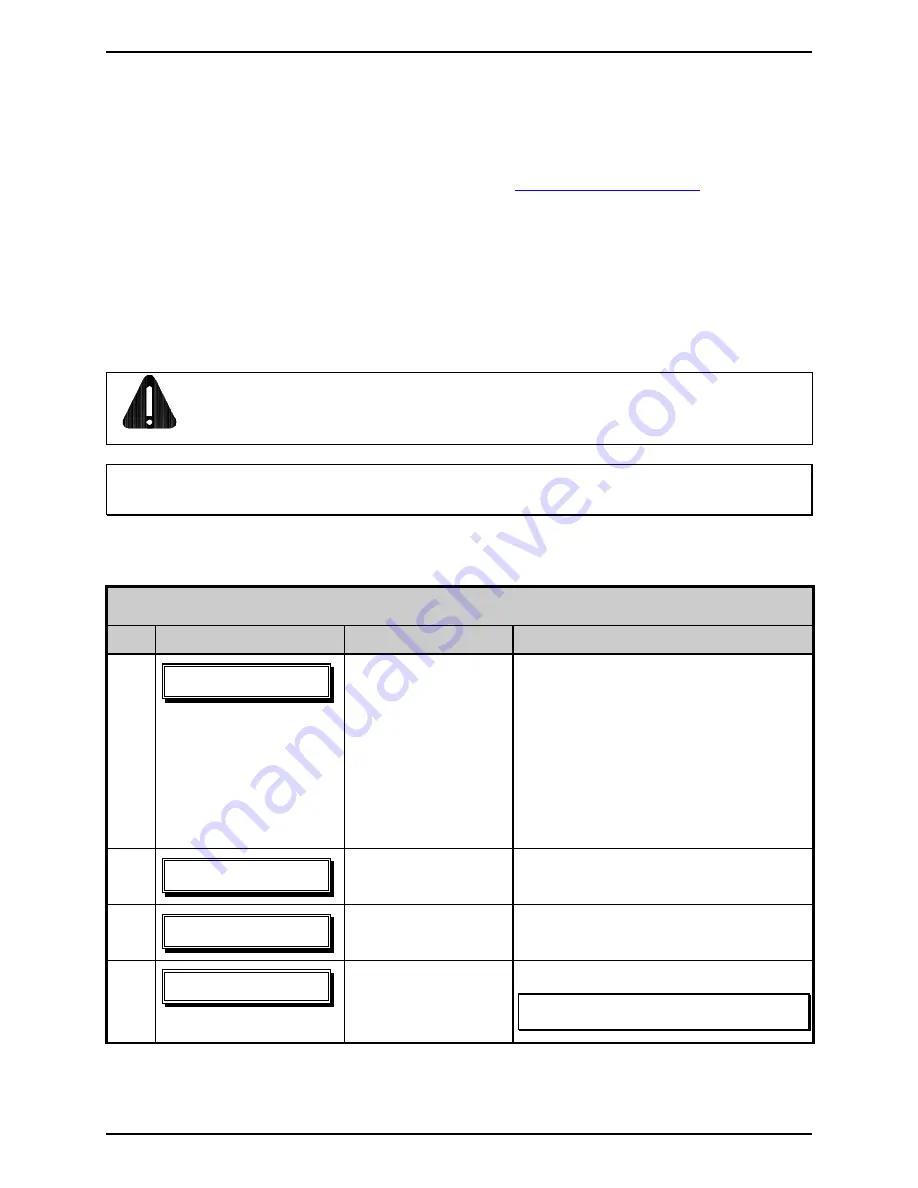
Adjustments and Maintenance
2-35
2.5
Application Version Updates
The printer’s application program is stored in Flash memory on the Main PCB. A feature is included that
allows updates to this program. Updates can be found at
ftp://ftp.datamax-oneil.com/
. There are two
modes in which the firmware of the printer can be updated: (1) the Ready Mode, or (2) the Download
Mode. Before beginning an update, identify the current version of the printer’s application program by
printing a Configuration Label. Compare that version string to those filenames available from our FTP
site and then download the desired file onto your computer’s hard drive. Proceed with the printer update
accordingly:
If the current application version is 2.091 or greater, refer to either Section 2.5.1 or Section 2.5.2.
If the current application version is 2.08 or earlier, refer only to Section 2.5.2.
WARNING
Should an error occur during the download (see Section 2.5.3), the update is aborted. If this process
did not reach ‘Erasing Flash’ or ‘ Updating Software’, the previous program is left intact; otherwise, a
successful download must be completed before the printer is operable.
Note: Foreign language menu users: If updating from 2.xx to 3.xx firmware for the first time, you must also
download the EFIGS menu language file. Go to the EFIGS ftp directory and copy 832296.01C (or most current
version) to lpt1: /b (the DOS Copy command requires the /b parameter because this file contains binary code).
2.5.1
Updating from Ready Mode
Update Procedure for Application Version 2.091 or greater
Step
Displayed Message
Operator Action
Comment(s)
1
Using the DOS copy
command (where
‘filename’ is the
program to be loaded
and ‘lpt1’ is the
selected interface
port), enter the
following:
copy filename lpt1:
For example, this would be entered as:
copy 6208tb
~
1.zs lpt1
(Where ‘lpt1’ is the host computer’s port;
however, this selection can differ to
include a serial or other port, as the printer
is equipped.)
The Ready Indicator will flash as data is
received.
2
No action required.
The new application program is being
stored and verified.
3
No action required.
The printer has reset automatically and is
now displaying the new firmware version.
4
No action required.
The new application is now running.
Note: If ‘Uncalibrated’ or ‘Position Fault’ is
displayed see Section 2.1.
Summary of Contents for W-Class
Page 1: ...Maintenance Manual ...
Page 4: ...ii ...
Page 5: ...i 1 Overview 1 0 Introduction 1 1 1 About the Printer 2 ...
Page 6: ...ii ...
Page 24: ...Adjustments and Maintenance 2 14 CAUTION NEVER force or over tighten the adjustment screws ...
Page 50: ...Adjustments and Maintenance 2 40 ...
Page 52: ...ii ...
Page 68: ...Troubleshooting 3 16 ...
Page 70: ...ii ...
Page 102: ...Removal and Replacement 4 32 ...
Page 105: ...W 6208 Printer Assemblies 5 1 I W 6208 ...
Page 106: ...W 6208 Printer Assemblies 5 2 A Covers ...
Page 108: ...W 6208 Printer Assemblies 5 4 B Front Panel ...
Page 110: ...W 6208 Printer Assemblies 5 6 C Printer Assembly 1 of 7 ...
Page 111: ...W 6208 Printer Assemblies 5 7 Printer Assembly 2 of 7 ...
Page 112: ...W 6208 Printer Assemblies 5 8 Printer Assembly 3 of 7 ...
Page 113: ...W 6208 Printer Assemblies 5 9 Printer Assembly 4 of 7 ...
Page 114: ...W 6208 Printer Assemblies 5 10 Printer Assembly 5 of 7 ...
Page 115: ...W 6208 Printer Assemblies 5 11 Printer Assembly 6 of 7 ...
Page 116: ...W 6208 Printer Assemblies 5 12 Printer Assembly 7 of 7 ...
Page 119: ...W 6208 Printer Assemblies 5 15 D Card Cage and Cable Assemblies ...
Page 121: ...W 6208 Printer Assemblies 5 17 E Media Hub Assembly 3 Inch ...
Page 123: ...W 6208 Printer Assemblies 5 19 F Media Hub Assembly 1 5 Inch with 3 Inch Hub Adapter ...
Page 125: ...W 6208 Printer Assemblies 5 21 G Main Logic Card 1 ...
Page 127: ...W 6308 Printer Assemblies 5 23 II W 6308 ...
Page 128: ...W 6308 Printer Assemblies 5 24 A Covers ...
Page 130: ...W 6308 Printer Assemblies 5 26 B Front Panel ...
Page 132: ...W 6308 Printer Assemblies 5 28 C Printer Assembly 1 of 7 ...
Page 133: ...W 6308 Printer Assemblies 5 29 Printer Assembly 2 of 7 ...
Page 134: ...W 6308 Printer Assemblies 5 30 Printer Assembly 3 of 7 ...
Page 135: ...W 6308 Printer Assemblies 5 31 Printer Assembly 4 of 7 ...
Page 136: ...W 6308 Printer Assemblies 5 32 Printer Assembly 5 of 7 ...
Page 137: ...W 6308 Printer Assemblies 5 33 Printer Assembly 6 of 7 ...
Page 138: ...W 6308 Printer Assemblies 5 34 Printer Assembly 7 of 7 ...
Page 141: ...W 6308 Printer Assemblies 5 37 D Card Cage and Cable Assemblies ...
Page 143: ...W 6308 Printer Assemblies 5 39 E Media Hub Assembly 3 Inch ...
Page 145: ...W 6308 Printer Assemblies 5 41 F Media Hub Assembly 1 5 Inch with 3 Inch Hub Adapter ...
Page 147: ...W 6308 Printer Assemblies 5 43 G Main Logic Card 1 ...
Page 149: ...W 8306 Printer Assemblies 5 45 III W 8306 ...
Page 150: ...W 8306 Printer Assemblies 5 46 A Covers ...
Page 152: ...W 8306 Printer Assemblies 5 48 B Front Panel ...
Page 154: ...W 8306 Printer Assemblies 5 50 C Printer Assembly 1 of 7 ...
Page 155: ...W 8306 Printer Assemblies 5 51 Printer Assembly 2 of 7 ...
Page 156: ...W 8306 Printer Assemblies 5 52 Printer Assembly 3 of 7 ...
Page 157: ...W 8306 Printer Assemblies 5 53 Printer Assembly 4 of 7 ...
Page 158: ...W 8306 Printer Assemblies 5 54 Printer Assembly 5 of 7 ...
Page 159: ...W 8306 Printer Assemblies 5 55 Printer Assembly 6 of 7 ...
Page 160: ...W 8306 Printer Assemblies 5 56 Printer Assembly 7 of 7 ...
Page 163: ...W 8306 Printer Assemblies 5 59 D Card Cage and Cable Assemblies ...
Page 165: ...W 8306 Printer Assemblies 5 61 E Media Hub Assembly 3 Inch ...
Page 167: ...W 8306 Printer Assemblies 5 63 F Media Hub Assembly 1 5 Inch with 3 Inch Hub Adapter ...
Page 169: ...W 8306 Printer Assemblies 5 65 G Main Logic Card 1 ...
Page 171: ...Options 5 67 IV Options ...
Page 172: ...Options 5 68 A Cover Dampener ...
Page 174: ...Options 5 70 B Standard Cutter W 6208 and W 6308 ...
Page 176: ...Options 5 72 C HD Cutter W 6208 and W 6308 ...
Page 177: ...Options 5 73 Mechanism Item Number 1 Detail ...
Page 179: ...Options 5 75 D HD Cutter W 8306 ...
Page 180: ...Options 5 76 Mechanism Item Number 1 Detail ...
Page 182: ...Options 5 78 E Font Expansion Card ...
Page 184: ...Options 5 80 F Internal Rewind W 6208 and W 6308 ...
Page 186: ...Options 5 82 G Internal Rewind W 8306 ...
Page 188: ...Options 5 84 H I O Expansion Card ...
Page 190: ...Options 5 86 I LAN Interfaces 3 1 2 1 2 3 ...
Page 192: ...Options 5 88 J Peel Mechanism W 6208 and W 6308 ...
Page 194: ...Options 5 90 K Peel Mechanism W 8306 ...
Page 196: ...Options 5 92 L Present Sensor ...
Page 198: ...Options 5 94 M Twinax Coax Interfaces ...
Page 200: ...Options 5 96 N USB Interface 3 1 2 ...
Page 202: ...Options 5 98 O Ribbon Saver ...
Page 204: ...Options 5 100 P Fan Fold Media Guide 1 ...
Page 206: ...Options 5 102 Q Heavy Duty Cutter Tray W 6208 and W 6308 ...
Page 208: ...Options 5 104 R Heavy Duty Cutter Tray W 8306 ...
Page 210: ...Options 5 106 S Standard Cutter Tray W 6208 and W 6308 ...






























