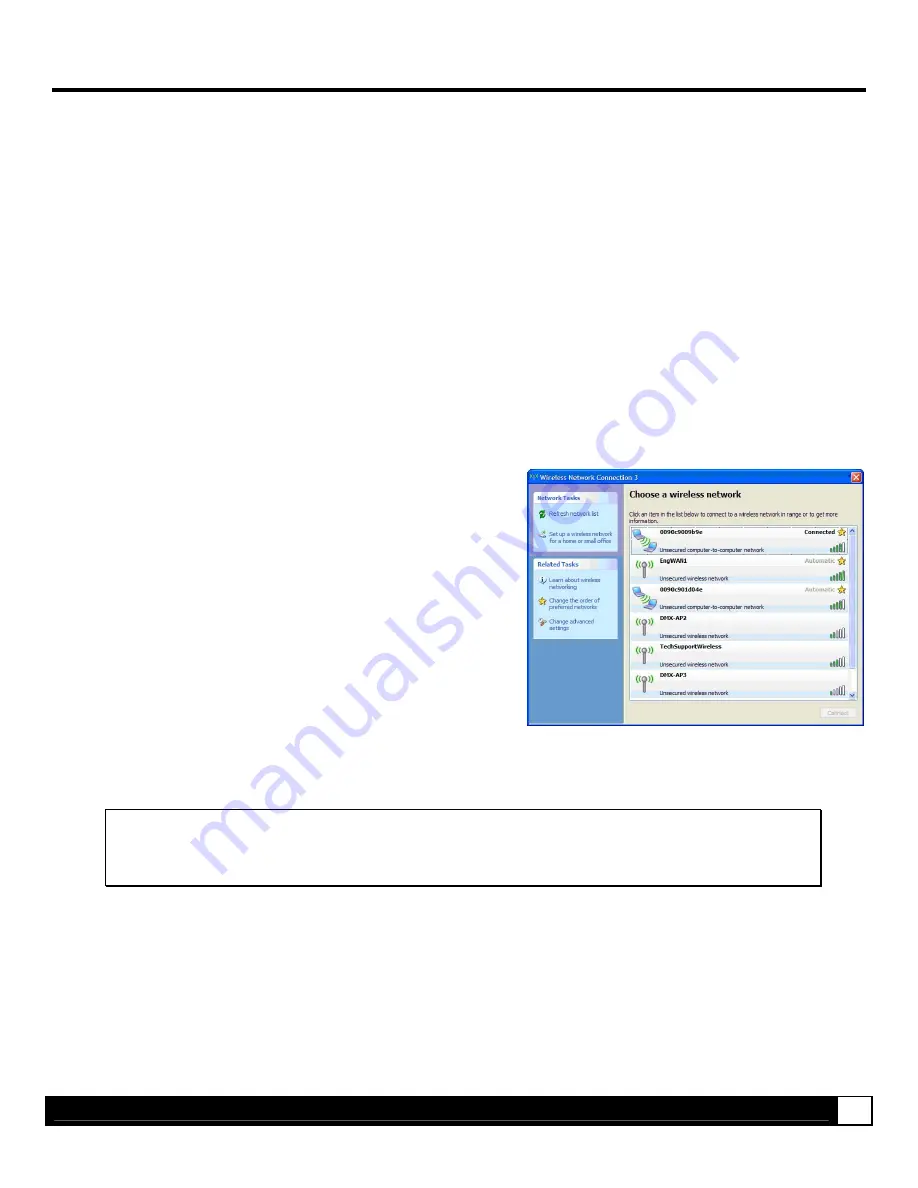
W i r e l e s s N e t w o r k S e t u p
6
Wireless Network Setup - Adhoc Wireless
To configure the wireless card in Adhoc mode, you must configure your host computer to match the default settings of the
printer. Your wireless network type must be Adhoc. Refer to your operating system’s or your wireless network card
documentation for information on how to configure your computer.
Printer
Default
settings:
IP:
192.168.10.26
SSID:
0090c901857c (This is the MAC Address of the printer, this will be a unique value for each printer)
Subnet Mask:
255.255.255.0
Gateway:
192.168.10.26
*Before continuing be sure the printer’s settings have been reset to factory defaults, see Wireless Network Setup- Reset.*
To configure your host computer’s wireless network IP settings:.
1. Make sure your host computer’s network IP settings are in the same range, (but not identical) to the printer/wireless
card IP address. (e.g. 192.168.10.20). Also be sure that Subnet Mask is set to 255.255.255.0 and the Gateway is
set to 0.0.0.0 or the host computer’s IP address, (in this case 192.168.10.20).
2. Power on the printer.
3. The default SSID is the MAC address of the printer. The
printer’s MAC address can be found on the label affixed to the
backplate of the wireless card, on the Wireless Report, or the
printer’s configuration label, it is listed as “MACR”.
From Windows, you may now “View Wireless Networks”.
From the list of available wireless networks select the printer’s
SSID that you wish to connect to and then click on the
Connect button.
If you do not see the MACR/SSID listed be sure you have the
host computer configured for Adhoc wireless networks.
This process will vary depending on your wireless device
installed in your host computer and your operating system
version.
;
Note:
The MAC address is case sensitive and must be in lower-case letters.
When the SSID is changed from the default value, a network type of Infrastructure or Adhoc must
be selected.
You may now configure the printer to connect to your network via and access point, see section
Browsing to the
Printer’s Internal Web Pages.
If you will continue to use the printer in its current configuration, (as an Adhoc device) you may install your printer driver
and start printing from your Windows Application. See section,
Installing the Printer Driver.




















