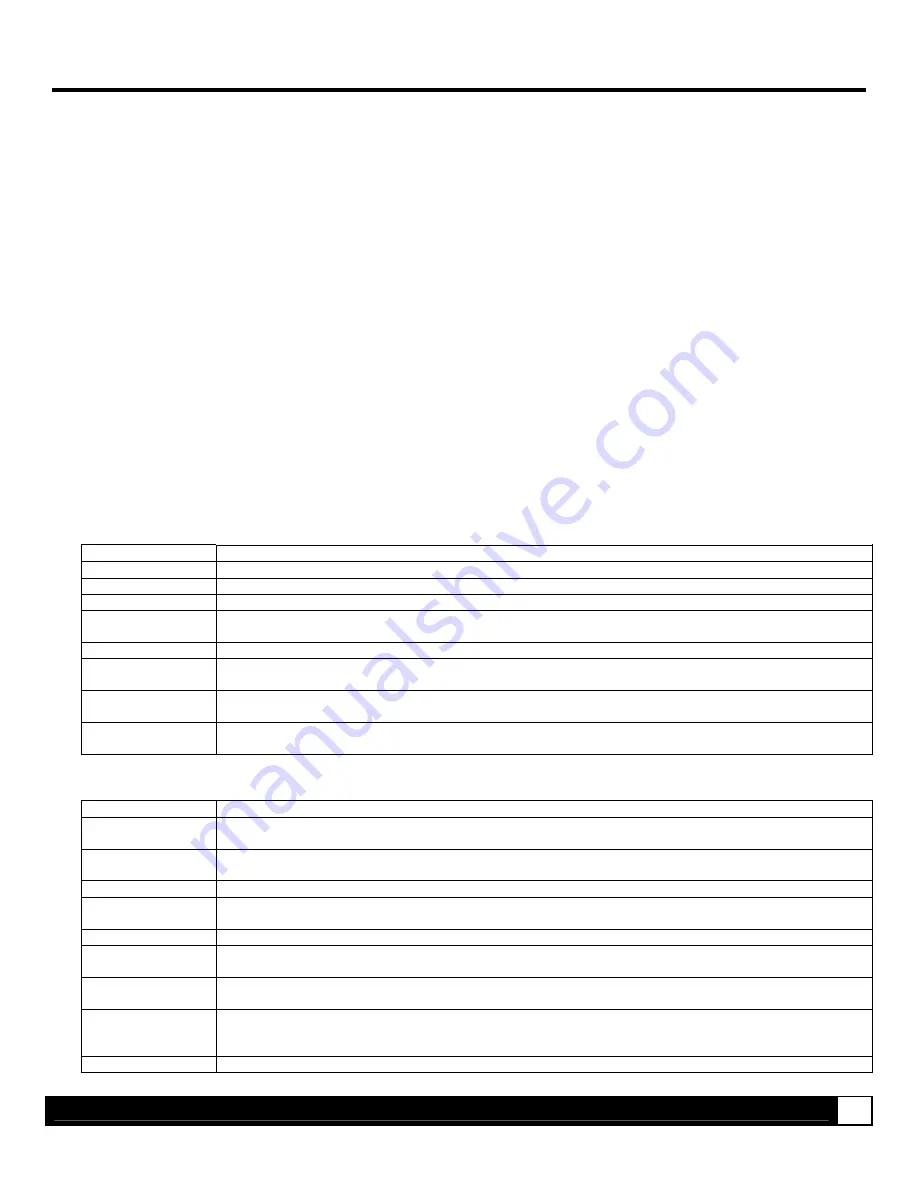
U S B H o s t P o r t s
13
USB Host Ports
The USB Host Ports accept external memory storage devices for fonts, graphics, label formats, and firmware upgrades.
Additionally, the USB Host Ports can accept a USB keyboard for direct data stand-alone input applications (e.g., Line
Mode).
Module formatting and file downloading:
Before initial use, an external memory device (USB thumbdrive) must be formatted (see Modules for details.). During
formatting, a folder (‘H’) will be created in the module. After formatting, all external module files must be placed within
this ‘H’ folder to be recognized by the printer.
To format a USB thumbdrive: (Warning! All existing files and folders will be deleted):
1. With the printer ‘ON’ , insert the USB thumbdrive into either of the two slots on the option card.
2. Enter the printers menu by pressing the
MENU BUTTON
and navigate to
Printer Options
>
Modules
>
Format
Module.
3. Next select the ‘H’ module from the list and press
ENTER.
The printer will now format the USB drive and create
the ‘H’ folder.
The DMXConfig utility or Windows Explorer to transfer files. Downloaded files will be converted, renamed with a
printer-compatible file extension, and placed in the selected folder:
External File Types
The following file types are supported (and, as noted, converted) by the printer.
File Extension
Definition
BMP, PCX, & IMG
Industry standard black and white graphics formats.
BS
Boot-loader upgrade file.
F7B
A 7-bit image load file. (Datamax specific format)
LS
Language message file in a single or double byte format generated from an Excel spread sheet via macros.
(Datamax specific format)
PLG
A file containing a group of hidden encrypted or normal files. (Datamax specific format)
SFL & SFP
Industry standard portrait and landscape bit-mapped font formats. The label name should contain the Font
ID as last three digits before the file extension to allow automated conversion (see DBM, below).
TTF
Industry standard true type / scalable font formats. Label name should contain the Font ID as last two digits
before the file extension to allow automated conversion (see DTT, below).
ZS
A compressed firmware upgrade file.
Internal File Types
File Extension
Definition
DBM
A bit-mapped font file, created after download using “Font Loading Commands” (see the Programmer's
Manual ) or "Process File" (see the Printer Options / Modules menu) for use as label typeface.
DCM
A configuration file for custom printer setup, savable and restorable via the menu system or DPL
commands (see the Programmer's Manual for details). This file cannot be copied from the Y Module.
DIM
A converted BMP, PCX, IMG, or F7B file for use in label formats.
DLB
A label format file, recallable and printable (see <STX>L “store label format ” in the Programmer's Manual
for details).
DLN
A language message file containing printer language translations.
DMS
A database or miscellaneous file for custom option or feature setup, automatically created by the printer.
This file cannot be copied from the Y module.
DPL
A Datamax Programming Language file containing control and / or label data, as typically generated by
printer driver software.
DTT
A true type or scalable font file created after download using the <STX>i command (see the Programmer's
Manual ) or "Process File" (see the Printer Options / Modules menu). This can be used for label or display
fonts.
PLU
A converted PLG file. (Encrypted plug-in files cannot be copied.)




















